Review: QuicKeys 5.0

Developer: CE Software, Inc.
Price: $85-$90 (street), various upgrades available.
Requirements: Power Mac with Mac OS 8.5 or later.
Recommended: Additional RAM and hard disk space
.Overview
QuicKeys can best be described as a global macro program. You can use QuicKeys to create simple one-step macros such as key commands for menu items, or for typing canned text. You can also use QuicKeys to record a series of steps and play them back. Finally, you can write macro programs with QuicKeys alone or in conjunction with AppleScript (Apple Computer, Inc.), Frontier (UserLand Software, Inc.), and applications with their own scripting language such as FileMaker Pro (FileMaker, Inc.) and Panorama (ProVUE Development, Inc.)
.Installation
Launching the QuicKeys Installer displays the following modal windows: 1. Splash screen; 2. QuicKeys read me file in a small window; 3. License agreement; and 4. Request for name, company, 15-character activation key, and option to install a 30-day demo version. If you click the “OK” button in the last Installer window, installation starts immediately and cannot be aborted. If you’re upgrading, QuicKeys retains all your previous macros and settings (you should backup your QuicKeys files before upgrading). The major QuicKeys files include the QuicKeys control panel, QuicKeys Backgrounder application (in the Application Support folder), default keyset and toolbars, a plethora of plug-ins, QuicKeys CM (contextual menu) Plug-in, QuicKeys Multi-User Prep extension, and QuicKeys Setup Assistant and QK Plug-in Manager applications. You can also copy online manuals and examples from the CD or the QuicKeys Web site.
Using QuicKeys
You access most functions from a global menu at the right of the menu bar. The first three items activate the QuicKeys Editor (which supports the creation and organization of macros), QuicKeys Setup Assistant (which walks you through the creation of simple macros), and QuickReference Card (which displays a screen summarizing QuicKeys own and your universal Shortcuts and their triggers).
The next two menu items allow you to open or edit QuicKeys Toolbars (Figure 1). The third QuicKeys menu section is for recording macros (Shortcuts and Sequences, in QuicKeys jargon). The fourth menu section lists QuicKeys menu item macro triggers for the active application. The last menu section lists macro triggers for all applications.
Shortcuts
The simplest task you can perform in QuicKeys is the creation of a one-step macro. One-step macros can activate a menu, select a button, launch one or more files, type text, or click a specific location (or click and drag to another location, if desired). You start the process by selecting “Record One Shortcut” from the QuicKeys menu. You then perform the action you want. For every action except typing text, QuicKeys opens its Editor and then opens a properties window for the Shortcut you just recorded. (If you typed text, you need to choose “Stop Recording…” from the QuicKeys menu, then the editor and the Shortcut properties window will open.)
In the Shortcut Properties dialog window you name the Shortcut and optionally perform any of the following tasks: assign a keystroke combination to trigger the Shortcut, set a timer to trigger the Shortcut (based on an elapsed interval or a specific date and time), choose speech recognition options for the Shortcut, choose whether the Shortcut will appear in the QuicKeys menu, and edit the Shortcut. When you close the Shortcut Properties window, your new Shortcut will be listed in the QuicKeys Editor window (Figure 2). Shortcuts can be active within a single application or can be universal. By default, a Shortcut is assigned to the application that was active when the Shortcut was recorded. You can copy or cut the Shortcut from one application list in the Editor window and paste it into another.
An alternative method for creating Shortcuts is to use the Setup Assistant. Setup Assistant works like Apple’s Internet Setup and Mac OS Setup Assistants. Each step is described in a window, and you progress through a series of windows to create, name, edit, and save a Shortcut
.Sequences
The ability to create simple one-step macros makes QuicKeys a useful utility, but its real power arises from the creation of complex macros (Sequences). Sequences allow you to automate nearly any series of Macintosh tasks, because QuicKeys works with most applications and control panels. You can create a Sequence by using Record Sequence from the QuicKeys menu. QuicKeys will record all your actions until you select “Stop Recording…” from the QuicKeys menu. QuicKeys then opens the Sequence Editor window (Figure 3).
|
Figure 3 |
All recorded Sequence steps are listed in the main window. You can edit the properties of any step by double-clicking it. You can insert additional steps by positioning the dark red arrow between two steps. You can then press the “Record More…” button to record more steps, or you can use the “Create” pull-down menu to add steps manually. The icons to the right of the “Create” menu allow you to modify, cut, copy, paste, delete, select all, print the contents of the Sequence Editor window, and access your printer’s “Page Setup…” dialog box. The “Show Additional Step Info” checkbox at the bottom changes the display to show details about each step in the Sequence (Figure 4).
|
Figure 4 |
Recording Sequences is easy, but the results may not be what you wanted. You must delve into the QuicKeys manual to learn about each Sequence tool and how to edit it. QuicKeys contains many tools for creating and modifying Sequences. QuicKeys divides its tools into the following categories: Text Tools, File Tools, System Tools, Multimedia Tools, Network Tools, Internet Tools, Scripting Tools, Sequence Tools, and Other Tools. Table 1 lists all the Sequence tools and summarizes their functions.
Table 1: Sequence Tools and Their Functions
| Tool Category | Tool Name | Function |
|---|---|---|
| Text Tools | Advanced Text Tools | Clean and format text from e and Web sites |
| Password Vault | Store passwords in unreadable format | |
| Type Date | Enter one of many date formats | |
| Type Time | Enter one of many time formats | |
| File Tools | File Launch | Open an application or document |
| Batch Processor | Edit multiple files as a group | |
| File Handler | Copy, move, rename, lock/unlock, set file type and creator | |
| File Recall | Work with recently used files | |
| Folders | Access frequently used folders | |
| Project Saver | Open multiple applications and documents with one trigger | |
| System Tools | Alias Keystroke | Remap any key or key combination |
| Button | Activate or deactivate any button | |
| Click | Click (or click and drag) the mouse with any modifier key | |
| FKeys | Activate a built-in FKey function | |
| Menu | Choose a menu selection, even from cascading menus | |
| Mousies | Substitute other triggers for mouse actions that affect windows (close, zoom, collapse, scroll or page [up, down, left, right], home or end) | |
| Specials | Toggle a wide variety of QuicKeys options; Restart or Shut Down Mac | |
| App Switcher | Switch to any active application or one in a special list | |
| Lock Screen | Blacken and lock screen instantly | |
| Mac OS Specials | Change Balloon Help and File Sharing settings; go to next or previous application | |
| PowerBook Specials | Numerous options related to energy saving PowerBook features | |
| Scrap Ease | Replaces Clipboard and can hold and manipulate multiple cut or copied items | |
| Screen Ease | Change monitor resolution, depth, and color mode | |
| View Switcher | Change Finder view settings | |
| Multimedia Tools | Audio CD Player | Use triggers to control CD play |
| QT Movie | Launch multimedia files for QT plug-in play | |
| Sound | Play any System sound | |
| Speak Ease | Use Speech to generate spoken text | |
| SpeakerChanger | Adjust sound volume or turn off | |
| Network Tools | Choosy | Select a printer and its options |
| Mounty | Mount or unmount a network volume | |
| Network Switcher | Adjust AppleTalk, OT/PPP, TCP/IP, and Modem settings and options | |
| Internet Tools | Instant E-mail | Instantly e-mail any recently modified file as text or attachment |
| Web Launcher | Open any URL or bookmarked URLs from Internet Explorer or Netscape Navigator/Communicator | |
| Scripting Tools | Apple Events | Send an event to any running application that supports the Apple Events protocol |
| AppleScript | Execute an existing AppleScript or typed AppleScript code | |
| DoScript | Send commands to an application that supports DoScript | |
| Sequence Tools | Decision | Create conditional branch choices |
| GoSub | Execute a QuicKeys Shortcut | |
| Jump | Jump to another part of the Sequence | |
| Message | Display a message box or input box | |
| Pop-up Menu | Select a pop-up menu item | |
| Repeat | Create repeat loops in a Sequence | |
| Wait | Pause for a specified amount of time or until a specific time; wait for a user response; wait until specific conditions are met | |
| Other Tools | Phone Dialer | Dial via speaker or a serial port |
Creating complex Sequences manually is equivalent to writing a computer program using visual, object-oriented functions. Programmers familiar with AppleScript or other languages using Apple events will readily adapt to QuicKeys’ Sequence creation method. Less experienced users face a steep learning curve, and the QuicKeys manuals prove inadequate for this task. Trial and error play a large role in Sequence editing, and the modal editing window and lack of debugging tools increase the time required to create a complex Sequence
.Flexible Access
QuicKeys always provides more than one way to access Shortcuts, Sequences, and its own features. For example, the QuicKeys Editor can be accessed from the QuicKeys menu, a QuicKeys Toolbar, a button on the QuicKeys control panel, or by speaking the phrase “Open QuicKeys Editor” when QuicKeys speech recognition is active. Shortcuts and Sequences can be activated by keystroke combinations, the QuicKeys menu, a Toolbar button, a Speech trigger, an applet (Icon in QuicKeys jargon), another Sequence, an AppleScript, or by a timer setting. This versatility increases the power of QuicKeys, but also increases its complexity
.Toolbars
QuicKeys Toolbars allow you to create groups of Shortcuts and Sequences related to a specific application or task. QuicKeys offers four types of Toolbars: Docked, Floating, Click-N-Go, and Pop Out. Docked Toolbars always stay attached to an edge of the monitor screen. Floating Toolbars can be positioned anywhere. Click-N-Go Toolbars disappear immediately after triggering one of the buttons. Pop Out Toolbars are Docked Toolbars that show only a thin edge. Moving the cursor onto the Toolbar edge pops out the entire Toolbar. It minimizes itself after you click a button or move your cursor away.
All Toolbar types except Click-N-Go have tabs to organize buttons. You therefore can create and easily access dozens of Shortcuts and Sequences per Toolbar. A useful feature of all Toolbars is that you can quickly change their properties using contextual menu (CM) commands. You activate Toolbar CMs by pressing the control key when the cursor points to an empty area of the Toolbar or a tab. You can switch among Toolbar types, add Toolbar tabs, or open the Toolbar Editor or Settings windows. Activating CMs while over a Toolbar button shows a variety of editing choices
.Icons (Applets)
QuicKeys can create applets (Icons) that will trigger any Shortcut or Sequence. The Icons can then be treated like an application and placed on your desktop, in a Launcher folder, or in the Startup Items or Shutdown Items folders. I like using this for launching applications that require you to adjust monitor settings. I create a Sequence that uses Screen Ease to alter monitor settings and then File Launch to open the application (Figure 5). I save the Sequence as an Icon, move it to an appropriate location, and replace the generic QuicKeys Icon with the one used by the application by using “Get Info” in the Finder, copying the application’s icon and pasting it over the QuicKeys Icon.
|
Figure 5 |
Technical Support
QuicKeys has better technical support than nearly any other Macintosh utility. Free telephone support is available weekdays from 8 AM 5 PM Central Time (515-221-1803). You can also request technical support via fax (515-221-1806). The QuicKeys support Web site allows you to download manuals, special instructions, and frequently asked questions files. The Web site also features “Info Base,” a searchable database of questions and answers. I found that most entries related to version 3.5. You may also e-mail questions about QuicKeys via a Web site form or directly (ceonline@cesoft.com)
.Positives
Overall, QuicKeys can immensely improve your productivity by providing alternative methods of doing simple tasks and automated methods of completing repetitive tasks. Users can customize nearly all applications with QuicKeys instead of learning each application’s customization protocols (if any). For applications with multiple toolbars, you can deactivate most of them and substitute personalized QuicKeys Toolbars and keystroke triggers. QuicKeys can make many Mac OS functions simpler: changing printers, changing networking and communication protocols, adjusting monitor and speaker settings, etc.
QuicKeys works with nearly every application, making it more versatile than (or a useful adjunct to) AppleScript or Frontier. I often combine AppleScript and QuicKeys when I work with applications that are not Open Scripting Architecture-compliant (or that only support the minimal required set of scripting commands).
QuicKeys has good Technical Support by telephone and Internet
.Negatives
QuicKeys costs too much money for people who would use only a fraction of its capabilities. CE Software offered “Instant QuicKeys” for $30 in 1998. That product is no longer available and has not been updated in two years.
The lack of an integrated manual is inappropriate for a complex utility like QuicKeys. In my opinion QuicKeys 5 is really QuicKeys 4.1. Only a few important features were added to version 4 (see below), and the use of a version 5 manual addendum proves that CE Software was more interested in profits than in providing customer value. The electronic version of the QuicKeys 4 manual could have been updated for version 5 in just a few hours. The significant new features in version 5 are:
- Compatibility with Mac OS 9’s Multi-Users features.
- Use of Apple’s Speech capability to trigger Shortcuts.
- Toolbars contain tabs and other improvements.
- Text Shortcuts can be as long as 2000 characters.
- File Handler now allows file copying.
- Setup Assistant supports more types of Shortcuts.
QuicKeys Sequence recording does not intelligently handle events such as button clicks and use of keystrokes in dialog windows. Every button click is recorded as a Click event instead of a Button event. Using return or enter or a keystroke combination to activate a button or open a selected file is recorded as a Type Text event instead of a Button or File Launch event.
Creating complex Sequences (especially if interacting with AppleScript or other scripting languages) is greatly hindered by the modal editing window, lack of debugging tools, and inadequate manual. I save time and effort by automating complicated tasks with AppleScript and call QuicKeys Sequences when appropriate.
QuicKeys has no active help functions. You must refer to the manual. Therefore, I highly recommend avoiding the downloadable versions with no printed manuals. When QuicKeys is active, you cannot view the electronic manuals (another downside to the use of modal windows)
.Should You Purchase QuicKeys 5?
People who use Macintosh computers for a wide variety of tasks (especially long, repetitive ones) and who do not own QuicKeys should buy it immediately. Owners of earlier versions of QuicKeys need to decide if upgrading is cost-effective. I recommend that users of QuicKeys 3.5 or earlier upgrade to version 5 if they use Mac OS 8.1 or later. The new features and better compatibility make the upgrade worthwhile. QuicKeys 4 owners have a tougher decision. I recommend upgrading if you want to use QuicKeys in a Multi-User environment, if you have numerous large Toolbars (tabbed Toolbars save screen space), or if you want to use Speech to trigger QuicKeys Shortcuts
.
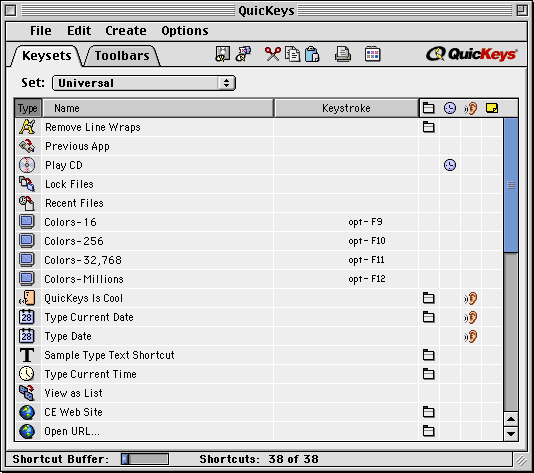
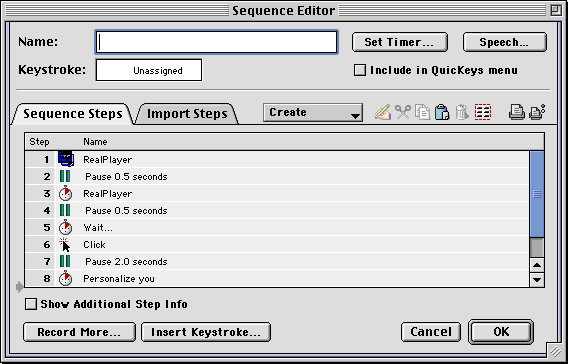
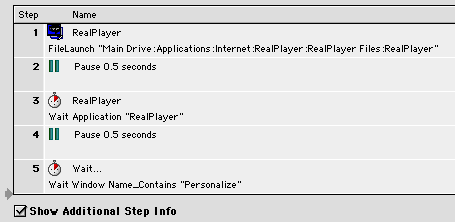
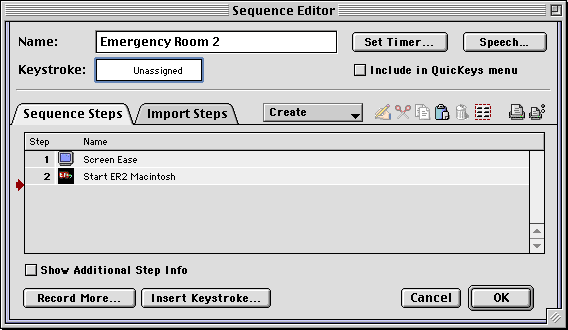
Reader Comments (1)
Add A Comment