Review: PhotoGenetics 1.0.2

Product Information
Published by: Q-RESEARCH Inc.
Phone: (425) 888-6609
E-Mail: hq@q-res.com
Web: http://www.q-res.com
Price: $29.95
System Requirements
PhotoGenetics requires a Power Macintosh
In a perfect world, photography would be as simple as pushing one button one time. The results would consistently have rich, vibrant color, and they’d miraculously turn out just right come rain or shine, in day or night.
Welcome back to reality, where camera eyes and human eyes often take maddening delight in seeing things differently. Getting professional results out of your photos usually involves expensive equipment and plenty of know-how—that, or access to Photoshop and enough savvy to perform elaborate image-optimizing magic. With PhotoGenetics, Q-Research has come up with a way to get some of the same results for a fraction of the cost and with barely any effort. Brace yourself, you’re about to become a graphics whiz.
Think of how good evolution has been to humankind over the years. PhotoGenetics cleverly takes that idea of gradual development and applies it to pictures, turning the step-by-step optimization process into a progressive series of comparisons. Your ratings of what looks good and what doesn’t path pave a path toward enhancement.
PhotoGenetics starts with a browser window that displays thumbnails of all the JPEGs, TIFFs, PICTs, or Photoshop files in a given folder. Other formats are ignored. To enhance a file, you can either apply one of the 15 preinstalled genotypes or develop one of your own from scratch. These filters keep track of how your image changes across successive iterations. When you finish, they can be saved for later use.

The geneticized picture at right almost matches the original on the left.
Whoa Baby!
To test PhotoGenetics’ capabilities, we used Photoshop to deoptimize a head shot of a future ATPM reader. First, we added a layer of gray to the original image and reduced its opacity to produce the dull and bland center image shown above. PhotoGenetics had no trouble undoing the damage, eliminating the gray in less than a minute after only four mouse clicks. Getting there involved nothing more than rating the improvements across 4 versions of the file.
For our second test, we went back to the grayed-out file we started with and messed around with it even more. It took a little longer this time, but PhotoGenetics again came up with something better.
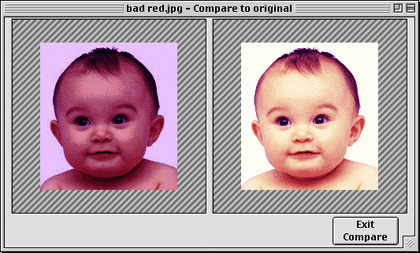 Notice the light purple in the white part of the eyes, and how red the shadow around the neck has
become. We’re not quite back to our original version, but this is still a huge improvement from the
starting point.
Notice the light purple in the white part of the eyes, and how red the shadow around the neck has
become. We’re not quite back to our original version, but this is still a huge improvement from the
starting point.
Doing this kind of work in Photoshop may not be intuitive, but once you get past the steep learning curve, there’s plenty of room for versatility. With individual settings for brightness, contrast, midtones, and gamma all merged under the PhotoGenetics evolution metaphor, the rating mechanism is your only way of controlling what happens to your file. Sometimes it isn’t enough.
![]()
To rate a file’s improvement, you click on a confusing scale at the bottom of the window. Each of the blue bars represents a 5% improvement, but there’s no way of telling PhotoGenetics that it has made the image worse. While evolving both head shots shown above, for example, yellow- and red-saturated images popped up several times along the way that deserved negative ratings. Yet the scale ends with a red box labeled “Not Better or Worse,” which is strangely different than 0% improvement.
There are additional interface problems in the Navigator window, which allows you to zoom in and out and also displays the last four thumbnails of the current evolution. The zoom buttons don’t always work when you compare your finished image to the one you started with—either the button gets stuck at 49.7%, or the images overlap their scroll bars at higher magnifications. The Windows version didn’t have these problems. And while it is possible to step backwards through an evolution using command-Z, once you’ve gone back you can’t go forward again. The thumbnails in the Navigator window aren’t of any real use since they aren’t clickable.
Beyond its slightly-buggy enhancement abilities, PhotoGenetics has several other worthwhile features like red-eye removal, cropping, color temperature adjustment, and even an option to dewarp an image. This comes in handy if your pictures get distorted by the unholy union of a digital camera and a wide angle lens (check with Q-Research for the right genotype for your camera to get the best results with this feature). PhotoGenetics even allows you to calibrate your printer using a genotype evolution across several printouts until you get one that’s just right. “We don’t claim this printer calibration to be something like a color management system as the name may suggest,” Q-Research disclaims in the manual. “It’s just a way of adapting your printouts to your personal taste, the same way you don’t optimize images with the evolution to some predefined standard but to fit your personal taste.”
PhotoGenetics is an easy and powerful way to make your pictures look better. Once the interface issues get ironed out and the version number starts growing, this may become an indispensable tool in your graphics-software arsenal. In the meantime, it remains a cool program with a few quirks and lot of potential. A 30-day demo is available for download, and certain features are disabled until you register.
![]() Copyright © 1999 William Lovett, wlovett@atpm.com. Mr. Lovett is
ATPM’s Shareware Reviews Editor. Reviewing in ATPM is open to anyone.
Contact reviews@atpm.com for more information.
Copyright © 1999 William Lovett, wlovett@atpm.com. Mr. Lovett is
ATPM’s Shareware Reviews Editor. Reviewing in ATPM is open to anyone.
Contact reviews@atpm.com for more information.
Reader Comments (0)
Add A Comment