Software Review
OmniFocus for iPhone 1.13

Function: Task, project, and personal-life organizing.
Developer: The Omni Group
Price: $20
Requirements: iOS 4.0
Trial: None
Computers have brought a lot of good to the world, but I’ve struggled for a long time to replace the humble sticky note. I’ve written sporadically for the magazine about my efforts to clean up my disastrous organizational schemes.
So here, we’re ready to discuss another: OmniFocus for iPhone.
I first got interested in GTD around the time that I was beginning to struggle with the challenges of organizing myself, and became even more interested when I got a new job title, with responsibilities that were less in the “reacting to day-to-day events” mode and more planning, more timetables. In short, I needed to be more organized.
We use Microsoft’s Exchange server and Outlook/Entourage for mail at work, rather than an IMAP server. This turns out not to be such a bad thing. I got by for a long time by keeping stuff that needed doing in my inbox. But that stuff piles up, and soon I was spending more time keeping my inbox cleaned up than actually doing things.
Ed Eubanks has done an excellent job writing about GTD in general, and OmniFocus for the Mac and for the iPad, in his GTD series. So I won’t rehash that.
OmniFocus is a great tool, and it’s difficult to review any one component independent of the others. The iPad and iPhone versions are similar, but have their differences; the Mac version is almost completely different.
How to Think About GTD on the iPhone
The central difference about the iPhone version is that the screen is much, much smaller. I have all three versions, so I don’t use my iPhone as my master-planning device. You have to think about the physical limitations of the iPhone. Because of the amount of time entering large numbers of tasks with your thumbs would take, plus the additional time the modal interface takes, it’s just not the way to go.
OmniFocus for the iPhone is a zippy, quick way to drop in a few new tasks and see what’s on the horizon for the day—or whenever you have a free moment.
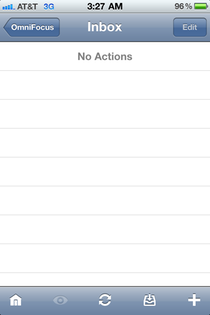
The inbox, where every GTD system begins.
In traditional GTD methodology, the inbox comes first and foremost. Everything goes into the inbox before you start doing anything. This is where the iPhone version of OmniFocus really shines: to enter any one task, especially when you’re in line at Starbucks or something comes to mind while you’re at lunch.
I spend about 20 minutes a day entering tasks. My fingers are pretty good as an iPhone typist, but I would not want to do all my task entry on the iPhone.
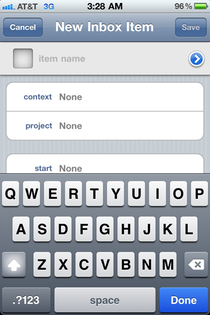
OmniFocus’ New Task dialog is indeed quick. However, the Context and Project dialogs are modal, which makes it slow to input full items. On the iPhone, I generally just dump it in my inbox and categorize later.
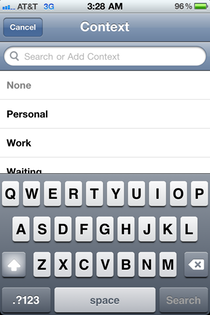
One problem is that the Context and Project dialogs are modal.
You can set all of the GTD metadata you’re familiar with here. However, it’s so time-consuming to type all your notes in, and takes so many modal dialogs to set contexts and projects, due dates, and any other metadata you need, that I try to avoid major surgery. This is for those “next actions taking less than five minutes” tasks, not the multi-step, multi-week, project-based entry.
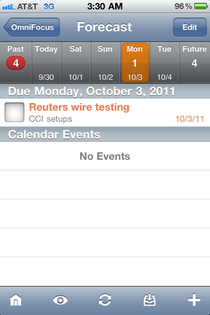
Forecast: The holy grail view.
This is the thing that makes the iPhone version really shine. Very often, I just want to see what’s due today. This view shows me my meetings and appointments for the day in my phone’s calendar, as well as what’s due today.
I would say that I spend 30–45 minutes a day in OmniFocus for iPhone. Of that time, virtually all of it is in Forecast View. It gives me an overview of what’s due in the next few days, sorted by day, plus a glance at my calendar for the day, reading out of the Calendar app on your iPhone.
When this was first introduced, I found it to be totally revolutionary. It’s rare that I even bother to check my calendar in Outlook anymore (this is aided by alerts), much less in Calendar, thanks to the Forecast view.
I’d like to point out that the Forecast view probably violates the basic precept of GTD that you always move on to the next action whenever you have time. This view does show you that, but puts primacy on the next few things due, and obscures future-due items.
But I’m no purist.
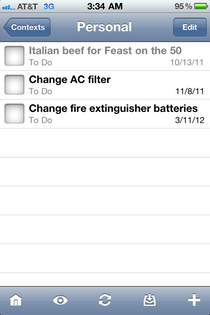
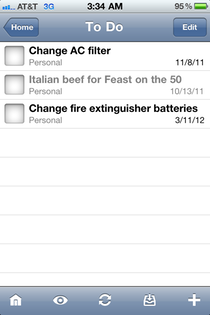
The context and project views are the most standard views to those who are familiar with GTD.
These are the most conventional OmniFocus views. It’s surprising how little use I get out of these views. But I think that’s because I have the iPad and Mac versions for that, frankly.
Other Things of Note
- You can use any version of OmniFocus independently, if you so choose. A friend of mine uses it just to keep his to-do lists, more or less.
- But they can also be synchronized, using Mobile Me, the OmniGroup’s servers, or a WebDAV server of your choosing. Your items, projects and contexts are synchronized…curiously, your perspectives are not. I understand that that’s not practical for the Mac version, but it struck me as odd that I needed to recreate my views on my iPad and iPhone independently.
- I try to avoid setting my project, context, etc., when I’m doing data entry, and then come back to it later on my iPad or Mac. The modal dialogs are really annoying.
- Although it can be done, I haven’t found the horizontal orientation view to be useful. There’s just not enough real estate on the iPhone screen, and there’s no second pane or anything.
Reader Comments (1)
Add A Comment