Segments: Slices from the Macintosh Life
Life With an EeePC and Ubuntu Linux
I love my Mac laptops. I really do. They have everything that’s great about a Mac: rock-solid Unix back end, Apple front end, great hardware with solid industrial design and build quality, and of course all the software I need. I don’t know where I’d be without it.
But they’re also kind of heavy: 5.2 pounds for my white 13″ MacBook, and almost 6 pounds for my 15.2″ aluminum MacBook Pro (after wireless-mouse USB adapter and cellular Internet card).
Ordinarily that’s no big deal. I mean, five pounds for the known universe at your fingertips at all times? But I’ve spent much of the last year traveling for work, by plane, and currently I believe all of the domestic airlines are colluding to make life as miserable as possible for frequent fliers. I’ve been traveling for a week at a stretch with only a 20″ carry-on suitcase and small travel briefcase, and for trips in September I’m trying to get the packing list down to just the Tom Bihn Tri-Star.
Every pound and every inch counts. Your shoulders feel every ounce when you’re running the length of the terminal at Denver International Airport or just walking six blocks to catch the Amtrak in Baltimore; even setting aside weight, the 15-inch laptop has to go in a larger briefcase than the 13-inch one.
I am here to tell you that it’s possible to slim down. But there’s no such thing as a free lunch. The answer was an ASUS EeePC netbook.

You can’t even see the EeePC in my briefcase! It’s in the back pocket. This very fancy Tumi briefcase is terrific, and was bought on sale for about $100. Its only flaw is that I grimace every time it gets scraped against a wall, or shoved into something, at the airport or on the train.
Tightly packed suitcase, ready for lightweight travel. Highly recommended: TravelPro Crew 7. You can probably find this on sale; like cars, I believe it is the end of the model year for Crew 7.
The Netbook, Considered
All along I’ve been skeptical of the whole netbook wave for a few reasons. So it surprised me that I was really shopping for netbooks last fall.
First: Emphasis in netbooks is on portability, period. In 2007 that meant compromises that I wasn’t willing to consider. The EeePC is a PC, of course, and it’s one with a low-powered CPU and limited RAM to boot. The original 700-series models had a 2–4 GB hard drive, a ridiculous 7-inch 800×480 display, a 900 MHz CPU, and a funky custom Linux user interface. And most of the other PC netbook vendors (HP, Dell, Acer) were just selling small, cheap PC laptops, not anything I would have recognizably called a netbook. Turns out, modern netbooks are basically very small laptops, and although I use the term “netbook,” I think it’s a bit of a misnomer.
Second: When I’m at home or at work, I live on the software that makes a Macintosh a Mac: the Adobe Creative Suite, Excel, Entourage, NetNewsWire, Aperture…the list goes on. It was the awfulness of Photoshop 5 and Quark 4 for Windows that pushed me into the arms of my first Mac all those years ago, and I’ve never looked back.
Third: My experience with PC laptops has been terrible. I was the first Mac user in my extended family, and now they almost all have Macs, mostly because of their experiences with their own PC laptops (and my experience fixing and troubleshooting them). At the very pinnacle of PC laptops, the Sony VAIO and IBM/Lenovo ThinkPads, they have excellent build quality but strange software and weird hardware decisions. (What is it with ThinkPads and the keyboard pointer?) And further on down the quality curve, you get rattly Dells, HPs with squishy cases, and universally bad keyboards and annoying trackpads.
But I did some hard thinking about all of this. My circumstances are a little unusual: when I’m on the road, I am not doing my day job; I’m doing tech support and training. All the enterprise software we use runs either in Citrix or using a Web browser. So essentially, I was hauling around 6 pounds of modern Mac—2.2 GHz CPU, 4 GB of RAM, 15″ LCD display—when my Micron desktop from 1999 would’ve done, with the internals crammed into a laptop case.

ASUS EeePC 1005HA
So in December I took the plunge and bought an ASUS EeePC for about $300. It’s the 1005HA model, to be specific; typical of PC makers, there have been several new releases with inscrutable models since then. It barely tips the scale at 3.2 pounds, and has a 10-inch diagonal screen, a 160 GB hard drive, and a battery that is so far averaging 6 hours of life with WiFi and 9 hours with Ethernet. That’s actually turned out to be more than I need to travel.
Before I bought, I did some shopping around, and I had to refamiliarize myself with the PC landscape. There are other excellent-sounding netbooks, particularly the HP Mini series, but I went with ASUS mainly because they basically invented the genre. I’ve used a co-worker’s Mini 10, and it’s also a good little netbook. A lot of the others seemed like the PC-laptop scene circa 10 years ago: the Dells felt cheap, and the Sony looked and felt weird.
I’m not giving up my Mac laptops anytime soon. One is on my desk at the other side of the room, while I write this article, and another is in my briefcase. After a long stretch with the netbook, I sigh with relief when I open my Mac and see the familiar, comfortable, pleasant interface.
But my travel bag is three pounds lighter, and the EeePC is scarcely visible in the laptop pocket of my briefcase. You don’t even see it in the photo I included above. That’s how much of a size difference we’re talking about.
And I have to say, things have worked out great. I am here to tell you that this can be done. But you have to know what you’re getting yourself into.
What This Article Isn't
I am not going to write you a guide to switching to Linux. First of all, I haven’t done it; and second of all, I am not at all persuaded (unlike Mark Pilgrim) that it is a suitable operating system for casual use.
Some of this could be tone: advocates have long said, “You can run it on any old PC!” Although true, “a Ford Pinto can run this software” is not exactly a selling point for me.
But another portion of me believes it to be true. Google Docs and OpenOffice.org are not replacements for Microsoft Office. There is no replacement even worth mentioning for InDesign. Many of us use so-called enterprise software, or funky bits of software on our personal computers, that makes it hard to imagine getting by without it.
So this article is more a story of how I use my EeePC netbook when I am traveling and don’t want to lug the heavy aluminum laptop across a continent. For personal travel this is a no-brainer—in fact, much of this article is about how to use a netbook for business travel.
In addition, this is not a guide to running OS X on your netbook, period, full stop. I am aware that it is possible to do this, because OS X runs on Intel processors. But if you do this, there’s a good chance that things won’t work or work sporadically, because Apple only supports the hardware they put in their own units. In addition, the methods that I have seen advertised for installing OS X on an Intel-based PC stand a good chance of being a violation of the Digital Millennium Copyright Act. The legal implications are murky. I have not tried and cannot recommend this route. Unlike on a real Mac, and unlike running Linux or Windows XP on your PC, things will not Just Work—the hallmark of a Macintosh.
Compromises
The Operating System, Part I
Until Apple releases a netbook (don’t hold your breath) all that is on the market are PCs. And the emphasis is on inexpensive and portable in this sector. So remember that you are not going to get high-end Jonathan Ive design, nor will you get custom media-management software built into your OS, like when you buy a Mac. If that’s important to you, and/or money is no object, buy a MacBook Air.
At the same time, you do not have to live with Windows. The minute I got the EeePC out of the box, I installed Ubuntu Netbook Remix on it. To unpack that, Ubuntu is a Linux distribution, and the Netbook Remix has a graphical user interface customized for wide, short, lower-resolution displays. There are a lot of netbook Linux distributions out there, in fact. It is astonishing how much more human the entire Linux ecosystem is today than it was a decade ago.
A lot of you, when you saw the word “Linux” in this graf, probably tuned me out and went back to YouTube, or whatever. But let me tell you this. In 2001, just installing Linux at all meant repartitioning your hard drive from the command line. If you wanted a graphical user interface (gasp!) you had to be prepared to deal with configuration files for an incredibly complicated server-client system called the X Window System. You had to use the back pages of the manuals that came with your video card and your monitor to get X Window to output the right display resolution and refresh rate, and to figure out what graphics processing the card was capable of. It took me days of tinkering to get my dial-up modem to connect to my ISP. The scroll wheel on my mouse never did work.
Today, you run an installer to get a disk image onto a CD or a 1 GB USB memory stick (the hardest part!) and boot the computer into the Linux installer. It almost immediately comes up with a graphical installer. You can drag around your partitions and even shrink the Windows partition that is preinstalled on your netbook. In about 20 minutes, you’re rebooting into Ubuntu. The only thing that didn’t work is the function keys (volume, etc.), and a little Google research fixed that.
Virtually everything you will need for a netbook is built into the 700 MB Ubuntu disk image: Firefox for Web browsing, Evolution for (most) e-mail, OpenOffice.org for word processing and spreadsheets. The EeePC has a webcam and microphone, so I installed Skype. You can install Tweetdeck, and the installer actually takes care of installing the Flash Player and Adobe AIR for you, if you don’t have it already.
In the beginning that’s most of what I needed.
There are still some things that could use work about Ubuntu…I spent a lot of time reading the Ubuntu Netbook Remix’s Wiki page to review compatibility issues, or Googling “ubuntu eeepc [whatever]” to find a solution to a problem. The Flash player is really slow. The open-source Silverlight replacement is unusable. And the notification system (like Growl, but un-disable-able) makes me want to scream every time I get a pop-up notification.
Could my mom use it? No. (Longtime readers will know that’s often my barrier to entry.) At least, I don’t think my mom could use it without getting me on the phone regularly to ask why something doesn’t work. But you’re reading this article, so in 2010, Linux on a netbook is within your bounds.
I would not have said that in 2001.
The Operating System, Part 2
It’s certainly possible to use Windows on your netbook. I am not going to recommend this or tell you how to do it, because (a) it would be hypocritical of me; (b) Windows is preinstalled on basically every computer without an Apple logo; and (c) Windows is a total waste of the limited resources of your netbook. Microsoft has been designing user interfaces for bigger and bigger displays for years (like Apple!), so unsurprisingly I found Windows XP to be totally unsuitable for the 1,024×600 resolution of the EeePC.
But you may find using Windows to be better, or take less effort at least. For instance, at work we upgraded our e-mail system from Microsoft Exchange Server 2003 to Exchange Server 2007, and Evolution does not support Exchange 2007. (More on this later.) Perhaps you need to use an enterprise application that relies on the Microsoft Silverlight plug-in; or the infernal Nortel VPN system, which I could barely get to work on my Mac before my employer replaced it with Cisco; or some random piece of hardware that isn’t supported by Linux.
There is always Windows. I left 20 GB for it on my EeePC. I have not yet booted into it.
Living With the Netbook
Remember when I said, “In the beginning, that’s most of what I needed”? That was true at first. But I found that I had needs beyond that. To use the netbook as my only computer for any length of time, there was still some customization and software-finding I had to do.
The hardest thing for me has been remembering to hit the Control key, in fact. This is already a problem for me: at work I juggle a Mac desktop keyboard, my laptop’s keyboard, and PC keyboards in the training room, and at home I have a different Mac keyboard. On the EeePC the Control key is even further to the left, at the spot where the Fn key is on my Mac, which is to say that it is three keys too far over. With Linux it’s probably possible to swap these keys, but I am wary of the text on the keys not matching its functions.
So. You want to use this computer, eh?
User Interface
As I mentioned before, I use a sub-distribution of Ubuntu Linux called Ubuntu Netbook Remix. It has a user interface that has been specially customized for the small, unusually-proportioned screens on netbooks.
The principal difference is that the conventional Ubuntu menu bar across the top of the screen with a launch menu (similar to Classic Mac OS, actually) is replaced with a launch menu that, when clicked on, takes over the entire screen, with a left pane of application categories and a right pane of applications.
The Ubuntu main menu takes over the entire screen, rather than dropping down on top of the screen’s contents in a conventional user interface. In a way, this is more like the iOS method of launching applications than a traditional operating system.
One problem with this is that Ubuntu’s graphical user interface is built on top of something called GNOME. As a brief foray into the Linux world’s endless politics, there are two desktops for Linux, GNOME and KDE. They operate somewhat differently, but at their core the reason there are two is this: GNOME is part of the GNU project, which builds software with the GNU Public License (GPL), and GNU has a very strong ideological bent about software and freedom. KDE uses a license called the Lesser GNU Public License (GPL), a kind of compromise license that allows organizations to build non-free software on top of it. For what it’s worth, Mac OS X is built on top of the Berkeley Software Distribution, a kind of competing Unix, which is licensed with a much more permissive license known as the BSD license.
So although the Ubuntu user interface itself has been optimized for netbooks, and many applications either have also been or play nice when maximized, some applications and notably most dialog boxes and configuration wizards are too deep for the screen. Fixing this is annoying and is probably the single most aggravating thing I spend my time dealing with in Ubuntu.
The other result of this is that Linux applications have a comically variant look and feel. It is absolutely nothing like using a Mac. GNOME applications look one way; KDE applications look different (it is possible to run KDE applications in GNOME); and applications that have cross-platform code bases often look completely different, like Firefox and Eclipse.
If you’re interested in trying something even more unconventional, Ubuntu’s KDE-based brother, Kubuntu, also has a netbook-optimized sub-distribution (Kubuntu Netbook Edition). It has a desktop with active widgets like the Android OS, a retracting panel for launching applications like the Mac OS X Dock, and a Spotlight-like interface for finding and running applications. I’ve been curious to try it but reluctant to mess with a setup that works.
Software
Installing software is a breeze. It’s not quite as easy as Mac OS X’s drag-and-drop method, but it’s on par with Windows. Better still, like the iPhone and iPad, there is a kind of App Store for Linux, called the Ubuntu Software Center, maintained by the company that owns/maintains/sponsors Ubuntu. (I am not going to delve into the theology of Linux in this article, but if you’re curious, read Eric S. Raymond’s The Cathedral and the Bazaar. Also on my list of recommended reading, even for Mac users, is Neal Stephenson’s terrific In the Beginning was the Command Line.)
Here is a list of what I use on my Mac, and what I have found or done to replace it on my netbook:
Web browser. Mac: OmniWeb. Ubuntu: Google Chrome.
Why: Firefox feels slow and bloated on this fairly slow computer. I have to use it for some things (notably launching Citrix apps), but Chrome is much, much faster. You can use the Ubuntu Software Center to install Chromium, which is the open-source base of Chrome, but I didn’t.
E-mail. Mac: Mail (MobileMe), Entourage (Exchange). Ubuntu: Web browser tabs.
Why: Evolution is a middling e-mail client, but it performs poorly on Apple’s IMAP servers, and was always slow at best with Exchange 2003. But the final nail in the coffin was that the version that ships with Ubuntu 10.04 (2.28) does not support Exchange 2007. It is possible to manually upgrade Evolution, with the appropriate amount of command-line mojo, and then to add a very-difficult-to-install plug-in called evolution-mapi. Evolution will then crash fairly regularly. I found this annoying, suffice it to say.
There are lots of other e-mail clients, but the MobileMe Webmail is pretty good. Microsoft cripples Outlook Web Access for non–Internet Explorer users, but OWA 2007 is better than OWA 2003. Microsoft supposedly supports the full version of OWA in Firefox with Exchange 2010, but it’s 2010 and my employer just upgraded to Exchange 2007. I anticipate a lengthy wait.
VoIP. Both platforms: Skype. With earlier versions of Ubuntu, I had a hard time with Skype, but with the latest version as of this writing (10.04) it works like magic.
Twitter. Mac: Tweetie. Ubuntu: TweetDeck.
Why: There’s not a native client for Linux that even remotely resembles the polish of Tweetie. I’ve tried everything I can find. TweetDeck is not necessarily a best-in-breed Twitter client, but it maximizes well on my small screen, it supports URL-shortening and photo-upload services, and installing Adobe AIR and TweetDeck was a cinch, just a couple of clicks.
Text editor. Mac: TextMate. Ubuntu: GEdit.
Why: TextMate is wonderful. It feels more OS X–like than BBEdit (which is a much older codebase) and has terrific bundle and plug-in support. But with Linux and text editing, we step into a three-decade holy war between the partisans of an editor called vim and an editor called emacs. They are both primarily command-line editors, although both have visual interfaces, and they are incredibly complex in the way that text-editing software for techies developed in the late 80s should be. But you’re new to Linux and you shouldn’t need what Neal Stephenson infamously described as “thermonuclear” text-editing software.
GEdit is the GNOME interface’s text editor. It is not bad. It’s not particularly full-featured, not particularly pretty, and not particularly fast. But it supports all the familiar keyboard shortcuts you know from using a Mac.
(Note: I use an editor called Redcar, which aims to support TextMate’s bundles. But if you are not a bundle addict, it’s not worth the effort. Configuration is controlled by text files, and installing it requires more command-line expertise than the average Mac user will have. If you are comfortable in the Terminal, you could try this.)
Word processor. Mac: Microsoft Word. Ubuntu: OpenOffice.org Word Processor, or Google Docs.
Why: I have to be able to exchange files via e-mail with my colleagues. You will have the occasional font issues (all of the names are different), but we already have this problem at work, between Mac users with Office 2004 and some Windows users with Office 2003 and some with Office 2007. So this may not be a crisis. If you are an executive, a lawyer, or a proofreader, the combination of fonts, possible size/page numbering discrepancies and the absence of Track Changes may cause you trouble. So far it has not been a problem for me.
Also worth note is that the OpenOffice.org interface is much too large for a netbook screen. Surely someone is working on this. You will have to grin and bear it.
You can try Google Docs if you are just writing for yourself, or you are already accustomed to it. I found that it did a poor job of importing the files I received and an insufficient job of exporting the files I wrote (plus time wasted exporting them) for what I needed.
Spreadsheets. Mac: Microsoft Excel. Ubuntu: Wait until I get home.
Why: OpenOffice.Org Spreadsheet is not bad, but it is too slow, and ever so slightly too unfamiliar, for me to do any real data-crunching; I found myself grinding my teeth. Your mileage may vary.
News reading. Mac: NetNewsWire. Ubuntu: Liferea Feed Reader, or a Web browser tab.
Why: You could just open a Google Reader tab in Chrome. In fact, I sometimes do this. But Liferea synchronizes with Google Reader just like NetNewsWire does. So if I want something that runs in the background, like when I’m at my hotel in the morning reading news and killing time, I will use Liferea.
VPN client. Mac: Cisco VPN client. Not the built-in OS X one; for some reason, that doesn’t work for me. Ubuntu: Built-in VPN client.
Why: There is really no other option, other than a Cisco VPN plug-in for the Linux networking system. This is surprisingly well-integrated into the interface, almost as well as OS X’s built-in VPN software. (Yes, the one that does not work for me.) Be forewarned that there is a good chance your corporate IT department will refuse to support this, or even pretend it is not possible to do.
Photos. Mac: Aperture. Ubuntu: Wait until I get home.
Why: I have an Eye-Fi, and it automatically pipes the photos to Flickr via my hotel’s WiFi. I don’t generally need instant access to the digital copy when I’m on the road; I just want to get the photos downloaded so I can clear off the card, or post them on Twitter, or whatever. When I get home, I dump the photos into Aperture.
Worth noting that I also am really terrible about remembering to take photos. If you are a real shutterbug and shoot hundreds of photos a day, the Eye-Fi is probably going to annoy the living daylights out of you. It is finicky in combination with my Nikon D40 and times out during transfers. But it’s usually fine for my volume of photos.
(Aside #1: I’m cheating here—this might be more complicated for you than it is for me. Many Eye-Fi cards require a conventional wireless network, and in a hotel, you often have to log in or agree, and the EyeFi can’t connect to these. However, the Eye-Fi Pro supports ad-hoc networks. So I just publish an ad-hoc network from my EeePC.)
(Aside #2: If you don’t want to buy an Eye-Fi, or if it’s unsuitable for you, or whatever, you could just download the photos and put them in any Dropbox folder and then pick them up when you get home. I have not tried this.)
Web development software. Mac: MAMP, Sequel Pro, Flash Builder. Ubuntu: Installed Apache, PHP, MySQL, and PHPMyAdmin separately; downloaded and installed Adobe Flex SDK.
Why: On my Mac laptops, I don’t like leaving Apache and MySQL running in the background. Server processes take up RAM and CPU cycles even when I am not using them. So I like MAMP because I can start the servers when I need them, and stop them when I don’t. However, this does not seem to be an issue on Ubuntu. It is possible to stop and start them whenever you want, but I don’t bother.
Worth noting that Adobe actually does have an alpha release for Linux of the Flex plugin for the Eclipse IDE. But on the occasions when I have attempted to use Eclipse on my EeePC, the entire computer has basically come to a halt. I can do the MXML and ActionScript (minus code hinting) in Redcar.
File synchronization. Dropbox.
Why: There are probably lots of choices here, but Dropbox was the first provider I encountered with a native Linux client and Mac client that supported synchronizing folders. It works great!
Odds and Ends
When you have four computers, you quickly discover that there are some things about all of them that you like and dislike. I wish my 13″ MacBook had key backlighting. (Yeah, I know, it’s from 2007. I know the new unibody 13″ MacBook Pro does. Still not buying a new computer.)
My favorite thing about the netbook is that I have only rebooted it two or three times. You just don’t need to, with Linux. And when I do reboot it, it takes scarcely any time to reboot. It is the only computer I have ever owned that can last an entire day of flying without a charge.
(Again: Yes, I could replace my Mac laptops and then I would get better battery life. But that’s missing the point of this article. Besides, I don’t have any say in when the work Mac gets replaced. Welcome to Corporate America.)
There are some things which I don’t particularly like but have come to live with about my EeePC and Ubuntu.
- The trackpad is terrible. It has this weird bumpy surface that is otherwise flush with the case, and that took me weeks to get used to. The button is weird and clicky, and although there is only one button, it senses whether you are clicking on the left or right side of the button for left- and right-click. Because of my many years of using Macs, I am in the habit of clicking in the middle of the button, and this has wildly inconsistent results. Also, the trackpad doesn’t support the vertical/horizontal scroll gestures I am pretty accustomed to. So that gets old.
- It only has a VGA port, and only supports VGA output at 1,024×768, at least in Linux. I’ve been told that in Windows it can go higher. Either way: how much could it possibly have cost to put a DVI port on this instead? Really? Even the HP Mini 210, which claims a “720p HD display,” uses VGA out! To run a projector or use any relatively modern monitor, I have to carry a VGA-to-DVI adapter. I bought this thing in 2009, not 2004, guys.
- My 1005HA model EeePC doesn’t have Bluetooth. I miss my Magic Mouse from home, and even more acutely my fancy, ergonomic, six-million-button Logitech Bluetooth mouse, when I am on the road.
- With earlier versions of Ubuntu, the headphone jack didn’t correctly sense whether a headset had plugged been in and, you know, mute the speakers. I accidentally woke up the passenger next to me on the train from Los Angeles to Santa Barbara that way. I would not be surprised if this stopped working again in a later release; there are so many moving parts in Linux that the dependencies are impossibly complex. (One group maintains the Linux kernel, another maintains the Debian core that Ubuntu is built on, another maintains the Ubuntu software distribution, and a subgroup the Netbook Remix I use. Again, read “The Cathedral and the Bazaar.”)
- No matter how many times I tell it not to, whenever I plug my iPhone in to charge it, the netbook asks me if I want to connect it to software to synchronize the music, photos, whatever. In April, I spent a week constantly clicking “Cancel” when I didn’t take my iPhone’s USB-to-AC adapter with me. I’d like to be able to travel with only the netbook’s power brick and use the iPhone’s dock connector cord and a mini-USB cord to power various devices. So far that’s a pipe dream.
Why Not a Smaller Mac?
When people see me with the netbook and inquire if it’s my primary computer, it usually leads to an interesting conversation about how I juggle multiple computers. And I’ve often been asked why I bought the EeePC and not a smaller Mac, so that I wouldn’t have to juggle.
The short answer is, well, the 13″ MacBook is the smallest Apple gets, and it’s not the right combination of light and small. The only computer that Apple sells that is sufficiently lightweight is the MacBook Air, and that’s not exactly price-competitive with the $279 EeePC.
I am not going to pretend that it’s easy juggling multiple computers. This article is all about living with a netbook and Ubuntu, not dying of the great joy of it.
Here’s the longer answer. This is, at its end, a balancing act of cost, timing, and portability.
The EeePC set me back $279 plus sales tax. Now, at home I have a white 13″ MacBook from 2007, which weighs in at 5.2 pounds. This means it’s only a half-pound lighter than my company’s 15″ MacBook Pro, and, with no backlit keyboard and fewer USB ports, it’s somewhat less travel-friendly to boot.
I could’ve bought a new MacBook, it’s true. They’re lighter, at 4.7 pounds. But the extra $700 or so seemed like a needless expense to spend when Ithildin II (my MacBook) didn’t really need replacing yet. The new MacBooks are still more than a pound and a half heavier than my EeePC, to boot. I was not going to spend a cool G replacing a computer that otherwise will probably last me another two to three years, to shave off a half-pound?
If money had been no object, I would’ve bought the MacBook Air instead. It comes with roughly the same limitations as the EeePC (no DVD drive, etc) so I have joking referred to it as the CEO’s EeePC. It’s a featherweight with a full-size keyboard, LED monitor, available with solid-state hard drive; but it also has a 1,280×800 display and can drive an external display up to 2,560×1,600. That’s Apple for you.
But the MacBook Air is the CEO’s EeePC for a reason. My EeePC cost roughly $1,500 less than the MacBook Air. For a third computer, that seems like a no-brainer.
If I still find myself hitting the road routinely when it comes time to replace my current Mac, maybe I’ll buy a MacBook Air.
Why Not an iPad?
I have been asked, many, many, many times since the iPad was released in April why I have not bought one and retired the EeePC. Unlike the MacBook Air, the iPad is not totally out of the price neighborhood for an accessory computer. This comes up particularly often when people see me with the EeePC and my Amazon Kindle. After all, that’s two devices, and a total of four pounds vs. just a pound and a half.
For some people, an iPad might not just be comparable but actually be the better choice. I’d love to carry one. They’re beautiful, their battery life is comparable with the EeePC, and the OS and all the software is much more polished. It’s an Apple product, for crying out loud.
But life just doesn’t work out that way.
I need hardware keys, for instance, to be able to survive for more than a day or two. It’s a running joke here at ATPM that I am extraordinarily long-winded. My fingertips hurt when I write too many e-mails on my iPhone. So now I am adding the keyboard, and we’re back up to two devices. And using our Windows enterprise software in Citrix requires a mouse, which the iPad doesn’t support.
I also love my Kindle. I’ve used iBooks on the iPad, and although I have nothing against it, it is not like reading a book. The magic of E-Ink displays (on the Kindle and Nook) is that they read basically like paper. It’s an astonishing sensation. Reflective, backlit displays hurt your eyes in a way that the E-Ink display does not. Sure, iBooks is cooler and prettier, and the gestures are really impressive. But for long stretches of reading the eye strain concerns me.
Most importantly, I’m not a salesman or an executive. I don’t sit in meetings, give presentations, or draw wireframes or flow charts on whiteboards when I travel for business. I need a computer with a conventional keyboard, mouse support, and a format that allows me to work upright, in a chair, at a cubicle for eight hours a day.
You probably don’t need all of that.
So that’s my tour of life with a netbook. I hope you have enjoyed it!
Also in This Series
- About My Particular Macintoshes · May 2012
- From the Darkest Hour · May 2012
- Shrinking Into an Expanding World · May 2012
- Growing Up With Apple · May 2012
- Recollections of ATPM by the Plucky Comic Relief · May 2012
- Making the Leap · March 2012
- Digital > Analog > Digital · February 2012
- An Achievable Dream · February 2012
- Smart Move? · February 2012
- Complete Archive
Reader Comments (4)
Thank you for taking the time to write it. Bests, TFS
One more note: If a large part of your computer experience necessitates the use of office-type software, it might make sense to revisit Windows 7 with Microsoft Office. 7 is much more efficient and stable than its predecessor, and Office is still the benchmark for all other office-type software. I dual-boot my MacBook for that reason.
Add A Comment