Software Review
KavaServices 3.1.1

Developer: KavaSoft
Price: $25; $10 (for owners of HTML Character Converter)
Requirements: Mac OS X 10.4 (Mac OS X 10.5 required to replace text in Mail application). Works with any Cocoa application and some Carbon applications. Universal.
Trial: Fully-featured (7 days).
It was nearly six years ago that I turned in a review for HTML Character Converter 1.0. In that review, I was quite favorable to the inexpensive Services menu utility to convert extended characters such as accented letters into HTML entity codes and vice versa. Some time ago, KavaSoft discontinued Character Converter and folded its functionality into KavaServices.
Changing the name of the utility makes sense because KavaServices can perform a wealth of additional conversions and text replacements. The utility is no longer a niche application for the last few people who still hand-code HTML. Instead, there are functions that can benefit essentially anyone who lays hands on a keyboard.
Perhaps one of the most useful features is that text to be converted does not have to be in an editable text window. Most any text that can be highlighted can be processed by KavaServices. This especially includes text on Web pages. Converted text is displayed inline where the original text was previously located.
When KavaServices is first launched, a Guided Tour window appears, introducing the user to all the available commands.
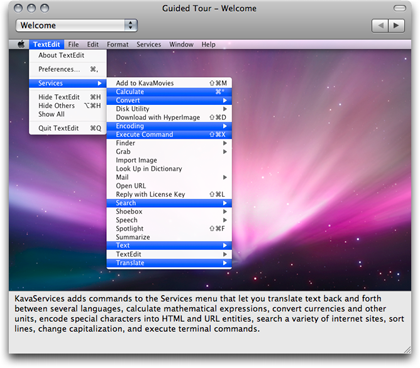
The first Guided Tour screen indicates all the new items added to the Services menu.
Configuration of KavaServices’ commands is divided into six categories:
Encoding
Encoding services are what started it all and, in KavaServices, are taken to a higher level. Their original functions were converting extended characters into entity codes and back. Since HTML may not properly display characters such as é, ñ, ¢, and — on a Web page, they must be encoded as é, ñ, ¢, and —. KavaServices can encode or decode these with a single menu selection or a programmable keystroke. New in KavaServices are options to use numeric or hexadecimal encoding, such as é or é. Also, options to skip certain characters such as the < > brackets for HTML tags that were added in a later version of HTML Character Converter are still available in KavaServices.
An enhancement to the Encoding commands are functions to convert URLs with characters that normally should not be part of a URL, such as:
http://foo.com/A%20filename%20with%20spaces.txt
and converting words with extended characters into plain ASCII equivalents, such as Résumé into Resume and Français into Francais.
Convert
Even though it’s relatively simple to type something like, “20 British Pounds in American Dollars” into Google for a conversion, if there is data already typed out on a Web page, it may be easier to just highlight it and invoke KavaServices’ Convert command.
Several of the most common conversions are enabled by default, and dozens of other conversions in categories such as Area, Speed, Time, etc. can be enabled as needed.
Text
The commands in this category allow for quickly converting text to all UPPER CASE, lower case, or Title Case. There is also a very useful command to alphanumerically sort several lines of text and optionally remove duplicates. This means I no longer have to copy text into a spreadsheet for sorting.
Translate
Even though there are plenty of online services for language translation, the ability to highlight and translate text in place can be extremely useful.
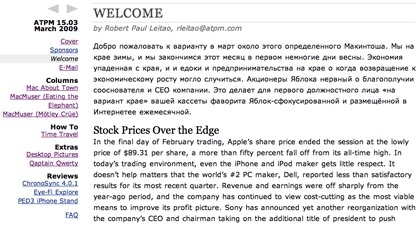
As far as I know, Robert hasn’t taken up learning the Russian language. Thanks to KavaServices, I can make it look as though he did.
Search
The Search commands will enact a search of whatever text is currently highlighted through the chosen Web site, such as Amazon, Google, Internet Movie Database, etc. Any site with a standard search query URL can be added to the list.
Other
The two remaining commands are Calculate and Execute Command.
Calculate will convert almost all manner of figures in terms of basic arithmetic, trigonometry, scientific units, base conversions, and more.
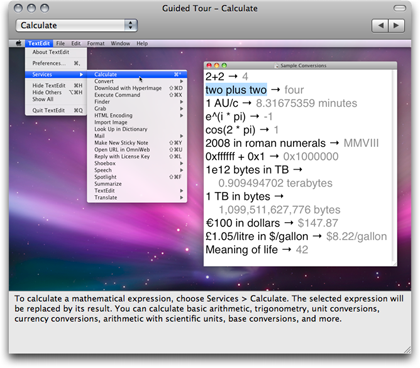
Calculation examples from KavaService’s Guided Tour.
Execute Command turns just about any application into a mini Terminal window. The next time a Web page indicates a Terminal command you wish to run, instead of highlighting the command, copying, opening a Terminal window, pasting, and running it, the Execute Command function can be used to invoke the command just by highlighting it and selecting Execute Command from the Services menu.
Could KavaServices Be Better?
Price
KavaServices brings a lot to the table in terms of text functions. One comment on a popular software version tracking Web site complained that the $25 price tag is too high for just some scripts added to the Mac OS X Services menu. I disagree. What makes the price tag reasonable and appropriate is the sheer volume of commands available in KavaServices and the ability to perform conversions on blocks of text that are not otherwise text editable.
True, someone who is only looking for the HTML entity code conversion may lament the loss of a $5 utility for this purpose, but such a person would almost certainly gain a rapid appreciation of the other tools KavaServices offers. Plus, those who previously purchased HTML Character Converter can buy KavaServices for only $10. In my mind, KavaServices is a bargain.
Shortcuts
Keyboard shortcuts can be assigned to any KavaServices command. It is probably wise that most commands do not have a shortcut pre-assigned so as not to conflict with other existing system-wide shortcuts. However, though I may be mistaken, it seems that the few pre-assigned shortcuts that are in KavaServices already take a back seat to conflicting commands in other applications—or perhaps that’s the nature of the entire Services menu. The only adjustment I could see in this area is that a defined shortcut must include the Command key modifier. Unless this is a condition of the Services menu, there are some instances where I wouldn’t mind being able to specify the Control and/or Option key without the Command key.
Organization
As seen in the first screenshot early in this review, KavaServices adds its commands into several categories in the Services menu. Maybe this is ideal for some people. For others, myself included, who have a lot of items in the Services menu, it may seem better to have all the commands optionally grouped into a single KavaServices item in the Services menu. Perhaps a problem here is that I’ve never before seen a Services menu item go beyond a single level of hierarchy. I’m not positive whether the Services menu permits subdivisions beneath a menu item. If not, considering that it’s possible to enable perhaps 100 or more KavaServices commands, listing all of them under one menu may be impractical.
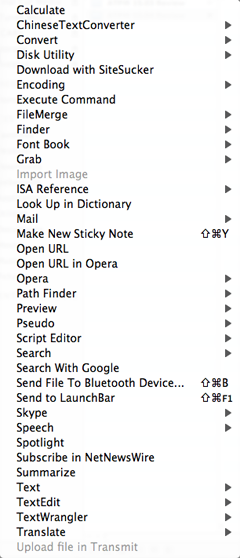
The Mac OS X Services menu can get rather long-winded.
Interface
The method of access to KavaServices commands is probably the only area I feel could possibly use a fresh look. Doing so might go a long way toward addressing both the Services menu placement described above and the individual who thinks $25 is too expensive for some Services menu scripts.
Arguably, there are too many KavaServices commands to assign and memorize shortcuts for each one. Perhaps it’s time for the KavaServices setup application to do a little more. On the minimal side, there could be an optional menu bar icon to access a hierarchical menu of commands instead of hunting for the category in a lengthy Services menu. On the extreme side, a single keystroke might invoke some sort of pop-up interface to select a command. I admit, the latter of these two would probably be massive overkill, and maybe the best answer lies somewhere in between these possibilities. But I, for one, would be interested in a menu bar or Dock item that would make finding a command a bit faster than hunting through a long Services menu.
Reader Comments (0)
Add A Comment