Software Review
Live Interior 3D 1.0.3

Developer: BeLight Software
Price: $80 (academic pricing available)
Requirements: Mac OS X 10.3.9. Universal.
Trial: Feature-limited (cannot save)
Ever want to see what your bedroom will look like before you hang that paisley-print fuchsia wallpaper? Or perhaps you’d like to know whether the expensive hardwood flooring or ceramic tile you’ve just chosen for the kitchen will make the room too dark? Then look no further. Live Interior 3D (LI3D) will let you create a virtual replica of that room, or your entire house, with relative ease.
According to BeLight Software, the developers of Live Interior 3D, the 3D visualization of your home or office will encourage improvements and help you to imagine your redesigned living space. LI3D can also assist in choosing the dimensions and locations of new furniture within your virtual mock-up, all at the planning stage. While this remarkable software tool sounds like it could be dangerous in the hands of a gung-ho spouse with a weekend renovation project in mind, having her first create the virtual room in LI3D will buy you some time to escape to the local public house go fishing or to the spa for a few days.
BeLight Software has moved rapidly from announcing the beta of LI3D in January 2007, to the release of the first retail version on April 4, which was quickly followed by the 1.0.3 update on April 26. While this shows a very active and enthusiastic software company, it also means that the program is quite young and has a lot of room to grow. Who will ultimately gain the most from using LI3D: professional interior designers or just the average householders? That’s a good question, and I will reserve passing judgement ’til the conclusion.
My Virtual Kitchen Experience
I received a registration key for LI3D via e-mail on April 9, and downloaded the program (which installed flawlessly) from the BeLight Web site. Even though I ordered a boxed review copy on the same day, it just arrived on May 16. There are two versions of the download available on the Web site: one with accessory 3D content (the full version), and a light version without this content. I mistakenly downloaded the light version, and had to uninstall then reinstall the full version (without problems) to get the benefit of the entire package, since the content does not exist as a separate download.
If you have limited hard drive space, then the light version is for you, and you can simply download any necessary 3D items for your room(s) from Google 3D Warehouse. LI3D provides a handy link to this site from which you can directly and easily import 3D objects into your project. But be prepared to wade through near-endless lists of items for even the most refined of searches, and be prepared that many items in the warehouse are created/donated by third-party individuals and are of less than stellar quality. If you use 3D modeling software, then LI3D can also import 3DS format files. In order for you to see what the stand-alone program was capable of, I tried to create a room just with the objects available within the program.
Since my wife and I are planning to renovate our kitchen soon, I thought that creating a virtual model of it would provide us with a way to compare and contrast various color and flooring scenarios with only a few mouse clicks—and all before spending a cent on materials. While this was a good choice from my pragmatic perspective, the kitchen is probably the most difficult room to create in LI3D (or any design program) given its tight tolerances, wide range of layouts, materials, and accessory objects. I found it most challenging (a polite way to say much cursing occurred) and wouldn’t recommend that anyone learn this program by starting with a kitchen. You must be prepared to think laterally.
As I mentioned, I tried to create a room just with the objects available within the program, and since there are no dishwashers or kitchen sinks in the LI3D library, I had to improvise what you see from what was available. The dishwasher is a resized and textured refrigerator placed within a countertop cupboard. The kitchen sink is a resized bathroom sink barely poking through the countertop, with an auxiliary stainless steel–finished flat surface placed just above the countertop level to look like the inside of the sink. Since none of the countertops has an opening for a sink, and you cannot create an opening without editing the countertop in a separate 3D program (or importing an object from Google3D), this was the only way to achieve a relative illusion of basin depth. The only item I downloaded from Google3D Warehouse was the faucet, and for some bizarre reason it imported as two separate object halves that had to be positioned together to make a whole. It took me about a full day to get the project to a point where I was happy enough to show my wife, and then a few more hours tweaking this and that. Like any creative activity, you can really get caught up in the this’s and that’s and need to know when to quit.
LI3D in action with the work area split into (from left to right) the Library, 2D and 3D Panes, and the Inspector Window. The overhead light is selected in each of these. (click to enlarge)
The LI3D Interface
The LI3D program window consists of a sparse main menu bar across the top. In the workspace area are four main elements: the Library Panel, the 2D and 3D View Panels, and finally the Inspector Window. The Library Panel, 2D, and 3D View Panels can all be open at the same time and adjusted for horizontal size via vertical “splitter bars.” The locations of many secondary mode buttons and toolbar menus have nice contextual arrangement within the relevant panels, while the Inspector Window is a catch-all for most other functions, such as individual Object Properties, including materials and texture choices, 2D and 3D Properties, and the Lights List. The Inspector Window is a floating panel that can be toggled open and closed, but has very limited sizing options. Most annoyingly, it does not disappear when the program is reduced to the dock and requires another click to remove it from the desktop. Several key functions are buried within the different modes of the Inspector Window, such as the Make Screenshot button (the only way to capture a 3D image from the program), which should really be in a more obvious location, perhaps on the main menu bar or the 3D view panel.
One of the alternative Library Panel modes is the Project Tree, which lists all elements within the room of the currently open LI3D file. Items are grouped by object type and receive a default name when added to the project, such as “Wall,” but unfortunately do not receive a unique extension so all walls are just named “Wall.” It is up to you to provide a meaningful nomenclature structure such as SouthWall, EastWall, LeftChair, RightLamp, etc., and it is best to keep up with making these changes before you have 65-plus objects, like in my LI3D kitchen file.
I have found many aspects of the program to be quite enjoyable to use, while others are redundant (just how many ways do you need to lock an object’s variables?) or awkward, such as the ability to select and manipulate objects; a priority requirement for a program like this. If an object sits on top of another like an item on a shelf, or within it like my dishwasher, it is nearly impossible to select in either the 2D or 3D view using a mouse click. You will have to open the Project Tree to make the selection, but even then you may not be able to easily manipulate it the way you want, if at all. For instance, you are limited to rotating an object only on the Y axis. This was a problem for me when I tried to rotate the knife handles and knife-block you see on the countertop, which I created from resized and textured LI3D primitive objects. The knife handles had to stay horizontal rather than at an angle and is perhaps an inconsequential example, but is a significant limitation overall.
You also cannot move objects with any precision by selecting and dragging with the mouse. I found it best to use the arrow keys within the 2D plan to get exact placement on the X and Z axis; however, Y-axis elevation of the object must be entered with the keypad through a process of several rounds of high-low guessing in the 3D view. Selecting and dragging in the 3D view can also move most items in a crude manner, but now the keyboard arrows will only move the position of the activated camera—not the selected item—which is most redundant since there are already camera arrow buttons on the 3D interface. Moving between the Project Tree and the 2D and 3D views, all just to get the exact placement of an object, is very frustrating and must be improved in the future for better workflow.
Using the LI3D cameras also takes a little getting used to. The program automatically provides five default cameras, but their positions are fixed, and if you have anything in front of them, such as walls or furniture (and what room doesn’t have walls and furniture?), then that view is blocked. Thus, as far as I can tell, the default cameras are next to useless, but you can easily add and rename your own custom cameras and then move them around on the 2D view with the mouse. Any camera can also be used in continuous 3D “Walk Mode” by simply clicking the walk button in the 3D toolbar and then clicking on the semi-transparent arrows that appear on the 3D view and holding the left mouse button down. In order for these “walk-arounds” to work in anything approaching a seamless manner, you need to set the render quality to the minimum.
At this time there is no way to save predefined walk paths, such as you might use to show a client. But in my opinion, the biggest deficiencies with the cameras is that the field of view cannot be altered by changing the lens length (i.e. adjusting from wide angle to zoom). Also, you cannot use multiple 3D cameras at the same time within split views to get different 3D perspectives, which would greatly aid in the accurate placement of objects.
Making Images of Your Virtual Rooms
This now brings us to the topic of visual output and perhaps the biggest limitation of the program. While LI3D will nicely produce images of your 2D view, it has no 3D software render engine and instead relies solely on the OpenGL hardware settings of your graphics card. Therefore, making portable 3D images of your LI3D-created room is functionally limited to taking screen shots by using either a per-vertex or per-pixel lighting model. (Use per-pixel if your video card can handle it.) The other available “render quality” settings involve only three levels: plain (no lights), with lights, and lights with shadows, which does not comprise much choice in my experience. I will let the unadulterated LI3D images speak for themselves; they were created on my Mac Pro with higher-end ATI X1900XT video card with 512 MB of RAM.
Our Virtual Kitchen
Our Virtual Kitchen
On the positive, I found that the ability to geographically align my room (according to both compass orientation and latitude) and then use the sun/moonlight settings (morning, daytime, evening, and night) was a wonderfully creative software feature, which added an element of realism I was not expecting. Adding other illumination to your room is as simple as going to the object library to choose a lamp or light fixture, dragging it to either project view panel, positioning it, and tweaking the light color and luminosity level. While this is quite simple, I found that the luminosity slider was poorly calibrated since the lowest setting should be zero, or no light. In the screenshots of my LI3D kitchen, with the three artificial light sources all set at the lowest setting, I found each light source to be too bright compared to the real lights in our kitchen (sorry, my wife refuses to let me publish a pre-renovated picture of our modest townhouse kitchen…you’ll have to wait).
Changing colors and/or materials on your walls, floors, or objects is a delight to do and requires only that the object be selected, the particular sub-material of the object be selected in the inspector window (if it has multiple materials/surfaces), and then the texture/color choice made from the pop-ups. My only complaints are that the outside environment (a quite virtual-looking sky and a green surface—not grass by any means) cannot be replaced by your own digital image and that the stock texture and color choices are rather limited. However, there is the ability to import your own object textures or copy and alter stock colors to create new ones, and you could always replace the outside environment from the windows/doors of the screen shots in an image-adjusting program.
Other features are also really quite handy. For example, if you have an existing blueprint or floor plan of your house or office, then it can be scanned and imported as a starting point to shape walls. Pre-prepared room templates, complete with furniture and lighting, are also available as starting points; however, they are limited to only a few bedrooms, living rooms, and offices.
Live Interior 3D and Your Macintosh
The minimum system requirements from the user’s guide are rather understated, as my 1.8 GHz G5 iMac meets even the recommended hardware requirements (it exceeds all except the 128 MB of video RAM; it only has 64 MB), yet it runs painfully slow with the “spinning beach ball of death” appearing for such simple things as renaming objects in the Project Tree. Not surprising, LI3D blazes on my Mac Pro.
BeLight operates a support forum in which a small but active community is forming, posting its LI3D questions, and making suggestions and requests for future releases. It is a good place to pick up tips that you won’t find in the user’s guide, such as how to “fake” a mirror, since LI3D does not have a 3D render engine to calculate reflected light paths, and apparently there is no plan to support this in the future. I posted a suggestion that a screen shot of the room could be taken from the mirror’s perspective and then that image applied as a surface texture to any item you want to have reflections (what would be called a reflection map in other 3D programs). It works with a bit of manipulation in an image-adjusting program.
Conclusion
I’m going to be honest: if I had paid full price for this program I would have been initially disappointed for all the reasons above. That said, and as I mentioned before, this is a very young program and improvements via free updates appear to be forthcoming at a good pace. For the average individual without 3D program experience and using this to generate room plans and images for personal use, LI3D hits the mark with a Good rating. If I were thinking about purchasing it for a small interior design company, then I’d seriously look at the other software options and compare/contrast features and image output. Since LI3D does not export 3D files into other programs and has no software render capabilities, then I would say stay away from it for any serious or recreational 3D artwork.
For this program to have gotten a Very Nice rating or higher, I would expect overall better quality images from the 3D views, a way of saving walk paths for presentation purposes, better options and workflow for manipulating objects, and the ability to change the default outdoor environment or import more realistic 2D images. This last issue is almost a necessity and would vastly improve the appeal of the flat-appearing screen shots.
While the access to Google3D Warehouse functions adequately, I would also like to see more and better quality in-program objects, color choices, and textures rather than have the onus of doing this myself. In particular, I found the wood grain to be particularly disappointing once applied to the virtual cabinets of my created kitchen, and there was no way to hide/change the huge and rather ugly handles the cabinets came with. However, if you have a certain look in mind and are tenacious, you can import much better textures or items from a vast array of free online sources.
Reader Comments (10)
"The update features grouping functionality, that allows you to create multi-level groups of any objects, compose new objects from different blocks and objects. It also adds 50+ new objects and 50+ new materials, alignment and distribute options for 3D objects, other interface and technical improvements."
Read the complete list of changes at:
http://www.belightsoft.com/liveinterior/update/update.php
Live Interior 3D v1.3 update features export to QuickTime VR, that moves simple 3D view flat screenshot into complete 360° panorama of your interior from the point you stand at. Also, export 3D view to high resolution screenshots added, improved import of *.3ds objects via drag & drop, and more.
More about QuickTime VR:
http://www.apple.com/quicktime/technologies/qtvr/
Read the complete list of changes at:
http://www.belightsoft.com/products/liveinterior/versch/versions.php
You can download the latest update at:
http://www.belightsoft.com/liveinterior/update/update.php
Live Interior 3D 1.4 UPDATE
The update adds QuickTime Movie creating functionality (in 2D or 3D mode), contains interface changes and improvements. The update is free for all Live Interior 3D users:
http://www.belightsoft.com/liveinterior/
Live Interior 3D 1.4 Version Changes:
- Movie creating functionality lets user record his own movies inside the interior.
- Inspector tabs "Cameras Properties" and "Lights Properties" added.
- "Cast shadows" check for 3D objects added to Inspector tab "Object properties".
- "Show 3D Viewpoint" check added to main menu "View".
Read the complete list of changes:
http://www.belightsoft.com/products/liveinterior/versch/versions.php
http://home-design-software-review.toptenreviews.com/
No, there was no mac compatible software back in 2007. Well,'Punch' did come out with Home Design Studio for Mac towards the end of 2007, but as someone wrote, it's nothing more than a 'crippled' version of the original. I bought Live Interiors 3D because Home Design Studio was so frustrating to use It took forever to render with lights and nshadows on and locked up if you had anything more than 2 lights in the plan. I'm at my LID constantly. It's versatile and very user friendly. AND, they have another upgrade (free by the way) that just came out today.
If Chris has no other online links to share, then we may just have to rely on other readers who may have information they can post to this page.
Add A Comment