Software Review
Yep 1.5.2

Developer: Ironic Software
Price: $34
Requirements: Mac OS X 10.4. Universal.
Trial: Fully-featured (21 days)
Most Mac users have more than a few PDFs on their hard drive—in fact, most have far more than they remember or realize. PDF has become the document format of choice for exchanging among multiple users or across platforms, and with “Save as PDF” built into Mac OS X, most Mac users have amassed quite a collection of PDFs on their Macs.
You have probably dealt with the problem in one of three ways: done nothing (and spent valuable time searching for the right file when you need it); developed a growing Frankenstein of a file system through Finder, with complex nested and hierarchical folders; or invested time (and probably money) in one or more of the growing number of “digital file cabinet” applications that are available. With either of the first two, you may have become frustrated at times with the difficulty of finding what you want. With the latter, you may have found that these applications, while capable and often quite powerful solutions, are much more than you need.
If any of these describe you, Yep may be just what you need.
Yep is touted as “iPhoto [or iTunes] for PDFs” and frankly, that is not far off. Like iTunes, Yep offers no ability to edit its contents—rather, it allows the editing and/or addition of metadata. And like iPhoto, Yep gives the user thumbnail versions of each PDF (resizable like iPhoto, as well) that can be organized into collections. Indeed, it is clear that much of the interface was borrowed from iPhoto—and they could certainly do worse.
When you first open Yep, it scans your hard drive for PDF files; depending on the size of your drive (and the number of PDFs), this can take a few minutes. Soon, however, Yep opens a window that looks somewhat familiar for anyone who has used iPhoto: thumbnail view in the main panel (plus two additional panels: on the left is an organization panel, while the right panel contains file details). Users will quickly notice that Yep has intuited tags (or keywords) from their PDFs—even though no such metadata need exist for PDFs in Finder. This is done through Spotlight’s indexing of these documents—in most cases, something that has already been done, which saves a lot of time on the front-end.
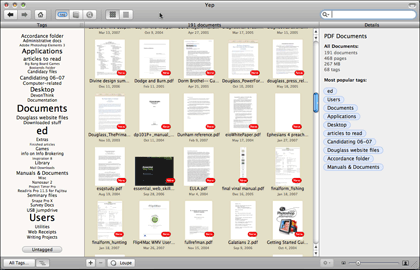
Yep’s window upon opening, showing Tags view in the left panel, thumbnails in the main panel, and detail summary in the right panel.
The concepts of metadata and tags have arisen as powerful tools over the past few years. Metadata, which is essentially information that is attached to a file or folder but is not immediately visible, has been around for years; Microsoft began applying metadata such as author information and modification date within Word generations ago, and operating systems (Apple’s and others) have been using it for much longer. But until recently, it has been the parlance of the power-user; now, however, it is a tool for the masses. Many users have developed their own “taxonomy” for organizing files with tags. Borrowed from the sciences, a taxonomy is a hierarchical categorization for many items of varying degrees of similarity and difference.
These tags are the key to what makes Yep a useful program: the more you use them, the more Yep can help you find what you want. When you click on a single PDF in this browser, the Details panel switches from a summary of the whole database to a thorough tagging pane, with tagging options for name, author, description, location, URL, and of course, tags related to a taxonomy you have developed. Multiple PDFs can be selected at once for bulk tagging, and over time the Auto-Tag feature becomes more accurate and will save time and work.
The Tags view is one of three choices for viewing the organization of PDFs—it includes an editable list of all tags that vary in size depending on usage—larger tags occur more frequently, while smaller tags indicate fewer instances. Collections are another option, with a more traditional way of viewing files iTunes/iPhoto style—you can construct Smart Collections or plain-vanilla Collections. Tracking Locations is the third option, allowing you to see where the file lives in Finder. Users can also toggle either thumbnails or a list in the main panel.
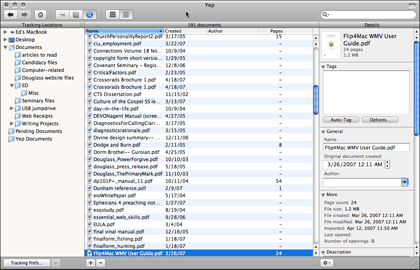
Here is the Track Locations option in the left panel, list view in the main panel, and detail for a single file in the right panel.
PDFs are automatically indexed when Yep opens, but more advanced options are available here. A preferences option allows the user to specify what folders and locations will be scanned for new PDFs. Yep has its own Documents folder, and new PDFs can be created in it through a “Save PDF to Yep” option that is added to the PDF menu in any Print dialog (via Mac OS X 10.4’s PDF Services feature). Yep also supports any TWAIN scanner, as well as the Fujitsu ScanSnap (which I reviewed in the March issue). It is fairly easy to add or exclude PDFs from Yep, and they always exist as stand-alone PDFs in Finder (in other words, they aren’t added to a proprietary database).
Developed by a pair of programmers who have a track record of good products (they also developed Starry Night and The Body Journal), Yep seems to have been built with academic users in mind. Yep can search a specified Web site for related papers or articles, so research is made easier; it is set by default to Google Scholar, but any Web site (PubMed, Scirus, or the site of your choice) can be named in the preferences.
Yep has a handful of other tools and features, including a loupe for quick viewing of PDFs in the thumbnail browser (a feature I didn’t find particularly helpful), good contextual menus through either right-clicking or an action menu along the bottom of the window, and lots of customizing and hiding: you can hide the details panel and the toolbar, and you can set lots of options for the tag cloud. Maybe one of the best advanced features is the option to write tags built in Yep to the file’s Spotlight comments (giving you much of the same search capability everywhere else in the Finder as well). It is also possible to use Yep collaboratively over a network, and to sync it between multiple Macs.
If you are already a satisfied user of DEVONnote, DEVONthink, Yojimbo, EagleFiler, or a similar product, Yep will probably not be for you. It is not nearly as powerful or format-compatible as any of these (nor is it intended to be), and if you need that sort of flexibility then Yep will likely frustrate you. Yep offers no support for document formats other than PDF, and no real editing ability is included. Yep is designed for the very specific function of organizing PDFs—period.
On the other hand, if you work exclusively (or nearly so) with PDFs and/or you’ve found programs like DEVONthink and even Yojimbo to be overkill, Yep may be the thing for you.
Update: Version 1.6
The latest version, made public after this review was written, brings a few minor tweaks. Most notable are the improved tagging preferences, now giving the user more control over auto-tagging; and an improved loupe with an option for full-page viewing (which makes it much more useful). Version 1.6 doesn’t change my assessment of Yep overall—it is a fine program with a useful niche for those who need more power in PDF management.
Reader Comments (6)
I expect to archive my library on an external hard drive and keep a couple of backups -- one at work and another at home. I've been wondering how I could keep track of them. This program might help.
Add A Comment