Hardware Review
EyeTV 250

Developer: Elgato Systems
Price: $200
Requirements: 500 MHz G4, Mac OS X 10.4. Universal.
Trial: None
My home entertainment system is pretty low-tech. I’ve got a 19″ CRT television, a no-frills VCR, and a five-disc DVD changer that a friend found in a dumpster and I never got around to hooking up. It’s rare that I sit down and focus my attention on watching TV, but I often have it on while I do other things, like work or play games on my Mac.
EyeTV 250 is a hardware and software combination that allows one to watch and record analog TV on a Mac. The immediate attraction, for me, was that I could get all my entertainment on one screen instead of looking back and forth. But EyeTV offers a wealth of features that go well beyond basic TV-watching, turning my Mac into a TiVo-esque device capable of pausing and recording TV, and storing and editing recordings for future use.
Hardware
The EyeTV 250 is a small silver and white box with ports in the back for connecting a coax cable, a USB cable, and a power supply (unfortunately, the device requires more power than USB can provide). On the front of the box is an S-video port, a receiver for the remote control, and an extremely bright blue light. My only complaint about the hardware: the light is so annoyingly bright that I covered it with a piece of black electrical tape.
The EyeTV 250 hardware unit isn’t just a converter box to let data flow through a coax cable into a Mac’s USB port. The device also contains a compression chip which converts the incoming data into MPEG-1 or MPEG-2 format. Sure, my computer could do that, but it’d be highly processor-intensive. Since the EyeTV 250 is doing the heavy lifting, “older” computers (like my two-year-old PowerBook G4) can be used to watch and record TV.
The EyeTV 250 package also includes a remote control. It works, but it could be better designed. The buttons are poorly arranged: for example, the buttons to play, pause, record, stop, etc. are at the very foot of the remote, requiring an awkward grip to use. In addition, some of the buttons are badly labeled, such as a button showing a musical note which is used to open the main EyeTV window. Annoyingly, pressing the remote control’s power button does not launch the EyeTV application; you’ll have to get off the couch and walk over to your computer to start watching TV. The remote control documentation provided on the EyeTV CD shows a completely different remote control with significantly better-placed (though not always better-labeled) buttons.

The hardest part about installing and setting up the EyeTV 250 was getting behind my TV and setting up the wiring. My incoming cable connection (coming out of the wall) is already split, sending wires to my cable modem and to my VCR (and from there to the TV). So I had to get a second splitter and two more pieces of coax cable (not included with the EyeTV 250), and insert all that between the first splitter and the VCR, with the new coax cable going to the EyeTV 250. It’s not a strike against Elgato, but installation requires lots of running cables and crawling around.
Software
The EyeTV 250 device is controlled by an application called EyeTV. Installation and setup are straightforward and simple. After I entered my zip code and selected my cable provider, an Electronic Program Guide was downloaded from TitanTV. (In the past, I’ve gotten my TV listings from Excite; the data is the same, but I like EyeTV’s EPG interface better than using a Web browser.)
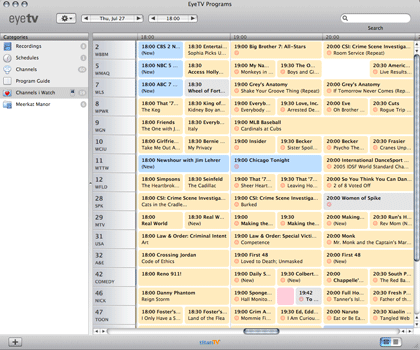
EyeTV’s main window has an iTunes-like two panes. The left panel contains entries for Recordings, Schedules, Channels, Program Guide, and any custom playlists (of channels or recordings) the user creates. Clicking on one of those items makes its contents display in the larger right pane of the window. A Search bar makes it easy to find out when favorite programs will be on. Better still, the list it brings up has a little red dot next to each program found: click the dot and EyeTV will record the program when it comes on. It’s all pretty simple and intuitive.
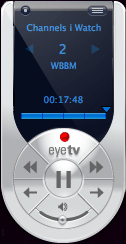
There’s also an (optional) on-screen remote control, which appears when you click on a button with a grid-looking icon on the real remote control. It looks nice (if you like that sort of thing) but it’s not terribly useful. There are no number buttons on it for changing channels, and I prefer using keyboard commands for things like fast-forwarding. I usually keep the on-screen remote hidden and use the real remote control to control EyeTV. If I want to switch channels and the remote control isn’t nearby, I double-click on the channel I want from the Channels or Program Guide screen: it’s much easier than making multiple clicks on a small arrow on the on-screen remote control.
Usage
Since I don’t have a TiVo, the ability to pause, rewind, and fast forward live TV was new to me, and I quickly saw the attraction. Not only could I hit Pause when I wanted to get up and get something to drink, but having paused the program for a few minutes also meant I could Fast Forward through the next commercial break. My TV-watching habits quickly altered: I’d turn on a program I wanted to watch and leave it paused for a while, as I did other things. Then I’d watch the whole show, skipping the ads.
Recording a show is also really simple. Every day the Electronic Program Guide is updated from TitanTV (or tvtv if you’re in Europe). When viewing the EPG, there’s a small dimmed red circle for each program. Clicking on it schedules the show to record. If EyeTV isn’t running when a recording is supposed to start, the program starts up automatically. EyeTV is also supposed to be able to wake the computer from sleep to start recording, if necessary; unfortunately, that doesn’t always work. On my PowerBook G4, I found that EyeTV cannot wake the computer from sleep if the screen is closed down over the keyboard. (If the computer is asleep but the screen is up, EyeTV wakes the computer as expected.)
When EyeTV records a show, it remembers the show’s name and description from TitanTV, which is handy for later use. The data can be edited if you want. All recorded programs show up if you click Recordings on the left pane of the main window. They can also be put into custom playlists, manually or automatically, making it easy to keep a large recording collection organized. Recorded shows can also be exported to a variety of different formats, including the ones used by the video iPods.
Speaking of large recording collections, though, programs recorded with EyeTV take up a lot of hard drive space: using the default MPEG-2 format, an hour of television will consume about 2 GB of space. (Switching to MPEG-1 will cut that in half.) Fortunately, EyeTV includes an editor which lets you remove any parts of a program you’re not interested in saving. To be honest, at first I found the editor to be unintuitive and confusing. After consulting the manual and editing a few programs, though, the editor is pretty easy to use. It takes only a few minutes for me to cut all the commercials out of an hour-long program, freeing up over half a gig of space.
The most annoying flaw I found with EyeTV is that it clears its cache when it starts recording. Here’s what happened to me: I was watching one program, about a quarter-hour behind “live.” EyeTV was set to record a program on another channel starting at the next hour. EyeTV can’t record one channel while you watch another one live, but it can record one channel while you watch a program you already recorded, so I didn’t expect a problem: the cached show is recorded, right? But when the time came for EyeTV to start recording the show I’d programmed it to, it cut off the show I was watching mid-stream. There was no way for me to find out how the show ended, because the cached show was deleted rather than retained when recording started. That’s frustrating and seems unnecessary.
Performance
According to Elgato, EyeTV requires 256 MB of RAM, and 512 MB is recommended. Based on my usage, though, I’d recommend at least a gig of RAM. While EyeTV runs fine with 512 MB of RAM when it’s the frontmost application, I’ve often found performance suffers when I try to multitask with EyeTV running. The problem is that the Mac operating system, plus EyeTV, plus a few other programs, can easily mean you start using virtual memory. With EyeTV writing to the hard drive and other programs also using the hard drive, something’s got to give—especially with a relatively slow hard drive, like laptops tend to have.
If you want to multi-task with an application that uses the hard drive a lot, EyeTV can be set to cache to RAM instead of to the hard drive. That’s a great idea, but only if you have lots of RAM. Most of us don’t have 2 GB of RAM total, let alone 2 GB to devote just to EyeTV, but a smaller sized RAM cache might be doable for some users (with the sacrifice of quality, duration, or both).
Conclusion
Though it’s always been possible to use my VCR to record shows and watch them later, skipping through the ads, I rarely bothered doing so; it was just too cumbersome to program the VCR and keep track of tapes. Programming EyeTV is as easy as a single click, and recorded programs are easy to find on my computer. Elgato’s EyeTV 250 packs a lot of functionality and convenience into a small package. If the idea of watching TV on your computer appeals to you, and you have a good amount of RAM, you should be happy with EyeTV.
Reader Comments (43)
#2: As long as you're in the same viewing location (ie - same house or neighborhood) then yes. If you change the area, say a different state with different channel listings, then you need to rerun your EyeTV setup to align to the new stations. There is currently no ability to save channel listings for exporting/importing for later use.
I generally max out the RAM in my computers. (Not true with the desktop dual-G5!) My PB could hold 2GB of RAM, so that's what it got. My new MacBook Pro will hold 2GB of RAM, and it's on the way. (Maybe today? :) I generally have several applications open simultaneously, and need the RAM to keep things moving along.
It would be interesting to see how EyeTV did on my system. Thanks for the review!
later editing using iMovie/iDvd with this product ?
other issues I should consider?
On another note, though, why not get a DVD recorder with built-in hard drive? You can edit your video from the remote, and not have to get Toast.
Thanks for the review. Here are my questions:
How big is the power supply?
Can you set the recordings to an external hard drive, to improve performance?
Since there is only 1 tuner, wouldn't any overlap of tv watching/recording at the same time (unless it is the same channel??) would cause the device to over-write the previous recording.
Thanks again!
Good Review.
G
i haven't tried recording to an external HD; it's a good idea though. The EyeTV software does let you specify where you want recordings saved, so it's definitely possible.
It's not possible to watch one channel (live) while recording another one, becuase there's only one tuner. However, it is possible to watch a show you recorded earlier while recording a live show (on any channel). (It's even possible to watch a recorded program and a live program at the same time, though i'm not sure why you'd want to.)
Bart--Yes, EyeTV 250 uses USB.
George--Yes, you can take screen captures. Command-C copies the screen to clipboard, Command-Shift-C saves a picture of the screen as a JPG, or of course you could use the screenshot capabilities built in to OS X.
thanks
Of course, depending on what cable company you're using, your mileage may vary.
Austin H.
"This unit is just outstanding! There is however, one thing it will not currently do. If you export a recorded show to burn to a DVD (via Roxio Toast) it will not export Teletext. Another email on this from the ever helpful Elgato Support advises that they will "try to get this working in the future, by working with Roxio."
Our school requires this function for use by a profoundly deaf student - anybody know if it has been enabled?
Thanks
Do I need a internet connection to use EyeTv 250 with my mac?
An active/persistant network connection is not required. (So if you're on dialup you don't need to be connected just to watch tv.) However, if you want to use the software's program schedule (which I highly recommend) you'll need to connect to the internet occasionally (every few days) and (manually) update the schedule (which is stored on your computer once downloaded).
I kind of figured that, but since my my DSL service won't be up until next week I figured I give it a try without being connected.
So I got the Eyetv 250 yesterday and hook it up the way is on the instruction sheet, and preceded to connect it to my table to antenna... and if you guess it nothing, no channels, I get a "no source" on the screen. Do I need a more powerful antenna or should I just hook it to my Dish?
thanks!
You might want to check the manual; I think I remember something in there about manual tuning (but I didn't have to do that myself).
If that doesn't help, you should try EyeTV's tech support; I don't have any experience with your configuration.
The first device lasted several months, but then began being picky about when it would record. Oddly enough, in the beginning it would refuse to get the video from the TV to the computer when I had used other programs. If I waited several hours it would work again. So I learned to turn on the eye tv first, and then other stuff I needed to use on the computer. For a while reinstalling the software and updates would make it work, but then that quit working at all.
So I tried a diferent USB cable and the video came on for less than a minute and then the blue with "no video" came back.
So I tried switching out the composite cord and red/black lines came on for a second, and then it went back to no video.
They exchanged the device in August, I think. It worked fine for a few months, and then the games began. Same as before.
The last suggestion I tried was buying a splitter and hooking the device up directly from the splitter to the computer (although that meant only the basic 120 digital channels were available). It still does not work. It sits there saying "No Video" - and occasionally eventually a snowy blue screen appears.
Once or twice it seemed to almost get a picture - it went from blue and no video to red and black lines, and then back to no video.
The manual is too difficult to follow, and I cannot find any good troubleshooting sources. It takes too long for the elgato support to reply to emails. Then you have to try what they suggest and email them and several days later get an answer (although they have been very nice).
I don't know what to do.
I don't know what causes the sound to drop out like that, but it happens to me too occasionally. Usually quitting and restarting the EyeTV program is enough to fix it, but not always.
It is an absolute FIVE star production in my opinion, at least it is on a Mac.
As an analog receiver it is fairly good, but when I connect to my Cable T.V. output the performance is awesome. Of course, my having a 17" MacBookPro with extra RAM and a great Video Card helps a lot
Chipset Model: ATY,RadeonX1600
VRAM: 256 MB
Resolution: 1680 x 1050
Depth: 32-bit Color
Thanks for the quick response. I've tried turning the power on and off as well as quiting EyETV app and you are right sometimes it works sometimes it doesn't. I guess the good news, if you want to call it that, is that the problem is not unique to me so hopefully ElGato is aware and working the problem.
Thx again!
has great buzz too !
Has been working beautifully until last week. Had a brief power outage (under 1 minute). Mac is hooked up to surge protector and battery backup but Eye TV is only on surge protection, so it went off.
Ever since I am getting brief pauses (stuttering) on the live tv. Recordings seem fine when I watch them on the big TV.
Anyone have any ideas? I contacted Elongato immediately and still no response.
Any help appreciated.
Thanks!
If anyone here can help me let me know.
http://www.elgato.com/elgato/na/mainmenu/products/compare.en.html
I'm interested in buying the EyeTv 250 Plus but I'm a little confused on how it works! I currently have Bell Expressvu Satellite and I have a PVR box for my recordings but the fact of having TV on my recently purchased MacBook Pro intrigues me! Now my questions are pretty straight forward (sorry if there dumb!):
#1) do I need to physically connect anything to my labtop to watch tv? Or do I just connect the eyetv to my pvr box and then I'm free to go anywhere around my house to watch tv on my labtop?
#2) if not is there anyway this can be done!?
Thanks for the help!
1. With the EyeTV 250, you need to connect the EyeTV device to your computer via USB.
2. You can read about wireless USB here, but there don't seem to be any Mac options yet.
Add A Comment