Review: AirPort Express

Developer: Apple Computer
Price: $129
Requirements: Mac OS X 10.2 or Windows 2000
Recommended: Mac OS X 10.3 (to configure the AirPort Express, share a USB printer, and use Wi-Fi Protected Access)
Over the last five or so years, Apple has been one of the industry leaders in the push to get wireless Internet access into homes and small businesses. The original AirPort Base Station wasn’t the first wireless access point on the market, but it was one of the first easy and affordable 802.11b units. The AirPort Extreme Base Station was one of the first affordable high speed 802.11g access points.
Although the features in the AirPort family evolved over the years, the shape of the base stations remained fairly unchanged. The AirPort’s UFO shape made it one of the most recognizable access points on the market. It was also larger than a number of competing access points.
AirPort Express is the first major body redesign in the history of the AirPort family. Replacing the “hang on a wall/sit on a shelf” UFO casing of the previous models is something that looks like an older sibling of the PowerBook and iPod power supplies.
Small in stature, the AirPort Express lacks some of the features of the larger AirPort Extreme. Some of the notable omissions include a lower maximum user count (10 users instead of 50), no second Ethernet port, no modem, and no support for Power-over-Ethernet.
In addition to inheriting the AirPort Extreme’s 802.11g chipset, the AirPort Express also features a USB port for wirelessly sharing a printer. Also, like seemingly many younger siblings, the AirPort Express has something that it’s older sibling lacks—AirTunes.
Setup
Setting up an AirPort Express is a fairly easy. Plug up to three cords into the AirPort Express, plug the unit into the wall, install the AirPort software on your computer, and follow the instructions in the AirPort Express Assistant that pops up when your computer finishes rebooting.
The AirPort Express Assistant walks you through all the steps you need to configure your network. After you’ve selected an AirPort Express, the Network Setup screen prompts you for all the necessary information to have a properly configured AirPort Express network: the network name, the encryption type and passwords, and the AirPort Express name and password (used by the AirPort Admin Utility and AirTunes).
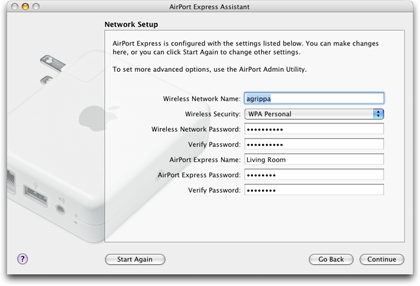
AirPort Express Assistant’s Network Setup Screen
For more complex networks, you’ll need to use the AirPort Admin Utility and the Network Preference Pane to configure your network and your computer. For instance, I wanted to manually assign the IP address for my computer and share my Internet connection via a wired router instead of the AirPort. I was able to do all of this through the Admin Utility fairly simply. Additionally, the Admin Utility also allows you to change the AirTunes settings, map publicly accessible ports to private ports on your wireless network, access additional security preferences, and change profiles.
The Admin Utility contains a number of options, many of which don’t apply to the average user. I’m willing to bet this is why Apple created the AirPort Express Assistant. That being said, the Admin Utility is light-years ahead of the Windows-only tool I used to configure my last wireless access point. I was able to figure out all but one of the options without referring to the help—the only item that stumped me whether or not the AirPort Express supported a DMZ (forwarding all ports to a single computer—quite useful for Internet gaming). According to the Designing AirPort Extreme Networks PDF, the AirPort Admin Utility supports this feature, but I couldn’t find any information about enabling it, either for the AirPort Express or the AirPort Extreme.
For the physical setup of the AirPort Extreme, I had some difficulty with the “plug the unit into the wall” portion of the directions. I wanted the AirPort Express near my speakers, but the only free electrical outlet was connected to a light switch. I didn’t want to use that outlet, as I was concerned that I might turn off the wireless network when I was trying to turn off a light.
At first, I tried plugging the AirPort Express into my power strip. I still had a few outlets available, and the design of the AirPort Express allowed me to plug it in without covering adjacent outlets (this may vary, depending on the orientation of the outlets on your power strip). Unfortunately, the combination of the Ethernet cord, USB cord, and mini jack made this an untenable situation—the cords reached the ground and ended up pulling the AirPort Express out of the power strip when I was arranging my living room.

The beginning of a failed attempt at plugging the AirPort Express into a power strip.
Eventually, I dug one of my old PowerBook power cords out of a box and I used this instead of the adapter Apple included with the AirPort Express. With the additional flexibility provided by actually having a power cord, I was able to move the AirPort Express out from behind my television, which had the side effect of increasing the signal strength in the far corner of my apartment.

Using a power cord to place the AirPort Express in a better location.
I really wish that Apple would just include the power cord in the box with the AirPort Express. Sure, the AirPort Express looks a lot neater when it’s connected directly to a power outlet, but sometimes there just isn’t an accessible power outlet in a location that’s conducive to placing a wireless access point. Just for kicks, I looked on the Apple Store Web site to find out how much the power cord would cost had I purchased it separately.
I wasn’t able to locate one.
The only way I could see to purchase the power cord for an AirPort Express was to purchase the AirPort Express Stereo Connection Kit with Monster Cables…for $39. In addition to the power cord, you get a Monster Cable mini jack-to-RCA jack cable and a Monster Cable mini jack-to-optical digital Toslink cable. Knowing how much Monster cables cost, I’m willing to bet most of the cost of the kit comes from the two audio cables (of which you likely only need one). I didn’t try going to one of the retail Apple Stores, nor did I contact any independent Apple dealers. Perhaps I would have had more luck through one of those avenues, but I find it fairly annoying that such an inexpensive part is so hard to acquire, especially when it’s use can substantially increase the usefulness of the AirPort Express.
Wireless Networking
As I said earlier, the AirPort Express is an 802.11g device, meaning it can provide speeds up to 54 Mbps when used with other 802.11g equipment, like the AirPort Extreme cards offered on late-model Macs. I’m using an older PowerBook with AirPort card. As an 802.11g device, AirPort Express is backwards compatible with 802.11b equipment, like the original AirPort cards. As a result, I’m able to connect to the wireless network at speeds up to 11 Mbps, the same as I was using my older 802.11b access point.
According to Apple’s documentation, the AirPort Express allows you to connect at high speeds (802.11g) from up to 50 feet away and at lower speeds (802.11b) from up to 150 feet away. I’m not sure what the 802.11b range is on my old SMC access point, but it seems like the signal strength on the AirPort Express is lacking when compared to the SMC.
Using the highly-accurate “walk around the apartment with the PowerBook and watch the signal strength in the menu bar” technique, it appeared that the signal from the AirPort Express would drop off prior to that of the SMC. Where I had 4 bars with the SMC, I had 3 with the AirPort Express. When I carried the PowerBook into my bathroom (not that I make a habit of computing from the bathroom, but it was the furthest point in the apartment from the two access points), I had 2 bars with the SMC and fluctuated between 1 bar and no signal with the AirPort Express.
I don’t know why there were differences in the signal strength. Was it the 802.11g chipset in the AirPort Express? Was it the small antennas on the SMC? Was it something in my walls? Who knows.
If signal strength was all I cared about, I could probably reposition the AirPort Express so it was closer to the middle of my apartment to get better coverage. However, it also needs to be positioned close to a stereo and, if you so desire, a printer. Although the additional functionality opens up a number of possibilities, it can limit you to some degree.
AirTunes
When people think about AirPort Express, AirTunes is often one of the first things that comes to mind. AirTunes is the technology that allows you to broadcast music from iTunes to almost any type of radio or receiver.
When iTunes detects the presence of an AirTunes-enabled AirPort Express, a new pop-up menu appears in iTunes’ bottom status bar, just to the left of the equalizer button. This menu allows you to select where iTunes’ audio will be sent. There is an entry for your computer and entries for any AirTunes-enabled AirPort Expresses. If a given AirPort Express has password protection enabled for iTunes playback, a lock icon appears next to the AirPort Express name. Select a locked AirPort Express and you will be prompted for the password.
Once you’re connected to an AirTunes-enabled AirPort Express, the experience of playing music is essentially identical to playing music through your computer speakers. The only noticeable difference is that system and iTunes volume controls no longer change the volume of the music—that functionality is delegated to whatever device is connected to the AirPort Express. In this way, AirTunes is sort of like the wireless equivalent of a line-out jack. This metaphor doesn’t hold with regards to the equalizer, though. If your equalizer is turned on, iTunes transmits the modified audio. This could be useful if you are transmitting to a device without its own EQ, but it could also lead you to equalizing the audio twice. It would be nice if each output in the AirTunes menu could remember independent equalizer settings.
I think the user interface gets a little flaky when it tries to deal with AirPort Expresses that iTunes can no longer detect. If an AirPort Express network goes away for a bried period of time while it is selected in iTunes, the selected AirPort Express name is displayed in italics. Aside from this minor change, there’s no visual indication that something’s gone wrong. If you try to play something, iTunes just sits there, waiting for you change the audio output setting.
If you attempt to play via an AirPort Express that has been unavailable for an extended period, you at least get an error message that the selected network is unavailable and that you should double-check the audio output settings.
Since the release of AirPort Express, I’ve heard two main complaints about “limitations” in AirTunes. First, it only works with iTunes, not My Favorite Application. Second, there’s no remote control.
Given that AirPort Express is still fairly new, I don’t think either of these are real problems. Given how AirTunes is implemented, sending time-dependent audio data would likely be problematic. Prior to sending the audio, your computer needs to compress and encrypt the audio with the Apple Lossloss Encoder. Once the AirPort Express receives the audio, it needs to decompress and decrypt the Apple Lossless-compressed audio prior to outputting it via the audio mini-jack.
If you tried to use this process with the sound from a DVD or a video game, I think it’s quite likely that the audio and video would end up getting out of sync.
I’m not putting it beyond Apple to solve this issue. For the first release of a product, though, I don’t think it’s inappropriate to make a single, popular case work and work well.
I think the remote control argument falls flat for similar reasons. None of us really have any idea where Apple plans to take the AirPort Express product line. If there were a remote control designed for use with AirTunes today, it wouldn’t be an AirPort Express remote, it would be an iTunes remote. What happens if Apple makes AirTunes integration available to third party developers and they take the feature off in directions previously unimagined? You would still have an iTunes remote, but now you would want a remote that worked with all these other applications.
Printer Sharing
Printer Sharing is one of the AirPort Express features that sometimes makes people scratch their heads. Most people want to use the AirPort Express as a wireless access point and as a music streaming device. To also use Printer Sharing, they’d need to put the printer next to the stereo. In some households, putting the printer in the middle of the living room might not go over so well.
That is one of the advantages of being a bachelor—you can do stupid things like put a laser printer on the bookshelf next to the television. It might also be one of the things that helps keep you a bachelor, but that’s another issue for another day.
Assuming you’ve got a printer that supports Rendezvous and the appropriate driver, setting up the printer is a snap. If you plan ahead, you launch Printer Setup Utility, click Add, and select Rendezvous from pop-up menu. Your printer will show up in the list printer list, where you will select it and click Add.
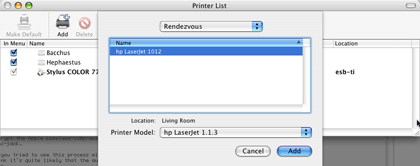
Adding your AirPort Express-shared printer in the Printer Setup Utility.
If you don’t plan ahead, you’ll try to print something and realize that you haven’t yet added the necessary printer. Not to worry, the printer pop-up menu in the Print dialog contains an item name “Rendezvous Printers,” which has a submenu listing any Rendezvous-enabled printers. Selecting your AirPort Express-shared printer adds it to the list of installed printers.
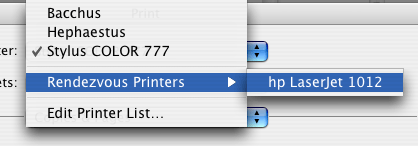
Adding you AirPort-shared printer through the Print dialog.
Both of these methods set your newly-added printer as the default printer on your system.
Once you’ve gotten this far, it seems like the only potential gotchas are the same ones you’d run into printing via USB, Ethernet, or some other wired connection: paper jams, the printer getting turned off, and so on.
Profiles
One of the other features of the AirPort Express is support for up to five profiles. It seems to me that this feature gets lost in the shuffle from time to time.
Since the AirPort Express is so small, Apple pitches it as a portable solution for creating wireless networks. Running a wireless network in different locations often requires reconfiguring your access point so it’s compatible with its surroundings. For instance, at home you use the AirPort Express as a wireless access point, at work you use it as a wireless bridge to the main network, and on business trips you use a different password that you don’t mind giving out to your co-workers.
Profiles let you setup and save these settings so you can quickly reconfigure your AirPort Express without needing to toggle 17 different settings.
Conclusion
I really like the whole AirPort Express package. I wanted a replacement for my flaky 802.11b access point. I wanted a wireless print server. I wanted something to stream music to my stereo. I got all that.
The decreased reception concerns me a bit. Right now, I have coverage where I need it, but what happens if I move to some place larger? Will I need a second access point to cover the entire domicile?
I mentioned this already, but the thing that I’m most unhappy with is the seeming inability to get a power cord for the AirPort Express. Using the spare cord from my PowerBook was the difference between roaming throughout my apartment and rearranging my bedroom so the desk was inside the wireless network. Basically, Apple went out and made a very nice device at a reasonable price; then they skimped on what’s likely an inconsequential part.
If you’re building a wireless network and you want either a wireless print server or wireless music streaming, the AirPort Express is certainly a competitive option. If you want all three of these things, I don’t believe there’s anything on the market that competes with the AirPort Express.
Reader Comments (19)
Your first attempt (in the power strip) would probably have worked much better.
You're right about system volume controls, but on my setup the iTunes volume control does change the volume of the music sent to my external powered speakers. Of course, the external device also controls the volume, but only within the limits that iTunes has given it.
You are absolutely correct (about the orientation). I propped the Airport Express up so the the Apple logo was pointed in the proper direction. It's currently sitting on the moulding at the base of my wall, help in place by my bookcase.
The problem with the power strip wasn't the reception; it was the weight and position of the various cables. With everything connected to the Airport Express, it wouldn't stay in the power strip.
Mark,
I'll double-check my experiences with the iTunes volume control. It's just too late in the evening for me to try now - I don't think the neighbors would approve.
Airport Admin Utility can configure the Airport Extreme over the Ethernet. But, it would not recognize the Airport Express.
A second trip to the genius bar resolved the problem by pre-configuring both Airports using computers at the bar.
I have not yet found a way to configure the network with Airport Express to require a user password.
Using the Airport Admin Utility (NOT the APX Admin Utility), enable WPA security, and then create a 13-character password for your network. Everyone using the network needs the security key to use your wireless.
You can switch the blinking light on all the time in the admin utility.
One caveat, though: just as in iTunes, there is a few seconds of delay between what the computer is outputting, and the received audio that the AirPort Express sends to your stereo. This makes it difficult to watch a video while having the sound go out to the AirPort.
If you dig through the manual of AirFoil, however, you'll find some information about using VLC to play your videos and a setting that lets you delay the video to manually sync it with the sound being streamed to the AirPort. It takes some trial and error, but it works.
Thanks
The AirPort Express also never had a built-in modem. The older AirPort Base Stations did, but I'm not seeing that the current generation AirPort Extreme Base Stations have a modem any more.
Getting a broadband internet connection is highly recommended for anyone these days, but if you truly need to share a dial-up internet connection, what you'll have to do is either find one of the older AirPort Base Stations that had a modem (check computer equipment clearance shops, and eBay), or choose one of your Macs to host the dial-up connection, then use the Sharing Preference Pane to share that connection. You could share it through the Mac's Ethernet port and connect that to a wireless router such as the AirPort Express, or any other router if you needed some computers to attach via Ethernet.
Also, what do I need know about my stereo in order to set it up to stream itunes and work wirelessly.
There's not much setup needed to stream iTunes audio to your stereo. You just need to determine what sort of cable you'll use to make the connection. I use a miniplug to RCA cable on my setup - the miniplug connects to the airport and the RCA connectors plug into my stereo. After you've connected the AirPort, you just need to change the input on the stereo when you want to stream music.
Add A Comment