Review: QPict 5.1

Developer: Rune Lindman
Price: $35 (shareware)
Requirements: Mac OS 8.6 with CarbonLib 1.1 or Mac OS X
Recommended: 15 MB of RAM
Trial: Feature-limited
Overview
QPict helps you organize graphic, audio, movie and font files. Each QPict index file can be organized using a variety of criteria (media type, date, size, name, keywords, and custom categories). Each QPict index can display thumbnail versions of images and movies. QPict can index files located on fixed drives, removable media, local networks, and the Internet. QPict also functions as a slide show program and can display images, movies, and MP3 audio files within a single slide show.
Installation
Just place the decompressed QPict folder on your hard drive. QPict does not place any files in the System Folder.
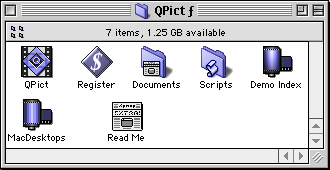
QPict Folder in Mac OS 9
Using QPict
You create a new QPict index file by selecting New from the File menu or by typing Command-N. You add individual items or entire folders to the index in one of three ways: dragging and dropping, clicking on the import media files button, or selecting Import… from the File menu (Command-Shift-I).
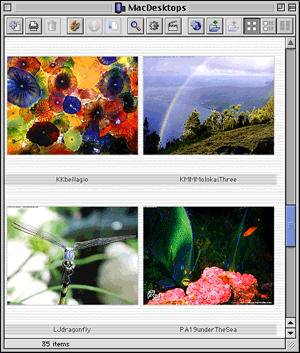
QPict Index Window with Large Thumbnail Images
Supported media formats include all still image formats supported by QuickTime; movies in QuickTime, MPEG, or AVI formats; audio MPEG level 3 (MP3) files, and font files. A complete listing of supported formats can be found here. QPict creates thumbnail images of your image and movie files. The size of the thumbnails is set via the Media tab of the Preferences (Edit menu or Command-;).
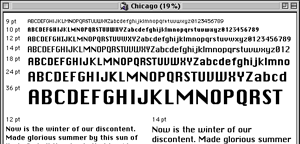
QPict’s Display of an Indexed Font
QPict’s index window contains a toolbar at the top that gives quick access to some of the functions and commands found in QPict’s menus. Placing your cursor over a toolbar button reveals its name or function. The toolbar can be hidden by changing its preferences.
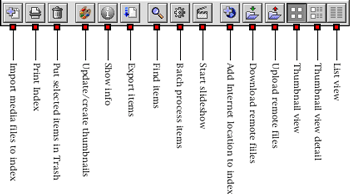
QPict Toolbar
The index itself has three views: thumbnail, thumbnail with details (eight information fields to the right of each thumbnail), and list view. The latter view contains information columns that you can select with the View menu.
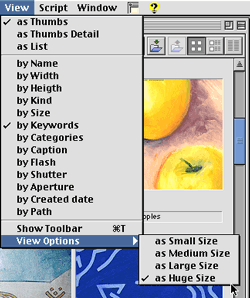
View Menu Choices
Loading a large index can take many seconds. QPict initially recreates the thumbnail images of the files that will appear in the index window. Therefore, initial loading takes longer if the QPict window is large. Once the visible thumbnails are displayed, QPict continues loading non-visible thumbnail images in the background. After the thumbnails are loaded, QPict begins to cache image files. It can cache as many as 4,000. You can see the caching progress in the status bar at the bottom of the index window. Clicking the Show Info button pops up a window with five tabs. This displays more information that the thumbnail detail view.
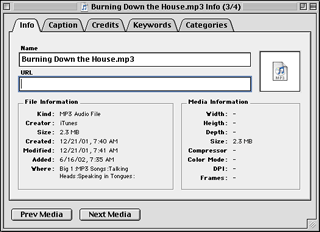
QPict Item Information Window
Indexed files can be sorted or selected by many criteria. You can create captions, keywords, and categories for each file. There are dozens of prebuilt categories such as created date, shutter, aperture, flash, image format, transformation, etc. QPict supports ANPA annotation, a standard of describing different media that is compatible with image editing applications such as Adobe Photoshop. QPict’s powerful indexing and labeling features allow you to quickly find a few desired items among hundreds or thousands of files. Found items can be selected, copied to a new index, moved to a new index, or moved to the top or bottom of the searched index.
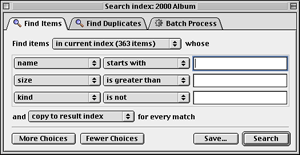
QPict’s Search Window Showing Three Selection Criteria
I recommend experimenting with QPict before adjusting preferences. The preferences dialog box contains five tabs: General, Index, Media, Network, and Misc. The General preferences set some keyboard functions, the cache size, and some miscellaneous effects.
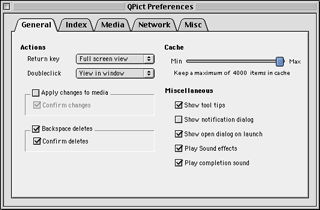
General Preferences Tab
The Index preferences control the appearance and size of new Index windows and the size and quality of the thumbnail images. The Media preferences control slide show presentations. The Network preferences are relevant only if you are working with Internet-based media files. The Misc(ellaneous) preferences set the helper application for image files, some printing features, and the handling of file aliases.
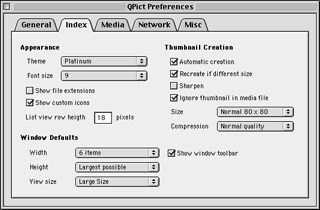
Index Preferences Tab
QPict’s slide show features are minimal. You set slide show parameters via the Media tab in the Preferences dialog box. You can set a universal interval between files, toggle between looping or stopping after the last image, set universal image and movie scalings, and choose from among numerous backgrounds. If you need a fancier slide show, you can use QPict’s export function to place selected files into a single folder for use by another application such as iMovie or PowerPoint.
QPict supports batch processing of images. Batch processes can include assignment of categories and keywords, changing modification dates, rotating images, transforming image formats, etc. You can perform multiple operations simultaneously in batch mode. You can save combinations of batch operations and place them in the Scripts menu.
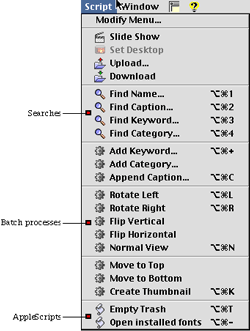
Script Menu with Search, Batch, and AppleScript Entries
You can print QPict indexes in any mode (thumbnail, thumbnail with details, or list). QPict will place images based on page size and orientation, not based on the screen dimensions of the index window. Image quality depends on the thumbnail image characteristics set via the Index tab of the Preferences dialog box.
QPict lets you share media files via HTTP or FTP. You can link to distant sites for downloading media files indexed in QPict, or you can set up your Macintosh as a media server for access by others.
QPict fully supports AppleScript and allows you to launch AppleScripts from its Script menu. Unfortunately, no documentation on this is provided (except in QPict’s AppleScript dictionary).
Utility of QPict
QPict is designed primarily as an image and movie cataloging and management tool. In that role, it works very well. QPict also works very well as an MP3 audio file organizing and playing tool.

Playback Controls for Audio MP3 File
QPict can sort and organize audio files better than iTunes. You can use index files as playlists. QPict can play audio files singly or continuously (using “slide show” mode). In slide show mode it can play files sequentially (based on whatever sort order you choose) or randomly. One caveat is that QPict-based audio does not play in the background as smoothly as iTunes.

Slide Show Playing MP3 Audio File
Problems, Bugs, and Omissions
QPict sometimes crashes while in list mode when resizing the index window or the column widths. After deleting an item, QPict 5.1 displays an alert message saying that the original is missing. When playing MP3 files in a slide show that contains other file types, the text information and picture appear in the lower right corner of the screen and are clipped on the right and bottom edges. This does not occur if the slide show contains only MP3 files. After adding files to an index containing MP3 files, their icons disappeared. Opening the MP3 files restored their icons.
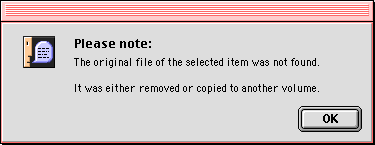
Inappropriate Error Message After Deleting a File From the Index
QPict does not use a preference file. Preferences are stored within the application, a practice that I believe increases the risk of application corruption.
This actually may be a feature, not a bug: QPict allows you to play multiple MP3 files simultaneously. This can be quite amusing with the right combination of songs, since QPict lets you pause MP3 files and adjust their volumes individually during playback.
Most help menu items do not work. The “About this menu…” choice sends you to the QPict registration Web page. The “Introduction…” menu sends you to the usage examples Web page. The remaining QPict Help menu choices yield “Bad Request” error messages. This occurred because the QPict Web site URL changed, but the author forgot to update the links throughout the latest versions of QPict.
Documentation
The application comes with a 39-page (8.3" x 11.7") electronic Adobe Acrobat PDF manual. This manual has not been updated since March 2000, so it does not cover new features. However, it adequately describes the most important features of QPict.
The “Read Me” file refers to version 5.0.1 (January 2002), not 5.1. It has a small amount of useful information.
The QPict Web site user guide page is even more outdated that the PDF file. The screen shots page recently was updated and now shows OS X screen shots.
Technical Support
Only e-mail or snail mail based support is available. The Web site has an Introduction page and lists a few frequently asked questions. Unfortunately, the Web site documentation is out of date.
Alternatives
Image Viewer 6 ($35 shareware) looks similar to QPict but does not have QPict’s indexing power.
iView MediaPro 1.5 ($65 download, $80 on CD, discount for owners of Toast or other iView products) is a full-featured commercial media management application with more supported media types and more features than QPict. If I were buying a media organizer today, I would give this one a close look.
Summary
After I bought a digital camera, I spent a few weeks assessing media cataloging programs. I preferred QPict over a number of other programs, and I have been using it for two years. QPict would have received an Excellent rating if its documentation had been current and if the OS 9-compatible version had fewer bugs.
Reader Comments (0)
Add A Comment