Review: Turbo Mouse Pro
Kensington’s Turbo Mouse Pro trackball is the latest in a long line of Mac-compatible input devices from the company. Unlike some of the major peripheral companies, Kensington produced Mac-compatible versions of nearly every mouse and trackball they sold. Therefore, it should be no surprise that, along with supporting the Classic Mac OS, Kensington is the first company to release a mouse driver for OS X. As impressive as that is, it should not overshadow the other features of the Turbo Mouse Pro.
The Hardware
As the name suggests, the Turbo Mouse Pro is the latest addition to the venerable Turbo Mouse family. In the past, this meant four buttons surrounding the central trackball.
If four buttons were all this trackball offered, it would not deserve the Pro moniker. First, there are six DirectLaunch buttons on the top of the unit. These buttons can be used to launch programs and files or to go to Web sites. Second, there is a scroll wheel between the DirectLaunch buttons and the trackball.
Also, the Turbo Mouse Pro is more stylish than its predecessors. The off-white color scheme is gone, replaced by a graphite base. The trackball, DirectLaunch buttons, and scroll wheel are bluish-gray. On its own, it looks impressive. Place it next to a Power Mac G4 and you’ll think the two were made for each other.
All in all, the Turbo Mouse Pro is a very well-built unit. I have small hands, but I can comfortably reach the four mouse buttons and the scroll wheel while still keeping my hand on the trackball. I need to move my hand a bit to reach the DirectLaunch buttons, but it is not a problem—I’m usually not wanting to move the trackball and use the DirectLaunch buttons at the same time.
In the time I’ve been using this trackball, I’ve only had one problem with the hardware: one of the rubber feet fell off the bottom of the trackball. As a result, the trackball wobbles a bit, like a chair with one leg shorter than the rest. I may have put more strain on the trackball than the average user, though—I carried the trackball in a bag to and from work so I could test it with both OS 9 and OS X. I don’t know if the lost pad was a result of everyday use or the extra travel. I’m guessing it was the travel, since the trackball is stationary the vast majority of the time.
MouseWorks for OS 9
The Kensington MouseWorks software for the Classic Mac OS has had years to mature and has gained a rich feature set. Support for the obvious stuff has always been there—assignable buttons, scroll wheel support, adjustable cursor speed, and DirectLaunch buttons in the case of the Turbo Mouse Pro. What pushed the software over the top were the thoughtful add-ons. These add-ons are the kind of things that power users love. At the same time, they’re unobtrusive, so beginners don’t need to worry about them.
For starters, you can have one of the buttons represent keystrokes instead of a mouse click. In the past, I’ve used this technique to essentially script a short sequence of keystrokes.
Probably the best known of these add-ons is the ability to chord two mouse buttons to simulate another button. In the current version of the MouseWorks software, you can chord both the top two buttons and the bottom two buttons. Along with ability to click the scroll wheel, this essentially gives you a total of seven mouse buttons.
Another of the well known features are Application Sets. An application set is a group of actions that apply to a single button. One possible use for an application set would be defining the top two buttons as Forward and Back for your Web browser. Another possibility would be assigning certain buttons to activate specific tools in Photoshop. The possibilities are nearly endless.
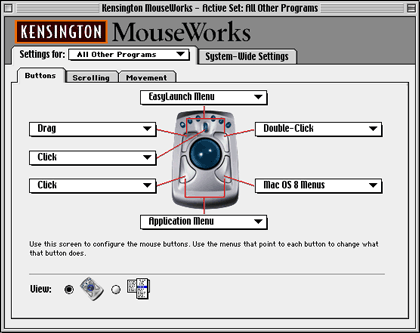
Kensington MouseWorks for the Classic Mac OS
There are other smaller features that make the Kensington products more enjoyable to use. For instance, you can choose to have the pointer automatically jump to the default button in a dialog. Also, you can set up hot spots on your monitor and have the cursor jump to them when you desire.
Mouse buttons can also display two different types of menus. One is the EasyLaunch menu. This contains a list of applications, files, and Web sites that you can jump to by selecting the appropriate entry from the menu—very similar to the DirectLaunch buttons. The other menu is the Application Menu. This shows a list of running applications, allowing you to switch without moving the mouse to the menu bar’s application menu.
MouseWorks for OS X
Moving from the Classic version of MouseWorks to the OS X version can be a bit of a shock at first. Looking at the interface, you can tell right away that some things are missing—there are only three tabs across the top. The Classic Mac version has two tabs at the top and each of these tabs has its own subtabs.

Kensington MouseWorks for OS X
Right now, the Kensington MouseWorks software for OS X is at version 1.0, and it shows. Only the basic functionality is included—you can choose from a variety of click types, set the cursor speed, set the DirectLaunch buttons, and have a mouse button open Web site or file. That’s it. Chording, Application Sets, jumping to the default button—they’re all missing.
Kensington has said that they’ll try to add features to the software at a later date. On the one hand, it’s disappointing that the features aren’t there. On the other hand, no other company has even released a basic mouse or trackball driver for using their products under OS X.
One of the great things about Kensington products is that they gain functionality over time. Typically, new Kensington drivers support most of the existing hardware (although one-button mice and two-button Turbo Mouse models are not supported under OS X) and new features become available to older hardware. Before using the Turbo Mouse Pro, I bought a Thinking Mouse. This is a four-button mouse that supported chording of the top two buttons. As a result of a later driver update, the mouse gained chording of the bottom two buttons. By installing a software update, I essentially gained a sixth mouse button. I would imagine that the Kensington experience under OS X will be similar to the experience under the Classic Mac OS.
Sharp eyed readers may have noticed the lack of a scrolling tab in the OS X version of the MouseWorks software (it’s the middle subtab in the Classic Mac OS version). Don’t worry, scrolling is still there. Under OS X, scroll wheel support is built into the operating system, to a degree. A Cocoa application, like OmniWeb, gets this support for free. Carbon applications need to have the functionality added. Some, like the Internet Explorer 5.1 Preview, have this feature. Others, like the Finder, do not.
Although it’s not universal, I personally like the scroll wheel behavior in OS X better than its Classic Mac counterpart. Scrolling with the Kensington software tends to be somewhat jerky. At one point, it was so bad that I would scroll one position on the wheel and have to wait a second or two for the application to finish scrolling. Since a restart fixed this behavior, I’m assuming it was an result of some random quirk in the system. On OS X, scrolling seems much smoother. Since I spend most of my non-work time in OS X, I look forward to the day when more applications support the scroll wheel feature.
I was pleasantly surprised by the fact that the OS X MouseWorks driver plays reasonably well when using Classic applications. Since I don’t have the Kensington driver in the system folder I use for running Classic applications, I wasn’t expecting much of anything. In fact, it seems that mouse clicks with key combinations are passed to the Classic applications. The only exception seems to be the Right-Click setting. In OS X, this brings up the contextual menu. To get contextual menu support in Classic applications, you need to use Control-Click instead of Right-Click. This works for both Classic and OS X applications. The scroll wheel is not supported in Classic applications, but this is to be expected.
Conclusion
Kensington has always produced quality hardware and the software to support it. The Turbo Mouse Pro is no exception to this. It’s a worthy successor to the Turbo Mouse name and, essentially, marks Kensington’s entrance into the world of OS X. The fact that said entrance is more of a quiet “Hello” as opposed to a booming “We’re here,” with trumpets blaring, is the only thing that keeps the Turbo Mouse Pro from getting an Excellent rating. The hardware is top notch. The Classic Mac OS software is top notch. The OS X software is the only thing that’s lacking. Like I said earlier, though, Kensington products tend to increase in value as time goes on. If Kensington lives up to its past, then you can bet things will improve.

Reader Comments (12)
As far as button programming goes, I think it depends on which version of the Turbo Mouse you have. According to the documentation on the Kensington web site, the latest version of Kensington MouseWorks (which is the only one I could find):
This version supports all Kensington USB and ADB mice and trackballs except Turbo Mouse 1.0-4.0 (the older, 2-button models)
If you have a 2 button model, you could try contacting the authors of one of the third-party USB mouse drivers to fine out if the support ADB-USB adapters. I personally use SteerMouse, but I know plenty of people who use USB Overdrive.
In the meantime, does anyone know of a driver other than Mouseworks that supports chording (SteerMouse and USB Overdrive do not)?
Thanks!
Add A Comment