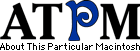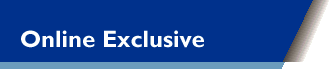| [an error occurred while processing this directive] | |||||||||||||
| |||||||||||||
|
Desktop Pictures V: MonacoJust as promised, the 5th edition of the ATPM desktop pictures series takes you to Monaco, a small independent country between Southern France and Northern Italy. The Principality of Monaco is rather small as you can see on this map. Monaco and Monte-Carlo are well known for their famous casino, the race track, the rally Monte-Carlo, the rich inhabitants (did I mention there was no income tax there?) and the not so rich tourists trying to catch a glimpse of it all. It's unbelievably beautiful down there, especially on a sunny day—and most days down there are sunny. Enjoy! If you haven't seen the older parts of the series, they can be found here: Placing Desktop PicturesMac OS 8.5 and Newer Go to the “Appearance” control panel. Click on the “Desktop” tab at the top of the window. Press the “Place Picture...” button in the bottom right corner, then select the desired image. By default, it will show you the images in the “Desktop Pictures” subfolder of your “Appearance” folder in the System Folder, however you can select images from anywhere on your hard disk. After you select the desired image file and press “Choose,” a preview will appear in the Appearance window. The “Position Automatically” selection is usually fine. You can play with the settings to see if you like the others better. You will see the result in the little preview screen. If you are satisfied with the selection, click on “Set Desktop” in the lower right corner of the window. That’s it! Should you ever want to get rid of it, just go to the desktop settings again and press “Remove Picture.” Mac OS 8.0 and 8.1 Go to the “Desktop Patterns” control panel. Click on “Desktop Pictures” in the list on the left of the window, and follow steps similar to the ones above. Random Desktop Pictures If you drag a folder of pictures onto the miniature desktop in the Appearance or Desktop Pictures control panel, your Mac will choose one from the folder at random when it starts up. DeskPicture An alternative to Mac OS’s Appearance control panel is Pierce Software’s DeskPicture, available here.
| ||||||||||||
| |||||||||||||
| [an error occurred while processing this directive] | |||||||||||||