Review: Conflict Catcher 4

 Product Information
Product Information
Published by: Casady & Greene
Phone: (800) 359-4920
E-Mail: <sales@casadyg.com>
Web: <http://www.casadyg.com>
List Price: $100
Street Price: $70
Upgrade: $40
Requirements
Mac Plus or greater
System 7.0 or later
We hate to admit it, but Macs just aren't as stable as we'd like them to be. That doesn't mean stability
is a big problem on the Mac. Mac OS 8 has proved to be at least as crash-resistant as any operating
system I've ever used—aside from UNIX. This is no small feat considering that my normal System
Folder contains 45 control panels and 160 extensions which patch into a mix of 13 year-old and 1997
technology. While Apple's engineers undoubtedly had a lot to do with making my system stable, I know
that tweaking it with Conflict Catcher has made it just a little bit better.
Crashes during startup, and even some that occur after startup can be traced to conflicts between
extensions. You can manually move these files out of your system folder in hopes of eliminating the
conflict or even use Apple's Extensions Manager to help you. But what if you have over a hundred items
in your system folder? Some are part of a group—for instance, OpenTransport has over half a dozen
components—which should be enables or disabled together. Some have cryptic names, such as jgdw.ppc
or npacrx_ppc.Lib, that say little about what they do. You don't know about any hidden dependencies
between files, so how are you to know if disabling some of them will cause more problems than it
solves? Plus, if you knew which components were part of the standard Mac OS install you wouldn't have
to waste time testing to see if they were the culprits.
Conflict Catcher comes to the rescue, though probably not to the Mac consultants who make a good part
of their livings conflict testing for people and explaining what everything does. Conflict Catcher
automates the conflict testing process, explains what most of the stuff in your System Folder does, and
makes working with your system a more enjoyable and hassle-free process. The newest version even
adds some features to manage extensions of other applications such as Photoshop and Netscape.
The Basics
Conflict Catcher can be opened several ways: through the Control panel, with the menu that Conflict
Catcher adds to your menubar, or during startup. If you hold down the space bar or the "caps lock" key
while your Mac starts up, Conflict Catcher will summon itself. Using caps lock is especially nice since
it doesn't require you to sit at the keyboard holding down a key while your Mac initializes its RAM,
loads early extensions like RAM Doubler and MacsBug, and performs its other basic startup routines.
After opening Conflict Catcher, the first thing you see is the main window. On the right is a list of
extensions, control panels, and other startup items that are in the System Folder. Checked items will
load normally; unchecked ones are disabled. Enabling or disabling an item is as simple as clicking to add
or remove a check mark. The list of startup items can be sorted pretty much any way you like. It can be
viewed by the folder containing the startup item, by the kind of file, by load order, by name, by
memory usage, by whether its enabled or not, and others. My favorites are by package, and by date
installed. By package groups items that are part of the same software product into a folder that can be
expanded or collapsed with a disclosure triangle as in Finder list views. This makes it easy to see which
files are part of Open Transport, Mac OS 8, and Microsoft Internet Explorer, to name a few. By date
installed is useful because the most recently installed components are the ones most likely to be
causing conflicts. It's also useful for examining which files the latest installer added to your System
Folder.
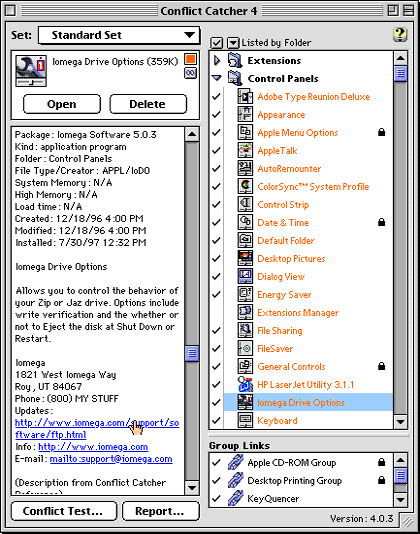
By clicking to the right of an item's name, you can lock or unlock it. Locked items aren't disabled by conflict tests or when you change sets, so it's useful to lock items that you always want on. I always lock the on the drivers for my CD-ROM, my Wacom tablet, and my printer because those are things I always want to be able to use.
If you widen Conflict Catcher's window, you can view an additional column of information about your
extensions. If you want even more information about a particular startup item, all you have to do is
click on it. This brings up an information panel at the left of the window which gives just about all the
information you could ever want to know. From this panel, you can open a control panel to adjust its
settings or delete a System Folder item that you no longer need. Usually, the panel will tell you what the
file is used for and give contact information for the company who created it. Some extensions have this
information built into them. For most of them though, Conflict Catcher relies on its own database of
extension information. As new products are released, updating the database is as simple as selecting
"Update CC Reference Library" from Conflict Catcher's Web menu.
Links, Sets and Plug-ins (Oh my!)
One of the best features of Conflict Catcher is the ability to link extensions together to form a group.
Using groups, you can enable or disable a set of related extensions with one click, as though they were a
single file. You might make a group including all your CD-ROM extensions and another for your
network software. Groups for QuickTime, Speech, and others come pre-configured. You can also create
links that indicate an incompatibility between startup items, in which case both items will not be
allowed to load. It is also possible to force a pair, or group of extensions to load in a specific order.
Conflict Catcher also allows you to save preferences about which extensions and plug-ins load as sets.
Using sets, you can switch quickly between multiple working environments. It's often useful to start up
with different sets of extensions for different jobs. For instance, if you do programming or play
processor-intensive games, you'll want a bare minimum of extensions. If you're working on graphics
and publishing, you'll want all your color-calibration software and scanner software loaded, as well as
Adobe Type Manager and Type Reunion. Later in the day, if you want to capture some video, you'd want
to disable everything but QuickTime to free up RAM for your recording software.

Picking the right extensions for the right job not only reduces the RAM requirements of your system,
leaving more memory for Photoshop, Marathon, or whatever; but it also reduces the likelihood of
system crashes. It's extremely easy to switch between sets of extensions. You can select a set from the
Conflict Catcher menu, from Conflict Catcher's main window, during startup after holding down the
spacebar or caps lock. Amazingly, you can also specify an extension set without opening the Conflict
Catcher application. That's right! Simply hold down a user-specified key during startup. If you're
using a PowerBook, you can have Conflict Catcher automatically switch sets based on whether you're
using a battery or running off AC power. It's always easy to tell which set is loading during startup
because Conflict Catcher displays a little box with the set's name at the top-center of your screen.
Finally, a great compare feature allows you to examine two different sets for differences. Names of
files that differ between sets are displayed in slightly lighter lettering.
Besides providing startup-file management, Conflict Catcher can manage fonts and plug-ins. All you
have to do is tell Conflict Catcher which folder you want to manage. Then you can enable or disable
Photoshop, Netscape, BBEdit and other plug-ins. Your plug-in settings are saved with your startup set
information. This is great for creating custom working environments, each with exactly the tools you
need. Plus, you can manage everything from one central place—a place that happens to have an
easy-to-use and powerful interface.
Conflict Testing
As Conflict Catcher's name implies, it's more than a tool to help you manage your extensions. It's
distinguishing feature is the ability to pin-point conflicts almost entirely by itself. If your Mac
crashes during startup, Conflict Catcher will ask if you want to begin a conflict test. You can also
invoke one manually from the control panel. A Conflict Test systematically disables items in your
System Folder to determine which one is causing the problem you're observing. When you start a
Conflict Test, Conflict Catcher walks you through a checklist of things to do.
First, it prompts you to describe the problem you're testing and keeps your description for future
reference. It scans your system software for corruption. Next, it lets you use your intuition to tell
Conflict Catcher which files you think might be causing the problem. You don't have to use intuition,
but if you do, your selected files are tested first, potentially saving you some time. Finally, it gives you
a chance to lock-on files that are necessary for your system, or that you know aren't causing the
problem.
The actual Conflict Test consists of a series of restarts. After each one, Conflict Catcher asks if you're
still experiencing the problem. Your "Yes" or "No" answer determines which files are tested next.
After the test has found the conflicting extension, Conflict Catcher can continue testing to see if the
problem is caused by an interaction between multiple startup files. It's easy, fast, and painless. I can't
imagine how I used to conflict test by moving files around in the Finder, keeping track of which ones
were "suspects." Then, my system folder was a single-digit number of megabytes. Ahh, those were the
days.
Conclusion
Conflict Catcher is an excellent product. Some of its best features don't really fit into any category. It
can create system reports detailing your installed hardware and software. These are useful in case you
have to tell real live computer technicians about your system. You can also use it to change your
startup disk. Yes, Mac OS includes a control panel for doing this already, but can you access that
control panel during startup? With Conflict Catcher, you can. The newest version of Conflict Catcher
includes a Web menu that lists some useful Mac web sites. Of course, you can find these links and more
on the ATPM Page o' Links at <http://www.atpm.com/links>, but it's nice to have a collection of
trouble-shooting and web references available from within Conflict Catcher. The rub is that to use
these references, your Mac must be working well enough to run a web browser and (if you don't have a
direct connection) dialup software.
Compared to previous versions of Conflict Catcher, version 4 has more user-customizable features. I
think the Reference Library, where explanations about each extension reside, is the best new feature.
Some other additions are less valuable. I question the merit of displaying icons in the list view, as the
display is slowed considerably. Luckily, they're threaded, so they load as you work (and you can turn
them off from the Preferences window). Unfortunately, the spacing of the "list view" never gets
tighter than that seen in small icon view, even if you've elected not to show the icons. This reflects an
increasing need for more screen "real estate," an overall change from Conflict Catcher 3. I felt
comfortable using version 3 on any Mac screen, even a 9" Classic screen. Version 4 seems more
spread-out. Features formerly available from within the main window have been moved to menus,
making their availability less obvious. Despite the numerous improvements, I prefer version 3, as I
think it has a much smoother, faster, and intuitive user interface. I worry that Conflict Catcher is
beginning to get a case of "feature-itis." This is not a harsh criticism of Conflict Catcher 4, which
remains an easy-to-use and powerful tool. I highly recommend Conflict Catcher to all Mac users. It's
the best startup file management available. A free demo version is available at:
<ftp://ftp.casadyg.com/pub/C&G_Tools/Demos(BinHex)/>.
![]() Copyright © 1997 Michael Tsai, <mtsai@atpm.com>. Reviewing in ATPM
is open to anyone. If you're interested, write to us at <reviews@atpm.com>.
Copyright © 1997 Michael Tsai, <mtsai@atpm.com>. Reviewing in ATPM
is open to anyone. If you're interested, write to us at <reviews@atpm.com>.
Reader Comments (6)
Alas, Conflict Catcher is no longer developed. Mac OS X radically altered the Macintosh operating system and utilities like Conflict Catcher became obsolete. Even Apple's own Startup Manager was gone.
Eventually C&G moved the numbers for conflict catcher to match the OS. So Conflict Catcher 8 would be for Mac OS 8. Conflict Catcher 9 would be for Mac OS 9.
But since C&G is dead and gone and OS 9 is all but ignored by Apple, this software is essentially useless for modern users.
There are a lot of people out there that still use OS 9. Where I work in the publishing industry we still have to use it. Ever had to buy professional software for 30 to 40 users you will know what I mean in short order. The publishing industry is very slow to upgrade and there are a lot of folks in the world still using older equipment because it suffices for there needs. It is too bad Apple has abandoned there older faithful users for a buggy, security risk that OSX actually is. OSX is actually FreeBSD in truth. Darwin is just a name they gave it. Want so fun go and look at security forums on OSX and freeBSD it is a little scary if you ask me.
Add A Comment