Software Review
MacJournal 6.0

Function: Journaling.
Developer: Mariner Software.
Price: $40; $20 (upgrade).
Requirements: Mac OS X 10.6.8.
Trial: Fully-featured (15 days).
Journals. Every writer needs one, but most people who journal aren’t writers. I guess that the best journaling program would be one that has the flexibility to accommodate both. It would have word count goals and timed writing sessions; interface with popular blogging formats; import text, graphics, audio, video, and Web pages; and keep everything organized so I don’t have to. MacJournal does all these things and more. It is a powerful, flexible, and easy to use journaling environment.
Getting Started
The basic blocks of MacJournal are journals and entries, with journals functioning as books, and entries as pages within a book. Getting started is simple. Each new document opens with one blank entry. Select the entry and start typing. The info bar directly above the text shows the “topic” of the entry—really, the title. This defaults to the date and time, but you can change it to whatever you want. When you’re done, save. The first time you save you will create a document that will hold all your journals. At this point you have a simple date-based diary (a.k.a. journal) where you can add new entries each day. Not much different than paper and pen…yet.
Getting Organized
Chances are, though, that you’re going to want to create several journals for various topics. Creating journals is easy. Either right-click in the left bar under the default journal or select New Journal from the File menu. The number and variety of journals is limited only by your imagination. I’ve been living and working with MacJournal for over two weeks, so as an example, I’d like to show you what I’ve done.
I’ve created a total of six journals so far. The first one, which I’ve titled Projects, contains all my current writing projects, the latest of which is this review. Let’s look at the most recent entry titled “MacJournal Review” (which you are reading at the moment). Looking at the entry, I can see the date and time I began writing it (January 23, 2012 at 2:28 PM). If I select the information icon (labeled “i”), I open up the inspector window. Here I can set the status (at this point: underway), the priority (1), the deadline (midnight, though I don’t plan on being up that late), and a word goal (1,000—almost halfway there). As you can see, there are lots of other options that I won’t go into here.
To give you some ideas of what other uses I’ve found for MacJournal, let’s go back to the left part of the window. Under Projects, I have journals titled Press, containing the press releases for my most recent publications (planning to put a lot more in here); Calls, containing calls for submissions with upcoming deadlines; Writing Quota, where I type a minimum of 300 words each day to keep my writing flowing; Family, containing personal entries about my wife and daughter; and Blogs.
This is just a small sample of what could be included in a MacJournal document.
Going Public
MacJournal offers various ways to interact with the outside world. In addition to text, you can import graphics, audio, video, and Web pages. All of these elements retain full functionality within MacJournal. Here are a few examples of how I have used these features:
Magazines and anthologies post calls for works continuously. Sometimes these calls are ongoing, but mostly they have specific topics and deadlines. I have a huge pile of bookmarks in my Web browser that I try to keep track of, but inevitably I miss one here or there. So I created a journal titled Calls in which I’ve imported Web pages listing some upcoming submission deadlines I’m hoping to make. In each case, I select New Entry From the File menu and chose Web Page. A window opens, asking me to enter the URL of the Web page. I copy and paste the link and press Return. Then I select OK, and the Web page loads directly into the edit window. Of course, the page can’t be edited any more than it could be in a browser, but otherwise it is fully functional.
MacJournal doesn’t stop at downloading individual Web pages. I also downloaded both of my WordPress blogs. To start, select Blog Settings under Journal. A dialog box opens, asking for the blog address, username, and password. (If you don’t have a blog, MacJournal walks you through setting one up in Blogger, WordPress, LiveJournal, TypePad, or Tumblr.) Once connected, select Download Entries and your entire blog will appear as a new journal, complete with dates and times for each entry.
You can also blog from MacJournal. Once connected, any entries you create can be uploaded to your blog and posted immediately. I prefer working through WordPress, but everyone is different.
Keeping Private
The traditional paper diary comes with a lock for good reason. We record our most private thoughts and feelings, and we want to keep them secure. MacJournal lets you individually lock journals with a password by either right-clicking the journal and selecting Lock Journal or by selecting Lock Journal from the Journal menu. Once locked, the journal can also be encrypted for increased security. Simply select the journal. The password entry box includes options to encrypt and always encrypt.
Writing Without Distractions
But none of this matters if you’re not writing something, and sometimes the fanciest bells and whistles get in the way. So like many other writing applications, MacJournal includes a “Focused Editing” mode, which defaults to a terminal-style text-only interface. Click the Enter Focused Editing button on the top toolbar (or select View ‣ Enter Focused Editing) and start typing. When you’re done, press the Esc key to return to your normal screen.
So Many Possibilities
I have only touched upon a fraction of what MacJournal is capable of. One of the big additions to version 6.0 is the Timeline view, which is very nice, but I don’t see myself using it.
That’s me, though. Many other people will find many other possible uses for this software. The video tutorial lists some of these, including “medical records, flight itineraries, homework assignments, and project management information.” The examples I’ve listed are all related to my writing career. With a different set of interests, I could come up with a completely different set of examples that still wouldn’t come close to exhausting the versatility of this journaling environment.

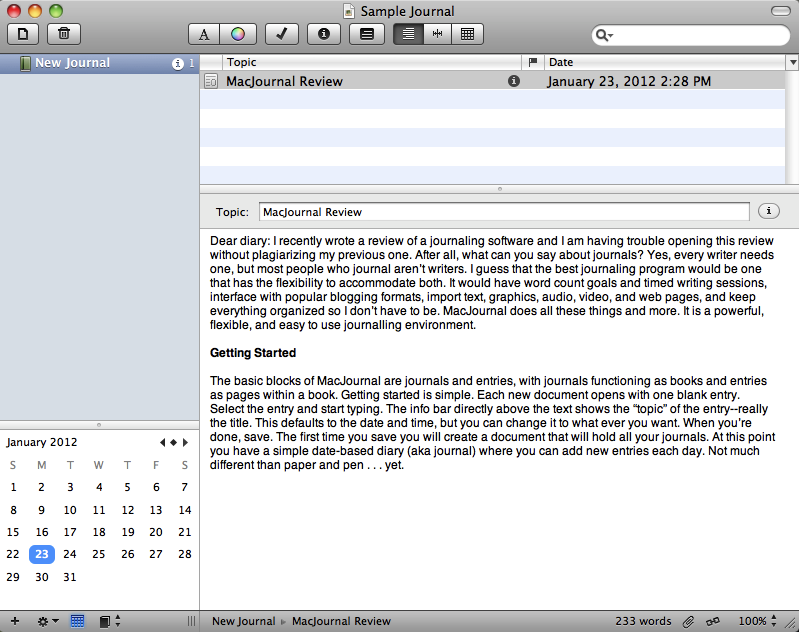

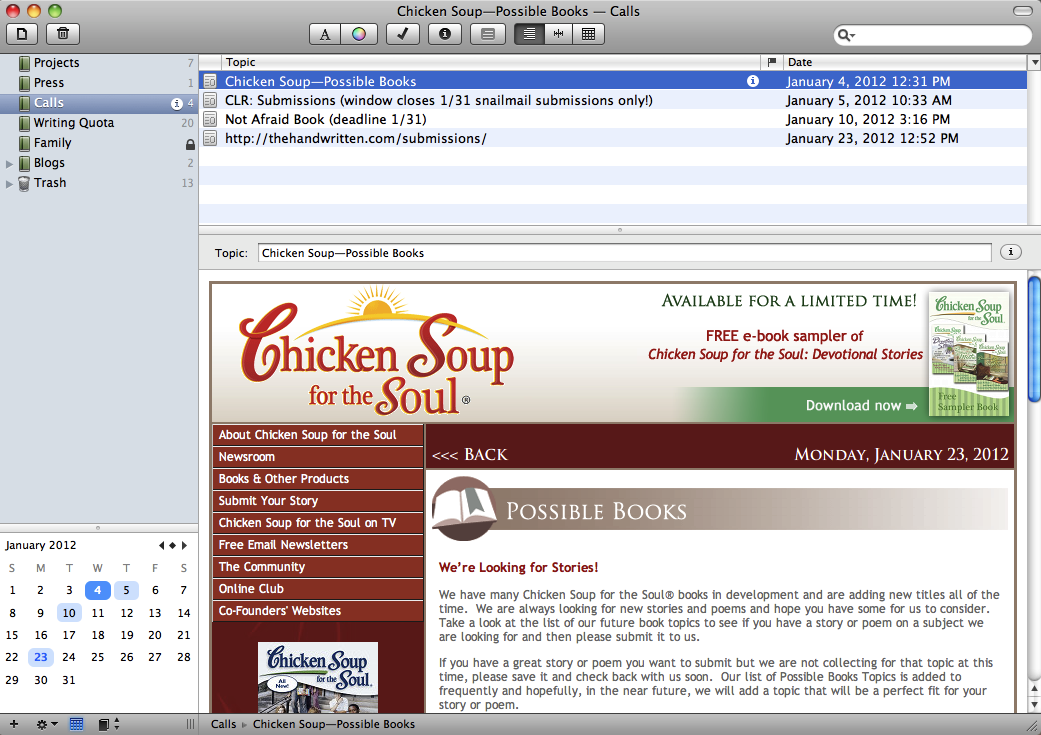
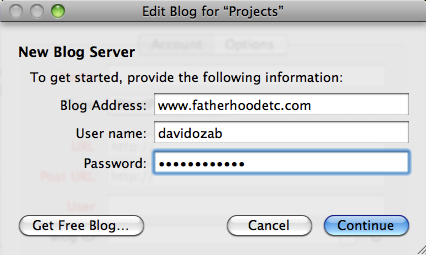
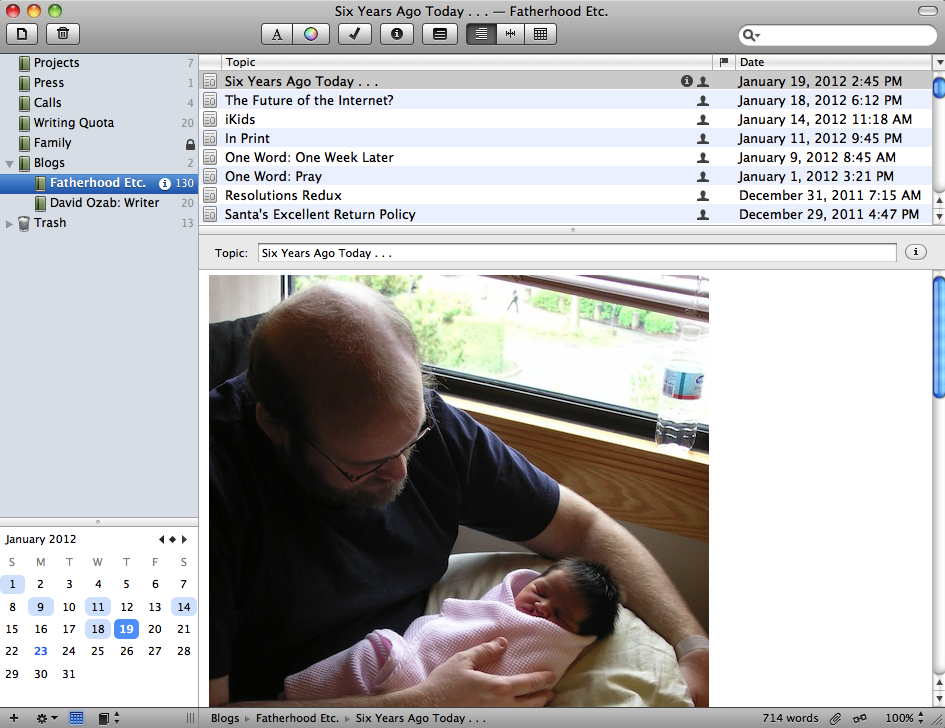
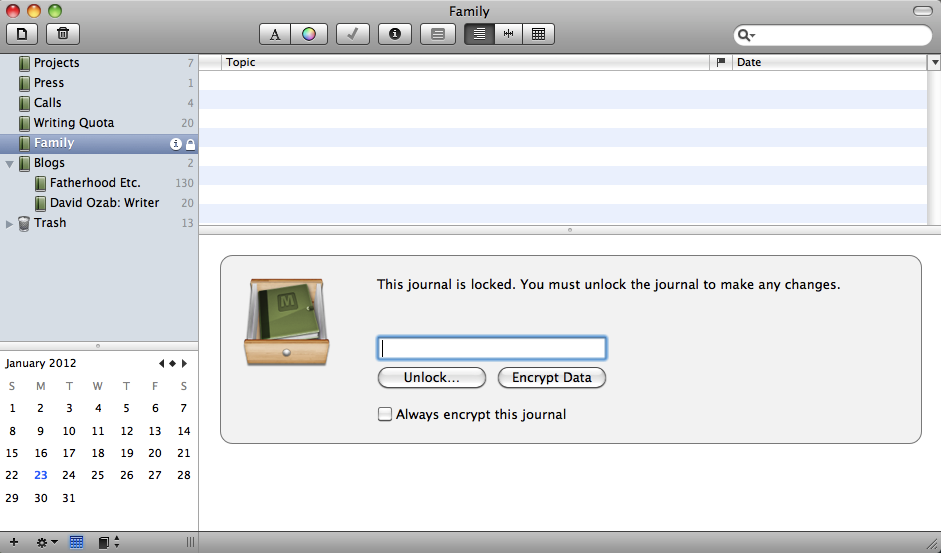
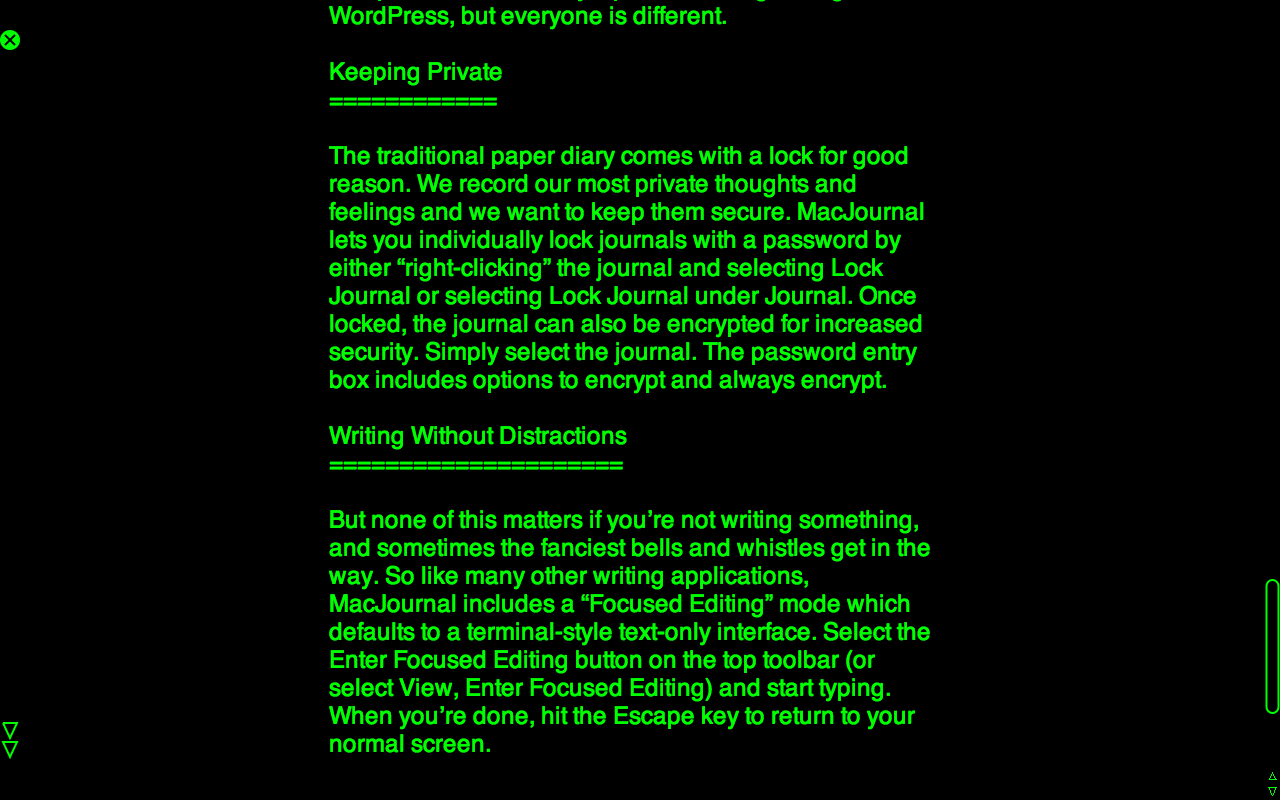
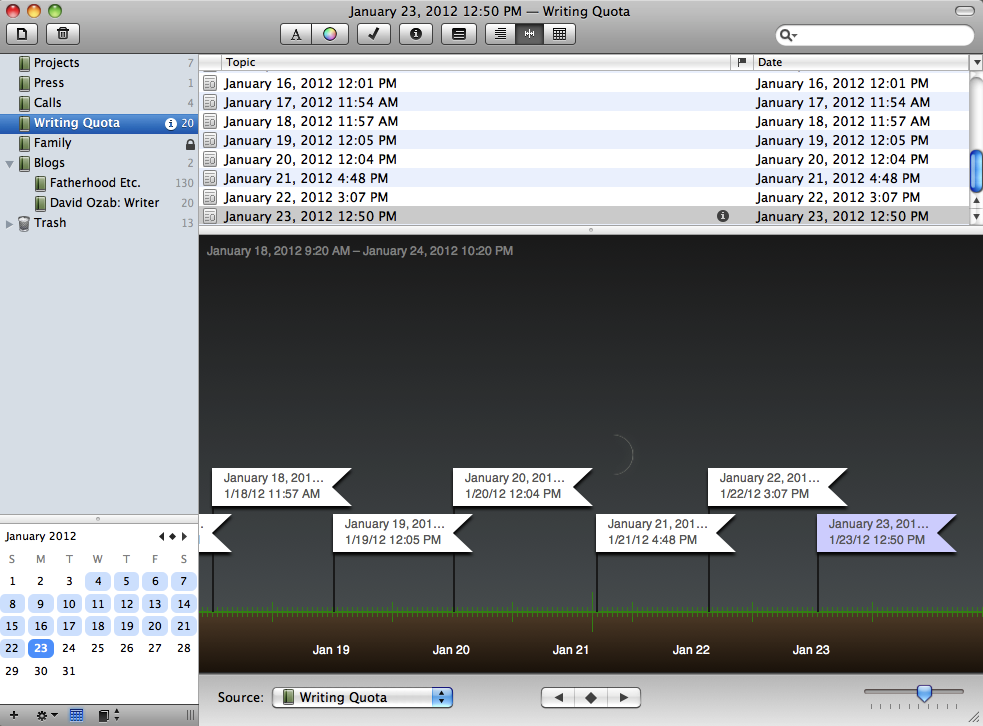
Reader Comments (2)
Has anyone tried BeeLog for journaling + tumblr? Thanks again for getting me to look at MacJournal again.
Add A Comment