Software Review
Comic Life 2.0.6

Function: Makes comic-book styled presentations.
Developer: plasq
Price: $30; $10 (upgrade)
Requirements: Mac OS X 10.4. Universal.
Trial: Fully-featured (30 days, then watermarks)
I have an on-and-off relationship with Comic Life. Way back when it first came out, I bought a boxed version of it from Amazon. I recall that the plasq Web site directed me to Amazon and mentioned that it was cheaper than buying directly from plasq. Years later I reviewed Comic Life Magiq in ATPM. Now Comic Life 2 is out, and I have been using it for the past few weeks.
New and Improved
For users of the original Comic Life, the first noticeable difference with Comic Life 2 is the templates window. You are prompted to choose one of the new templates every time you start the program. Comic Life 2 is advertised as more than a tool to make comic books, and the templates support that claim.
Templates have categories such as Creative, Education, How To, and Life Stories. The various templates within the categories have graphic elements or settings that match the template names, e.g. flower-shaped frames for the Spring template or a scroll-shaped frame for the Ancient History template. Road Trip is one of my favorite templates. It has a road map as a background, with titles in gradient chrome colors suggestive of cool cars—just the thing to hide the fact that your trip was done in an unsexy family minivan.
Another template I like is the Yearbook. I have been busy getting in touch with high school friends and often refer to my yearbook. The template Comic Life 2 has is very much like my year, 1985. Most frames are small for the grads’ headshots, then there are bigger ones for candid photos or perhaps some popular students or events.
Templates are not new to Comic Life 2, but thematic ones like those presented at launch are. The old templates are just a bunch of rectangles of various sizes. The new thematic templates include stylized text, frames of various shapes, and many graphic elements. I just wish these new templates were available for choosing in the same location alongside the old ones. In case you do not like to see the Template Chooser at launch, it can be disabled in the Preferences window.
Once in the program, you will notice the new Inspector window. A popular element in many of today’s Mac applications, the Inspector is a floating window from which you can make adjustments to your work. The various settings are grouped into tabs to minimize the real estate the Inspector occupies, but I still find it obtrusive. Luckily, many of the actions you can carry out via the Inspector can be done through some other window or bar of the Comic Life 2 interface, so you do not have to have the Inspector visible all the time. Should you really love the Inspector, you can have multiple windows opened, perhaps one for image adjustment and another for tweaking text.
As someone who is fond of fonts, a short time spent with Comic Life 2 is all I need to notice the WYSIWYG font selection gadget on the new format bar. With the older version, to select a font, you needed to bring up the Fonts panel and temporarily lose a large chunk of the screen. Now, just a click on the format bar, and you can see all the fun fonts that come with Comic Life 2, all in their individual stylish appearances. And there are more fonts, too. Comic Life 1.x had two versions, a regular one and a Deluxe one, the difference being the number of fonts, styles, and templates. With Comic Life 2, all the Deluxe elements are included.
But Wait, There Is More
More than once, while using Comic Life 1.x, I wished there were a way to have more than one picture in a panel. With Comic Life 2, my wish was granted. As you drop a second picture into a panel that already has a picture, you are asked if you want to replace the first picture or add to it.
There is not much image-processing you can do to the pictures once they are placed in the same panels, but there are uses for the function. Like all elements on a Comic Life page, you can re-size and rotate the pictures, even adjust brightness, sharpness, and such; but do not expect fancy alpha channel blending of the pictures. Comic Life is supposed to be easy to use, and having image-processing functions on the level of Photoshop would make the learning curve steep and the application unenjoyable. A simple collage is all that you should aim for.
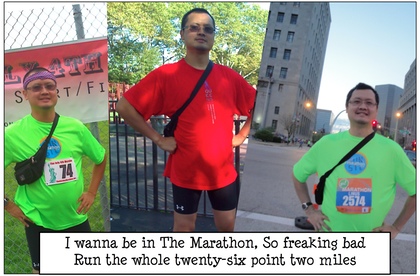
Three pictures in a panel. No blending or anything fancy, but it gets the job done.
Another welcome, new function is picture-in-bubble. In comic books or cartoons, bubbles are usually used to give voices to the characters. You also have bubbles to indicate what the characters are thinking, whispering, or screaming. I once wanted to make a picture that said, “I am thinking of you”—one person with a thought bubble over his head, with another person inside the bubble. It was probably impossible to achieve with 1.x, but with Comic Life 2 it can be done easily. Just place a thought bubble on a page, then drag a picture onto it. The picture will be masked to appear where the text normally would appear. Since the picture does not show in the tail portion of the bubble, the tail may look odd, so the effect is best done with a thought bubble, in which the tail is a series of detached circles of increasing sizes, running from the person to the bubble. If you have to use the function with other types of bubbles, maybe you can cut the tail by dragging its tip into the bubble. I made use of the new function in this month’s Qaptain Qwerty cartoon.
Yet another new and exciting function is Autoflow Images. The standard way to work with Comic Life is to add panels to a page, then drop photos into the panels. Not that cumbersome if you have just a handful of photos. But let’s say you are tasked with making the facebook for some university. (A facebook is a physical directory that shows a photo of each student at a college, to help the students get to know each other better.) You would need to create panels and drop photos repeatedly! Not if you use the new Autoflow function. Just organize the photos in a Finder folder or an iPhoto album, then select File ‣ Autoflow Images and everything is done for you. Pages get appended, panels dropped onto the pages, and then populated with the photos, all with a single click of the mouse.
Small Price of Progress
You can do a lot with Comic Life 2, but it is more interesting when you can share your work with others. Why, perhaps you were told to upload your handy facebook to Facebook, the social network. For now, Facebook export is rather rudimentary. You can only export to a new album, but at least you can control which consecutive pages of your Comic Life 2 work get included.
With MobileMe being phased out and iCloud not quite here yet, Comic Life 2 has no support for either. The closest to a Web comic is HTML and iWeb. Might as well, I guess, as most people live in Facebook these days, anyway. Another export option that is gone is QuickTime. A silent movie is not that much fun to watch, and adding sounds to it is hard work, so it is no big loss.
All the new functions are great to have, but one side effect, just my guess, is that Comic Life 2 uses a new file format that is incompatible with the old Comic Life. In my opinion, it is a small price to pay.
Conclusion
Comic Life 2 brings many new capabilities to the work of making comic pages, or as in the case of the thematic templates, almost any kind of presentation. The changes I wrote about are just the noticeable ones and favorites of mine. Others worth mentioning are free-form shapes and background images. The only quibble I have is that the thematic templates are available only through the Template Chooser. Comic Life 2 is a very worthwhile upgrade.

Reader Comments (0)
Add A Comment