Desktop Pictures
Star Wars Celebration V
We need new desktop pictures each month. Write to us!
This Month’s Desktop Pictures
Our own Christopher Turner, along with his son Davis, was able to take in a day at the Star Wars Celebration V, the official convention for Star Wars fans. Held in Orlando, Florida in August 2010, the convention featured several actors from the movie, plenty of fans in authentic costumes, and even the creator himself, George Lucas.
Among the shots shared here are working droids, crafted by builders from around the world; everyone’s favorite bounty hunter; a full-size interior of part of the Millennium Falcon; and the life-size, first-of-its-kind TIE Interceptor, hangared in the convention center thanks to Stefan Cembolista and the Belgian Star Wars prop crew.
May the Force be with you!
Contributing Your Own Desktop Pictures
If you have a picture, whether a small series or just one fabulous or funny shot, please send it to editor@atpm.com and we’ll consider publishing it in next month’s issue.
Previous Months’ Desktop Pictures
Pictures from previous months are listed in the desktop pictures archives.
Downloading All the Pictures at Once
Some browsers can download an entire set of desktop pictures at once.
- Safari
Create a workflow in Automator with these three actions:
- Get Current Webpage from Safari.
- Get Image URLs from Webpage. Get URLs of images linked from these webpages.
- Download URLs.
- iCab
Use the Download command to “Download all linked files in same folder” and configure the limits to download only the linked images.
- OmniWeb
Choose “Save Linked ‣ Images…” from the File menu.
Placing Desktop Pictures
Mac OS X 10.3.x Through 10.6.x
Choose “System Preferences…” from the Apple menu, click the “Desktop & Screen Saver” button, then choose the Desktop tab. In the left-side menu, select the desktop pictures folder you want to use.
You can also use the pictures with Mac OS X’s built-in screen saver. Select the Screen Saver tab which is also in the “Desktop & Screen Saver” System Preferences pane. If you put the ATPM pictures in your Pictures folder, click on the Pictures Folder in the list of screen savers. Otherwise, click Choose Folder to tell the screen saver which pictures to use.
Mac OS X 10.1.x and 10.2.x
Choose “System Preferences…” from the Apple menu and click the Desktop button. With the pop-up menu, select the desktop pictures folder you want to use.
You can also use the pictures with Mac OS X’s built-in screen saver. Choose “System Preferences…” from the Apple menu. Click the Screen Saver (10.1.x) or Screen Effects (10.2.x) button. Then click on Custom Slide Show in the list of screen savers. If you put the ATPM pictures in your Pictures folder, you’re all set. Otherwise, click Configure to tell the screen saver which pictures to use.
Mac OS X 10.0.x
Switch to the Finder. Choose “Preferences…” from the “Finder” menu. Click on the “Select Picture…” button on the right. In the Open Panel, select the desktop picture you want to use. The panel defaults to your ~/Library/Desktop Pictures folder. Close the “Finder Preferences” window when you are done.
Also in This Series
- Star Wars Celebration V · April 2011
- Disney · March 2011
- Astronomy · February 2011
- Flowers of Life · January 2011
- Flowers of Life · December 2010
- Water Lilies · November 2010
- Daytona Beach Sunrise · October 2010
- Flowers · September 2010
- Tremiti Islands · August 2010
- Complete Archive
Reader Comments (0)
Add A Comment