Software Review
Parachute 1.1

Function: Selective local/server backup utility.
Developer: Dare to be Creative Ltd.
Price: $25
Requirements: Mac OS X 10.5. Universal.
Trial: Fully-featured (15 days)
Statistics about computer data backup have always been miserable. For years, we’ve heard numbers ranging from 70% to as much as 90% or more of all computer users not backing up their data at least once a month.
Almost anyone you ask has a personal story about backing up. They’ve lost family photos, or important banking information, or the presentation they needed the next morning, or every piece of data they had. When I used Windows systems for a season, I performed a total wipe of my system and full re-install three times in one calendar year, because of corruption. Each time I lost some data, despite efforts to back up. And when my iBook was stolen in 2007, I was grateful that I had backed it up completely the weekend before, and incrementally just a day and a half before it disappeared.
So there should be more interest in backing up than there is, and there probably should be a lot more money to be made in the backup business. Yet, as attentive as I usually am to new software, I rarely see a new backup application emerge; nor do I see frequent updates to most of those that are there.
Apple has had a relatively simple backup application, cleverly named Backup, for years. It’s free for download when you join MobileMe (and was a part of .Mac before that). And Apple brought out a huge push to solve some of the backup problem with Time Machine, introduced with Mac OS X 10.5 Leopard.
But what if you don’t want a total backup as Time Machine offers, and don’t have a MobileMe membership? Or what if Apple’s Backup doesn’t do the trick for your needs? There are some large and complex backup solutions available, such as Roxio’s EMC Retrospect and Econ Technologies’s ChronoSync, but while these offer a lot of power and control, they are also elaborate and, at times, complicated to configure and use.
Dare to Be Creative’s Parachute aims to fill the void here. A simple (and affordable) solution, Parachute aims to be an alternative tool for selective backup. The big question is, does it do the job?
A Replacement for Apple’s Backup?
I have a MobileMe membership, and I have used Backup for years. While it has always done an acceptable job for me, there have been annoyances (like that it can’t recognize on its own that a backup drive is absent, and cancel the operation) and its limitations (I’ve wanted for years to try to set it up to work on a non-MobileMe server, such as an SFTP server through my Web host). So I’m open to a switch, if an application will offer me similar simplicity while filling the bill on Backup’s shortcomings.
Does Parachute do the trick? It looked like it might when I first began poking around on it. It certainly has a simple, though not simplistic, interface: a three-pane view, with one pane showing all of the backup tasks you have set up, the middle (and largest) pane listing the contents of each task, and the far right pane displaying the settings for each task.
The settings suggest some good solutions, as well: three tabs allow you access to destination, schedule, and general settings. Schedule offers manual, hourly, daily, weekly, and monthly options. And General gives three options: “keep the last [x] backups,” “perform smart backups,” and “warn before deleting remote files.”
The rest of the pane offers a brief, but helpful, definition of smart backups, as well as suggestions for when they are useful. It turns out that a “smart” backup copies only the changes to the source files (which is faster), but a smart backup also eliminates the possibility of an incremental backup, as only a single copy may be saved.
So far, so good. I begin to put Parachute through its paces to see if this will be my new backup solution.
Choosing Files
This process goes about as you would expect it to. You set up a backup task, then select through a typical Finder-style window which file (or folder) you wish to back up. Once you have selected a file, it is added to the large middle pane. You may add as many files or folders to each task as you wish.
Once a folder has been added to the task, you may open it (with the standard disclosure triangle) and select or de-select files within it to include in the backup. This is a great option, especially if you are trying to back up a large collection of files to a remote location. I’ll put this to the test in a minute.
Destinations
Next you must choose your destination. There are a number of options presented to you.
- On This Mac
Naturally, one option for a backup’s destination is a local drive. I tried this option for a couple of backups, one of which was fairly large. Parachute handled them without any trouble. I was also able to use this option to set a task to back up to my iDisk, again with no issue. Parachute will recognize a USB thumb drive as a viable backup location, so it may be a great way to keep a portable backup on-hand.
- On Server
Parachute also offers a handful of options for backing up to a server. It will back up to MobileMe via iDisk (which seems redundant to me, since “On This Mac” allowed it as well). It will also connect to a server by FTP, FTP/SSL, SFTP, WebDAV, or WebDAV/SSL.
Next I tried to get Parachute to back up to a remote server. My Web hosting service provides me with access to a backup server, with up to 20 GB of space, and I’ve been looking for an easy way to get some of my data backed up there. While my server supports both SFTP and FTP with a Secure-Socket Layer (SSL), I was unable to get Parachute to recognize and connect with the server through those protocols.
Finally, Parachute successfully connected to the server via straight FTP. Unfortunately, despite a number of attempts over several days, I still haven’t been able to get Parachute to back up my data to this server. Perhaps it is because the data are large database files, and they are simply too big to transfer in this way? (I had similar trouble using a service like Mozy.) At any rate, I tried again, this time selecting a backup task that had smaller files (and was smaller overall, as well). This time, I was able to successfully back up my data to my backup server.
“Scheduled” Backups
After that, I set out to schedule my backup routines. So far, I’m fairly pleased with Parachute. It handles backups fairly expediently, and it seems to have most of the options I’m seeking. Scheduling, too, seems like a straightforward operation, too: simply select the options I wanted in the Schedule tab and I’m good to go.
Not so fast. I did set up some schedules for my tasks, and felt I had reasonable expectation to quit the application at that point. This is apparently where I went awry! The scheduling of these backup tasks only works if the application is running.
While this isn’t an impossible problem, it does present an obstacle that I don’t prefer. Yes, I could schedule an iCal event to open the application at a certain time every day (or whenever I want the backup to run); I could even set up the same event to quit the application after it had run for a particular length of time. But Apple’s Backup has me spoiled: I want the application to be able to launch on the schedule included in the task!
So I count scheduling as a mark against Parachute. It’s not the deal-breaker that it would be without the iCal option, but it’s certainly a hassle.
Resulting “Backups”
Next I take a peek to see what sort of backup was created of my data. Having used Apple’s Backup for years, I was expecting some sort of packaged data, maybe zipped up into a compressed file.
To my surprise, I see that Parachute creates a straight duplicate in the backup. In fact, for “incremental” backups a complete set of duplicates is created for each scheduled event. In other words, if you schedule Parachute to back up your data hourly, and to keep the last 48 backups, in the end you will perpetually have 48 distinct copies of data on your backup drive!
There are no options in Parachute for compression of backup archives; nor are there any encryption options, or choices about whether to back up metadata (such as resource forks or extended attributes). There is not even a verification of the backed-up files, other than a message in the Activity panel stating that the backup succeeded. In fact, there is not even a command to restore from back up.
I suspect that this is because of Parachute’s ultra-simplistic approach to backing up: it simply makes a duplication, and if you need to “restore” then it is merely a matter of replacing lost or corrupted files from the fully-duplicated copies that Parachute generated.
There are obvious advantages to this. For one, it provides something of an alternative to Time Machine: at any point that you wish, you could immediately revert to a copy from the backup without having to uncompress anything or use any proprietary software to access it. Folks who want to use Parachute as a way to transfer files onto a portable drive and then make use of those files may find this very helpful. (Though let’s be clear: as soon as you make use of the data on the portable drive, those are no longer “backup” files but are active files.)
In my case, however, this is a significant problem. As affordable as hard drives are these days, mine still have limitations. And I want to back up to remote locations, too, like my iDisk and Web host server; these are much more limited in size. Running Parachute in any mode other than “smart backups” will quickly fill them. (On the other hand, running only smart backups forces me to lose the incremental backup that I prefer for much of my data.)
I was expecting a true incremental backup: only data that had changed since the last iteration would be saved. If Parachute were to offer this—even if it copied the entire file that had been changed—then it might be my new backup application. As it is, I won’t find Parachute as the replacement for Apple’s Backup that I had hoped. In fact, I might even reconsider describing Parachute as an alternative or competitor to a product like EMC Retrospect; in some ways, it is more like an application like SuperDuper!—essentially offering selective duplication with some options that are similar to Apple’s Backup.
Nice Touches
Parachute does include a few nice flourishes along the way. To start, the whole application is laid out pleasantly, in a style and function that clearly conforms to Apple’s user-interface guidelines. It’s clean and plain to use, without any difficulty figuring out “what’s next.” Even the icon is well-designed.
The bottom of the far-left pane, which includes mostly the list of backup tasks, also has a small Activity pane on the lower left corner. (It reminds me of the Activity window in Mail.) There you’ll find a summary of what is actively happening during the backup process. If there are problems, this pane can help you trouble-shoot them.
I mentioned above that Parachute describes a smart backup as not being able to be incremental. One helpful touch here is that the General settings will not let you select both “perform smart backups” and “keep the last [x] backups.” These would be contradictory, and therefore these options are not simple checkboxes. When “keep the last [x] backups” is checked, “perform smart backups” is greyed out, and vice-versa.
Wrap-Up
Parachute is a capable backup application, and it offers a clean and simple interface. It accomplishes the job of backing up data more than adequately, and offers several features that Apple’s Backup doesn’t, while being easier to use and less intimidating than high-powered tools like Retrospect. If you’re looking to replace Apple’s Backup with a similarly easy-to-use application, Parachute won’t quite meet the mark: there are a few key missing pieces to make Parachute a true replacement for Backup.
If, however, you simply want a basic backup program with the capacity to regularly secure your data on a server or second drive, Parachute may be for you.

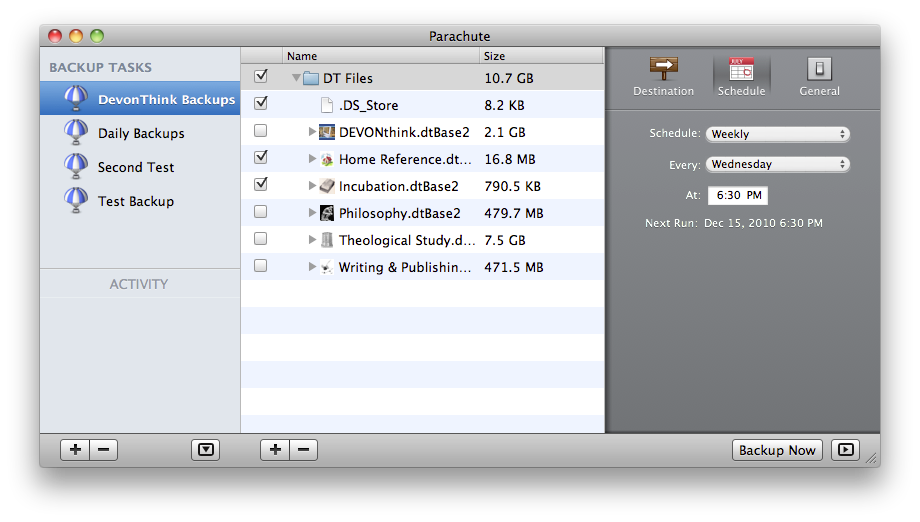
Reader Comments (5)
I think That's called a radio button.
Yes, the function you quoted is almost the same as a radio button. But in Parachute, they are actually checkboxes— and the reason is that there are THREE options to select, and two of them may be checked at any one point; with radio buttons, ONLY one may be selected.
They could have used radio buttons for the first two options and a checkbox for the last, but they chose to use checkboxes.
Perhaps one of the other ATPM writers might, or another commenter. Sorry I can’t be of any help to you there.
Add A Comment