
Developer: 3DConnexion (Logitech)
Price: $59–$99 (depending on software license)
Requirements: Intel-based Mac with Mac OS X 10.4.6.
Trial: None
I stumbled across 3DConnexion’s SpaceNavigator 3D “mouse” in the process of some of my usual surfing a few months back and was immediately struck by the possibilities it presented. After using it for about a month, I can say it’s a fine device but much more of a niche product than I had envisioned.

Let’s start with what the SpaceNavigator is not. First, it’s not a traditional cursor-control device like a mouse, so it won’t replace your regular mouse. Second, it isn’t a joystick, or at least not in most applications—more on that in a minute. Third, the SpaceNavigator isn’t a general-purpose “wheel device” like Griffin’s PowerMate.
With the caveat that the SpaceNavigator doesn’t spin freely about the vertical axis as the PowerMate does, all three of these limitations are, as far as I can tell, entirely in software. If someone wanted to write a third-party driver for it, or if Logitech (parent company of 3DConnexion) wanted to support these sorts of things (hint, hint!), there’s little reason the SpaceNavigator couldn’t be a giant and greatly improved version of one of those pencil eraser-style pointing devices found on a multitude of Windows laptops as well as a PowerMate replacement. For instance, there’s no reason the driver couldn’t translate twist motions to scroll events in applications that weren’t “3D” apps (and in fact it does do this in QuickTime Player), and it could likewise easily translate movement in the x- and y-axis into normal cursor movement.
So if you were expecting this mouse to do any of the above, you’ll be disappointed. However, in fairness to Logitech, the 3DConnexion products aren’t marketed to the general computer user. I happen to think they’re missing a golden opportunity here—look how well the PowerMate has sold.
If you work with 3D modeling applications like Maya, CAD software, Google SketchUp, or anything similar on a regular basis, the SpaceNavigator is fantastic. It’s much faster to be able to move one hand very little and have the other hand free to execute keyboard shortcuts or work a second mousing device.
Take Google Earth, for example. Navigating through Google Earth using the SpaceNavigator is extremely intuitive, to the point that, within five minutes of playing around with it, I could achieve a level of smoothness sufficient to believe I could make a survivable (though probably not exactly comfortable) landing in an airplane at Grand Junction, Colorado (KGJT), using only the SpaceNavigator as a controller. Doing this with a regular mouse and modifier keys is darn near impossible because of the difficulty of transitioning from one axis to another on the fly.
The action of the three-axis controller is very pleasant. Push or pull (or twist) harder and the movement in that axis speeds up; back off with the pressure and the movement slows down. The machined steel base is heavy enough—just over one pound—to keep the device firmly planted on your desk, though I caught myself wishing it were a tiny bit heavier a couple of times when zooming out wasn’t quite going fast enough. The solution to this is probably to play with the software acceleration curves (which you can do) rather than making the SpaceNavigator heavier.
Speaking of the software, there are two levels of licensing available. The Personal Edition, which is for “non-commercial” use and includes only online support, is included with the $59 version of the SpaceNavigator. If you’re going to use it in a commercial setting and/or want telephone support, you’ll need to pay $40 more for the Standard Edition. There is no difference in functionality between the two editions.
The software consists of a preference pane, framework, and kernel extension (along with a pile of application-specific plug-ins and a couple of accessory applications), and the user interface lives in the preference pane, where you can adjust almost every setting you could think of on a global or application-specific basis. The toggle for the blue LEDs (thankfully, there is one) inexplicably lives in the “Configure:” pop-up menu, and the preference pane could stand to spend some quality time with some of Apple’s interface experts, but in general it can configure everything you’d want it to in a reasonably intuitive manner.
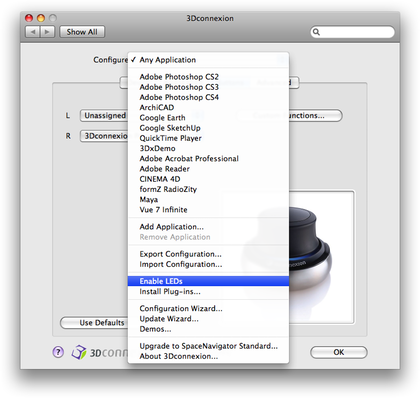
For people who spend a large portion of the workday in 3D applications, the SpaceNavigator is surely a very helpful tool and well worth the money. I’m not yet convinced of its utility for everyone else. Logitech is missing out on a great opportunity here, though, as this device has a tremendous amount of potential just waiting to be tapped by the right driver software.
![]() Copyright © 2009 Chris Lawson. Reviewing in
ATPM is open to anyone. If you’re interested, write to us at
reviews@atpm.com.
Copyright © 2009 Chris Lawson. Reviewing in
ATPM is open to anyone. If you’re interested, write to us at
reviews@atpm.com.
Reader Comments (0)
Add A Comment