Book Review
Take Control of Safari 4

Author: Sharon Zardetto
Publisher: TidBITS Publishing, Inc.
Price: $10 (e-book); $20 (print version)
Requirements: PDF reader for e-book version.
Trial: Two chapters: Introduction and Quick Start.
I downloaded Safari 4 when the Software Update utility said it was time. I experienced many crashes. This e-book will not help you with that, but I will, a little.
The short version is, many of the sites we visit have helper applications and scripts that haven’t caught up to Safari 4.
The long version is, I spent hours in Firefox at the Apple support forums looking for fixes. They ended up being instructions on how to delete those helper apps and scripts and cookies. I still don’t know which one really fixed it, and users report several different methods that ended their troubles. I kept seeing complaints about Amazon shipping tickets being a huge problem. So if you still have Safari 4 page-loading issues, wander around the Apple Safari forum for help. Most of what you are asking has already been posted, so don’t start a new topic right away.
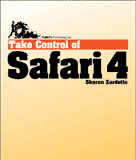
Okay, on to Take Control of Safari 4.
You can use this e-book even if you haven’t upgraded to Safari 4. Many features are similar (the book says 80%). The newest improvements: Top Sites, smart fields, full content searching, and the tab bar.
The e-book comes in PDF format and can be enlarged and fiddled with as you like. But it’s best read onscreen, rather than on paper, as it’s loaded with clickable links. And, you’ll want to switch over to Safari after reading a tip to see how it works for you.
Customizing the Environment
I don’t want to give away all the tips, or you’ll have no need to buy the book. But here’s one most of you have already figured out. If you have been pining for the Home Page button on the toolbar, use View ‣ Customize Toolbar to restore it and add other stuff you want.
If you don’t want buttons in the toolbar but you want to use their functions, many have Command-key sequences instead. You can also find their equivalents in the menu bar (File, Edit, etc.).
Status Bar: This is the small bar at the bottom that most of us ignore. But because of this e-book, now I’ll look at it when I hover over a link on the page to see where it might take me. Maybe I’ll decide not to go there once I see the word “naked” in the URL.
Zoom-Zoom: Check out the Zoom Text Only setting in the View menu to avoid zooming text behind a picture or graphic.
Navigating Among Sites, Managing Top Sites
There is good stuff in here, which I am not giving away. Well, good stuff, if you want to use Top Sites or make it work better for you. I have not found myself wishing for it, as it seems a substitute for bookmarks.
Tabs
I use tabs on my work computer with a different browser, but for some reason I don’t much use them in Safari. I am content to open multiple windows at home. But for those of you on a laptop or small screen, tabs would seem to be the way to go. This section has gobs of good stuff if you are just getting started on tabbing, and some new tricks in Safari 4.
Bookmarks
Tip one, from author Sharon Zardetto and from me: Name your bookmark something short, and choose an appropriate folder for it when you are setting up the bookmark. Don’t say to yourself you will go back later and fix it. Nobody ever does that. File it correctly the first time, and the next time, you’ll know where it is.
Tip two, from me: Keep things in your Bookmarks Bar only if you visit them almost daily. Put the rest in the folders under the Bookmarks Menu. (The icon that looks like an open book is the shortcut.)
Last tip from me: Go through your stuff and delete some bookmarks now and then—for example, the ones you haven’t visited in…forever. Unless they represent very hard-to-find stuff, you can find them again if you need them.
Warning from Zardetto: Deleting a bookmark or folder of bookmarks is final. Well, not final. You can Edit ‣ Undo. But that’s it. Then it’s final.
Ha! I never thought of this. I know I’m the last one. Zardetto explains that when you put a folder in your Bookmarks Bar, click to open a pop-up menu of what’s in the folder. So you’re not limited to ten items or whatever will fit in one line of the Bookmarks Bar. You can put a massive number of links in there. Genius.
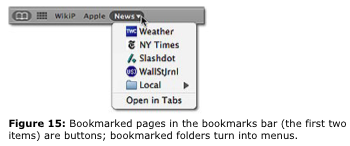
The bookmark on the right opens up a folder with multiple bookmarks. Way cool.
History, Searching, AutoFill, Tracking Downloads
Searching your own history and bookmarks is way cool. You know you’ve read or seen something recently but don’t remember where. Rather than search the whole Web, you’ve already narrowed it to a known findable base. Awesome.
If you use the built-in Google search field, you can customize your Safari search results by customizing your Google search. Turn Safe Search on or off and ask for English language only (or whichever language you prefer). Safari will use the settings you told Google. Well, in some sense, Safari is just telling Google to run a search and display it on your browser. Whatever.
AutoFill: I discovered a small thing to fix because of reading this section. AutoFill is the best, especially if you like online sweepstakes.
RSS
This section was the best in the book for me. I didn’t know squat about RSS feeds, and now I’m playing with them. However, I don’t read much news, and I like real articles instead of blurbs, so maybe it won’t work out. But back when I was playing fantasy football and baseball, I can see where it would have been very useful.
RSS means Really Simple Syndication, and it boils down a site into headlines and blurbs, if the designer/developer has made it that way.
Zardetto describes how to create your own clipping service, by collecting sites into one place and setting up an RSS treatment to gather items on whatever search terms you set up. Pretty slick. Or you can use a news reader, three of which Zardetto recommends.
Once you get used to RSSing, you can change to Mail as your delivery option instead of Safari.
Recommendations
I feel as though I’ve been getting efficient use out of my browsers for a while with efficient bookmark management.
But there was a bunch of stuff I learned in Take Control of Safari 4. I don’t know how much of it I’ll use, because I spend most of my time on the same five or six sites. But there’ll come a day when I start looking for small publishers again for my own book, or when there’ll be some special search that leads to complicated search paths, and I’ll be glad I read Take Control of Safari 4.
If you feel as if you could spend less time hunting for things you know you’ve already seen, or want to explore some fancy toy on this thing, swing by the Web site and check out the topics list.
If you are a Power User—you know who you are—I don’t know that I’d recommend the book. You might get only one good tip out of it that you didn’t already know. But it’s $10. Could be worth it.
Reader Comments (0)
Add A Comment