Software Review
ShoveBox 1.6

Developer: Wonder Warp Software
Price: $25
Requirements: Mac OS X 10.4. Universal.
Trial: Fully featured (75 shoves).
A few years ago, I had a menu-bar application called URLwell installed on my computer. It was quite handy: if I had a URL I wanted to save but didn’t want to bookmark, I could drag it to URLwell instead of cluttering up my desktop. Though it’s still easy enough to find, URLwell has been abandoned. But you know what? That’s okay because ShoveBox is much better.
ShoveBox can store URLs either as links or as Web archives (for offline viewing, for example). But it can also store other kinds of documents, such as text and images. An item can be saved to ShoveBox, or “shoved,” in a number of different ways: you can drag-and-drop to the program’s menu-bar icon, use the icon’s Capture menu, or use any program’s Services menu. In a Web browser, you can use a bookmarklet to shove the page you’re viewing (if your browser settings allow JavaScript to run on that page). A user-definable hot key can also be used to shove the contents of the system’s clipboard.
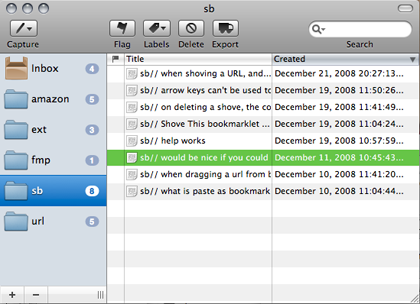
The Organizer
Once an item has been shoved, it’s stored in ShoveBox’s Organizer, accessible from the menu-bar icon or via hot key. From there, you can view, delete, export, flag, label, and organize your shoves. By default, new shoves are stored in the Inbox, but you can create other folders and either drag shoves where you want or set up filters to keep your shoves organized automatically. At first I thought I’d only use ShoveBox for very temporary storage of URLs, but soon I found myself storing other things as well, and I was glad for the ability to keep things organized. I only wish there were a way to apply newly-created filters to the existing contents of the Inbox, to save me moving my earlier shoves manually.
While every shove can be viewed in the Organizer (and the ten newest shoves are accessible from the menu bar icon’s “Recent Entries” submenu), you can also assign hot keys to individual shoves. A hot key can be used either to open a shove or to insert it into a document. It sounds useful, but in practice it’s hard to find a good hot key. On my laptop, the function keys are taken by system functions like volume and brightness adjustment. And since ShoveBox hot keys override other programs’ uses of those same key sequences, you have to pick a key sequence that you never use anywhere. Of course, the hot key also has to be memorable. For me, it’s easier to use the Organizer.
Probably my favorite ShoveBox feature is QuickJot: hit a (user-definable) hot key and a small black window will pop up. Type a message, press Return, and it’s stored in ShoveBox. It’s incredibly simple and convenient. Soon, I started prefixing my QuickJots with keywords—to be used for automatically sorting what I typed into an appropriate folder. Usually when I’m reviewing an application, I keep a notepad beside my computer so I can record my observations: but whenever I noticed something noteworthy about ShoveBox, I tapped Page Up and started typing. Soon I found I was using QuickJot for lots of notes I once had made on paper.
As I use Shovebox, I can’t help finding some minor ways it could be improved. I assigned the Home key to open ShoveBox’s Organizer, but once the window is open, I have to either press Tab or click with my mouse before I can navigate the organizer with arrow keys; it’d be nice if arrow keys would work right away. I also noticed that if I use the Delete key to delete an item from the Organizer, the count of shoves does not update right away. It should, as it does if I use the Delete button in the Organizer’s window.
ShoveBox also has a few Leopard-only PDF issues. In Tiger, a PDF of any document can be saved to ShoveBox via the PDF button menu in the Print dialog box; it’s a handy idea, but the “Save PDF to ShoveBox” item isn’t available on either of my Leopard-based Macs. I also found one PDF which, in Leopard, displays only as a grey box when shoved and then opened with ShoveBox. Trying to export that PDF results in an error message. That means the shoved PDF is effectively lost. If ShoveBox is unable to handle a PDF, an error message should appear when I shove it, so I know it’s not safe to delete the original.
About a week after I started using ShoveBox, my computer developed a (completely unrelated!) hardware problem and had to be taken away for repair. As I settled down to working on an old spare Mac, it took less than a day for me to miss the presence of ShoveBox in my menu bar. At first I shrugged it off: this is only a temporary machine—not worth installing something just for a few days. But it kept happening: I wanted ShoveBox and it wasn’t there. So I went ahead and installed it.
This is a well-made and very useful program. Though it isn’t perfect, its flaws are fairly minor. It’s there when you want it, and it stays out of your way when you don’t. Give ShoveBox a try, and soon it will become an integral part of your workflow.
Reader Comments (2)
Add A Comment