Software Review
A Better Finder Rename 7.4

Developer: Frank Reiff/Publicspace
Price: $20
Requirements: Mac OS X 10.3. Universal.
Trial: Fully-featured (only permits 10 files to be renamed at once).
A Better Finder Rename (ABFR) is one of the staple utilities known by most every long-time Macintosh user. A perfect tool for expertly managing filenames, its large selection of conditions for choosing and modifying portions of filenames (or the entire name) makes it a must-have for anyone who is the least bit concerned about file organization on their computer.
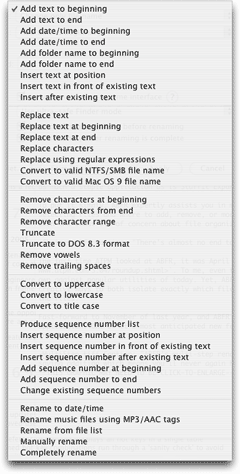
There’s almost no end to the possibilities of renaming actions.
The last time ATPM looked at A Better Finder Rename, it was April 1999 and version 1.7 had just been released. To me, even those early versions seem powerful enough to hold their own against popular utilities of today. Yet, ABFR just keeps getting better, offering increasingly creative ways to both isolate exactly which files you wish to rename and to specify exactly how to rename them.
Fast-forward to November 2005, and ABFR 7.0 has undergone a complete rewrite as a Cocoa application. One of its most anticipated new features is the ability to combine several rename actions into a single step.
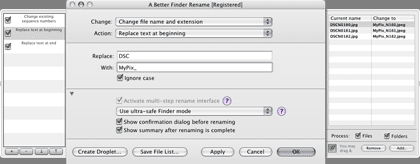
ABFR’s multi-step rename feature, shown in the left drawer, is a time-saving addition that means you’ll never again have to invoke multiple renaming sessions. Click to enlarge.
Version 7.3 came with an alternative to the multi-step feature, which should be of benefit for paranoid types who would rather do just one step at a time. There’s now an Apply button to perform a rename action and remain in the ABFR application, permitting you to immediately set up a new action.
The instant preview window has also seen big improvement. It can now be detached and resized from the default drawer configuration, and you can drag and drop additional files from the Finder, adding them to the renaming session. Curiously, even though there is a button to remove items from the preview window, you cannot drag them away in the same manner that you can drag them in. Poof, anyone?
A prior version of ABFR added the ability to work with MP3 and AAC audio files. If your audio files are properly tagged with ID3 information, ABFR can extract that information for renaming functions. For example, when iTunes is managing your library automatically, the filenames are usually just the song titles, which are inside a folder that is named for the album. Those album folders live inside yet another folder which is named for the artist. Suppose you want to copy a handful of songs from various albums to your Desktop, then burn them to a CD with no folder structure. ABFR can read the ID3 tags to give all the song files a name such as Artist_Album_Song.mp3. You can choose one of the filename presets or build your own.
ABFR can also look at date and time information from the EXIF data in digital photos and add it to filenames, or create numbered filename lists based on this data. Support for Adobe’s Digital Negative (DNG) format and experimental support of two new RAW formats when used under OS X 10.4 was added early this year.
Geeks…uh, I mean, power users…will appreciate the support of regular expressions. Let’s be honest here—you either know how to use regular expressions or you don’t. Since I don’t, the best I can do is suggest you take a look at what ABFR’s Web page says about it.
Another boon to advanced users is the ability to choose one of four ways in which the technical act of renaming is performed. The default “Ultra-safe Finder mode” is the setting to leave for most circumstances. Other modes include Cocoa mode, which is much faster for huge renaming actions, and Unicode mode, which uses the Carbon APIs.
Finally, ABFR features tools for creating time-saving workflows. The simplest workflow function is to create a droplet upon which you can repeatedly drag files to perform common rename actions. Advanced users can set up standardized names in another application such as BBEdit or Microsoft Excel, export them to a text file (plain or tab-delimited), and use these lists to manage batch file renaming.
ABFR is solid and reliable. Even the safe rename mode is very quick. It’s had a long time to mature into the indispensable tool it has proven itself to be. If you had asked me ten years ago if the first versions of ABFR could be any better, I’d probably have answered, “I don’t see how. It’s already amazing.” Yet, Publicspace has continually proven there’s always something that can be better. There’s probably already a good list of rename action improvements and additions of which I wouldn’t have dreamed. That said, I do have two thoughts on usability.
If you’re using both the multi-step drawer and the instant preview drawer at the same time, the interface is awfully wide. Sure, you can drag these drawers closer, but they then become a bit too narrow to be useful, especially the preview drawer. As stated earlier, you can detach the preview drawer and move it elsewhere, though I happen to like drawers and the ability to keep an application’s interface tied together. Perhaps an optional setting to have the preview drawer come out the bottom instead of the right side is worth consideration.
My other thought concerns the menu of rename actions, seen in the first screen shot above. While I am definitely not accusing ABFR of feature bloat, it can sometimes take a moment to scan through the list to find what I’m looking for. As you can see in the screen shot, the action menu list is nearly as tall as the entire vertical resolution of my Titanium PowerBook.
The solution may be something I’ve not even considered, but ideas that come to mind include the introduction of some hierarchy in the action menu and/or pruning preferences so that the list isn’t populated with actions for which some users may never need.
While these two issues are a hit against usability, neither affects functionality in any way. The multi-step drawer usually isn’t needed and doesn’t have to be out, and there is at least a small bit of grouping in the action list. A Better Finder Rename is definitely a tool that can benefit anyone.
Reader Comments (4)
I do not like this change because it assumes that a user will generally always want one behavior or the other. I rather liked the mentality that I could simply click Apply if I wanted to continue working on the filenames or click Rename and go ahead with closing the rename window. Now, I have to mouse to a checkbox if I want to do the opposite behavior from what is defined and then click the OK button.
7.4.5 also added a preference for toggling the fade-out effect when the window closes.
A few days later, version 7.4.6 was released—a minor update to the optional components: system preference pane, hot key, and contextual menu plugin.
The "Apply vs. Rename button vs. both" issue alluded to in Lee's comment has generated lots of discussion ever since version 7 was released and it has been the subject of a post and a user poll on my blog.
After 9 months of discussions version 7.4.5 has now made the changes that are closest to satisfying everyone: new users get the behavior they expect and seasoned users can maintain the familiar behavior by ticking the checkbox.. now I could also add an "Apply" and "Apply & Quit" menu item with shortcut key; that way you could get option 1), 2) and 3)..
correct handling of GarageBand bundled file format
Add A Comment