Software Review
PhotoComplete 1.1

Developer: funkypixels software
Price: $39
Requirements: 10.3.9. Universal.
Trial: Fully-featured (30 days)
Photoshop. GraphicConverter. Bosco’s Foto Trimmer. ImageWell. Image Tricks. Whatever came with your digital camera, and plenty more I haven’t named. There’s no lack of choices when looking for an image-editing application, and chances are you’ve already got something you either like or at least have decided you can live with.
PhotoComplete is a newcomer to an already crowded field, and the good news is it really does offer something new. You can make many of the same basic manipulations to your pictures with PhotoComplete that you can with the other choices: resize, crop, sharpen, and fiddle with brightness and contrast. What’s different about PhotoComplete is its strange but clever interface, which makes it easy to experiment your way to the perfect image.
Interface
PhotoComplete doesn’t have toolbars or floating palettes, but it doesn’t just rely on the menu bar either. Images open in a two-paned window. The image is on the right, with information about the picture and a live color histogram unobtrusively overlaid. The pane on the left is a space for Actions.
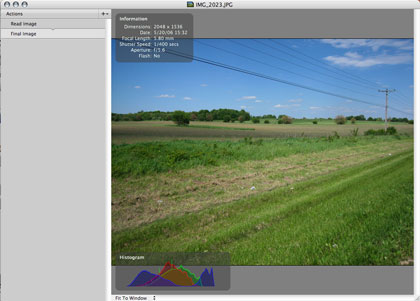
From the Actions menu or from the pop-up menu at the top right of the Actions pane, select what you want to do with your picture. The options for your selection, instead of being offered from a dialog box, appear sequentially in the Actions pane. When you drag a slider or type a number, the image changes. So you get a live response as you work instead of an icon-size preview of your changes.
Pick a second action, a third. Each one appears in the Actions pane, which becomes an ongoing list of all the changes you’ve made to your image. Want to know what the image looked like two steps ago? Click that action and the image is displayed at that stage instantly. Want to see how it looks with all the changes? Click on Final Image, at the bottom of the Actions pane. Wonder how it all began? Click Read Image to see how it looked unedited. It’s simple to jump around to various stages of the image’s editing. I find it very helpful to be able to flip back and forth to get an idea of what I’m doing to my picture.
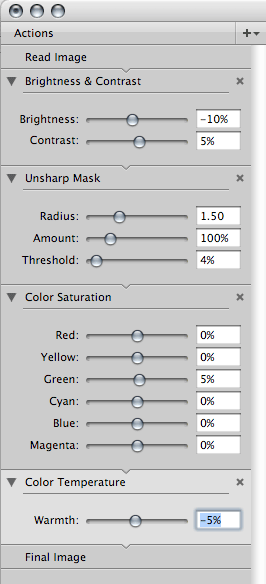
Better still: maybe your second action was sharpening the image, but after adjusting the saturation and color temperature, you decide you want to change, or even remove, the sharpening. Other image programs wouldn’t make that easy: the best you could do is perform a second sharpen operation on the already-sharpened image. With multiple undos you could go back to before you sharpened the image, but you’d also lose the other changes you made that you want to keep. This is where PhotoComplete really shines. Click on the sharpen action and change it. The other actions on the list are then applied to the newly sharpened image in order. Don’t want sharpening at all? Click the X to close that action: it’s gone, and your other changes are still there.
My Favorite Action
I’m not going to write about each one of the actions PhotoComplete can perform: basic image manipulation pretty much covers it. There’s certainly room for new actions to be added (blur and red-eye reduction top my wish list), but this is a pretty young program, so there’s time for that. Of the existing actions, Crop deserves to be singled out.
My digital camera, like most digital cameras, takes pictures with a 3:4 aspect ratio. My photo printer prints 4×6 images; that’s a 2:3 aspect ratio. If I don’t crop my pictures just right, the printer will do it for me, which usually means chopping off somebody’s forehead.
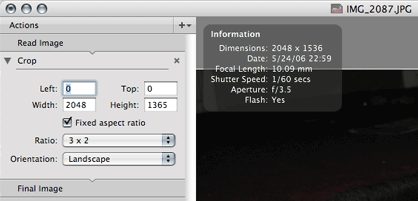
PhotoComplete’s Crop Action lets you crop photos at a fixed aspect ratio. That is: check the box, select the aspect ratio you want, and the resizable box that appears on your image can be dragged about and resized only at that selected ratio. It’s a simple feature I’ve been looking for in an image editor for a long time.
Flaws
New Macs ship with half a GB of RAM standard, but we don’t all have new machines, so I have to mention PhotoComplete’s RAM footprint. In order to show the image pictured in the Interface section of this review, with the actions displayed, PhotoComplete uses more than 169 MB of RAM. If you’re just editing images, that may not be a problem. But with a Web browser, e-mail client, FTP client, text editor, the Finder, and all the standard system processes running, PhotoComplete’s gluttonous memory usage can make switching apps awfully slow.
There’s a bug, albeit a pretty minor one, when saving files. I always use Save As rather than Save to preserve my original. I give the image a new name, leaving the extension intact, but the extension disappears when the image is saved. That means an extra trip to the Finder to properly name my saved image.
PhotoComplete also contains a feature that lets you upload images to Flickr. (Just Flickr, unfortunately; other sites aren’t supported.) However, clicking on the radio button to make a picture upload as Private rather than Public only makes the radio button disappear, and the picture uploads as Public. Uploading to Flickr from within PhotoComplete doesn’t save me any time if I still have to open Flickr in my Web browser to set my view permissions correctly.
Conclusion
There are a lot of image editors out there, each with its strengths and weaknesses. Curiously, most of them share one particular weakness: They’re extremely linear. PhotoComplete isn’t completely non-linear (you can’t change the order of actions…and that would be really be cool), but it takes a few giant steps away from that way of doing things, letting you go back and retroactively change actions you’ve already taken without losing all you’ve done since. Imaging professionals will no doubt stick with more powerful tools, but everyday users looking to tweak their digital photos into shape will do well to check out PhotoComplete.
Reader Comments (1)
The other problem, that I haven't yet pinned down, so haven't yet taken up with him, is that on my TiBook 400/640MB--I know!--on most photos I get a "can't open" alert. I think it is on photos that have been downloaded through iPhoto 2, and which I haven't opened previously in any other program. I originally thought it was a memory problem, when I had other apps running, but it happens when I have just booted the TiBook and PhotoComplete is the only app running. When I have pinned the problem down, I'll be writing to him again.
Mark
Add A Comment