Software Review
You Control: Desktops

Developer: You Software
Price: $30 (special $10 offer for ATPM readers—see below)
Requirements: Mac OS X 10.3.9
Recommended: Mac OS X 10.4 for unique desktop file/folders, Quartz Extreme support for workspace transitions.
Trial: Fully-featured (15 days)
It has been said that an empty desk is the sign of an empty mind. Not surprisingly, some of the most creative Mac users you may come across have a smattering of files and folders littering their computer desktops and application windows in all manners of arrangements.
Even though such people may know exactly where things are on their screens, it’s still somewhat undesirable to have such clutter visible when a client or boss shows up to see your work. You Control: Desktops not only provides a quick solution for accessing a pristine desktop, it also fosters a workflow that may help you keep your desktop—make that desktops—better-organized in the first place.
A menu click or, if desired, a single keyboard shortcut, and you’re spinning off to a new desktop workspace just as if you were switching to a different user.
So how does it work? Think about Apple’s Fast User Switching feature. Now imagine the same concept, but not switching to a different user.
Using Multiple Desktops
There are many workflow possibilities while using You Control: Desktops. One option would be to create a desktop workspace for each task such as a workspace for Final Cut Pro, another for Soundtrack, and another for a script and/or shot list. Alternatively, you could create workspaces intended for where you are using your computer—work, home, vacation, etc.
Workspace Management
You Control: Desktops also offers several methods of getting your desktop icons and windows from one workspace to another. Probably the most useful method is the ability to drag a window to either edge of your screen which can invoke a switch to the next workspace in sequence. Unfortunately, this same metaphor does not work for desktop icons. It should.
The remaining methods for moving items across workspaces involves using the menu bar control. Depending on which options you enable, you can gather all windows or icons to the active workspace or send items to another workspace, choosing whether to send visible items, items belonging to the active application, a single item, etc.
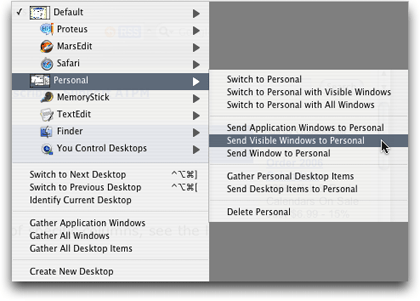
A variety of options are available for window and desktop item management.
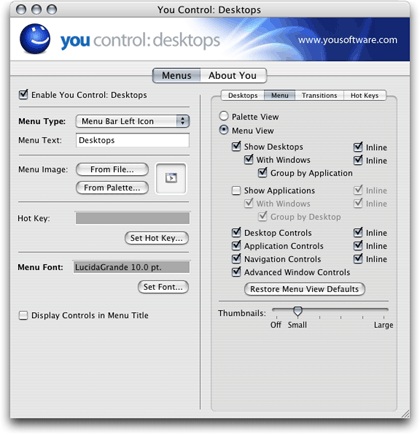
You can customize which window and desktop item management commands appear in the menu bar control.
Interface Bugs?
Actually, I should’ve said that you can theoretically send items to another workspace because some of these commands did not work for me. I can’t explain why. I would think that these primary functions would have been tested and working before the software completed beta testing. All I know is that when I selected the Send Desktop Items to [workspace name] option, nothing happened. Similar inactivity occurred with a few of the commands to relocate windows.
However, I’m holding to my Very Nice rating because, in my opinion, the ability to simply create workspaces and open windows in those workspaces is the core function—the “cake,” if you will. Improved management of windows and desktop items is the “icing.” Yes, these menu items should be working, and I cannot overlook the possibility that something just isn’t right on my machine and the functions work fine for other people. If you try out You Control: Desktops, please tell us whether all the management functions work for you.
Menu View vs. Palette View
Note that these menu-based possibilities for managing desktop items and windows are accessible when the menu is set for Menu View. It can, alternatively, be set for Palette View which yields a thumbnail view of all workspaces. Clicking a thumbnail switches to that workspace. You can also drag the thumbnail versions of windows from one workspace to another in the Palette View.
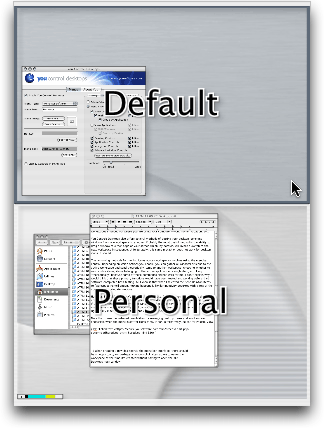
If you can’t decide whether to set your menu bar control to Menu or Palette View, not to worry. Set it to the view you feel you’ll use more often and hold the Option key before accessing it to temporarily use the opposite view.
Caveats
The “wow” factor of You Control: Desktops and the fact that it seemed completely stable and fairly easy to use nearly garnered the utility my highest marks. Even though a few small quirks prevented an Excellent rating, the aforementioned menu commands not working for me notwithstanding, I can still recommend You Control: Desktops as a viable workspace management tool.
Naming New Workspaces
When creating a new desktop via the menu bar control, there should be an opportunity (or perhaps an Option-click alternative) to name the workspace at the time it’s created without having to open the main configuration window.
Deleting Workspaces
If you delete a desktop workspace that is currently active, that workspace remains visible when, instead, the next defined workspace in line should come into view. If the workspace is not empty, perhaps a query box should appear to permit a choice of what you want done to desktop items and windows in the workspace that is being deleted.
Still another quirk is that after a workspace has been deleted, yet is still visible, the keyboard shortcuts I’ve assigned to change to another workspace do not work. The only way to get out of that now-deleted desktop workspace is to switch from the menu bar interface or the main configuration window.
Stray Menu Item?
Holding the Control key while clicking the menu bar interface adds three additional commands to the resulting pop-up menu. Personally, I don’t see why these items can’t simply appear in the normal Menu View interface. Two of the items allow you to either quickly access the main configuration window or to shut down the You Control: Desktops engine. The first of these items, however, labeled “Menus,” has a hierarchical triangle next to it that produces no content. Perhaps it’s a mistakenly left over item from development.
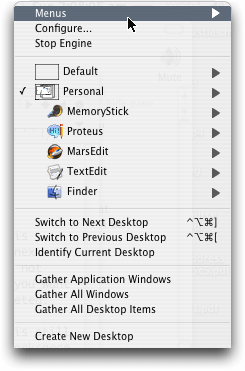
Into the void!
Dragging Desktop Items
As previously mentioned, it should be possible to drag items on the desktop in one workspace to another workspace in the same manner that windows can be relocated.
Alternative Finders
Unlike the caveats above, this last one should not be considered a bug. While reviewing You Control: Desktops, I had to re-familiarize myself a bit with Apple’s Finder. For quite some time now, I’ve used Cocoatech’s Finder replacement, Path Finder. While running Path Finder, most everything appeared to work correctly except the feature for having unique desktop items in each workspace. Initially, I thought I had completely lost the things that were on my original desktop. That was when I learned how You Control: Desktops keeps track of what items are on which desktop.
It’s really quite simple. In your home user folder, in addition to the regular Desktop folder, a new “Desktops” folder will be present. Inside are more folders, each named to match your workspaces. When you switch away from a workspace, all desktop items in that workspace are moved to the corresponding folder. Likewise, items are moved out of a folder and back to your main desktop when you switch to a workspace.
The problem with alternative Finders (or Path Finder, at least) is that if Apple’s Finder isn’t the active Finder, You Control: Desktops properly moves items into a workspace’s Desktops folder when switching away from that workspace, but does not return the items back to the main desktop.
A possible bug that I did notice, however, is that when a workspace is deleted its corresponding desktop items folder is not deleted. Or, maybe this is a good thing so as not to accidentally delete files on that workspace’s desktop.
Special Offer for ATPM Readers
The $30 price tag for You Control: Desktops seems appropriate. It’s a powerful utility with a lot of potential and worth every cent. But kudos to You Software for making it an even better value. The developer has extended the introductory price of $9.95 to ATPM readers. Enjoy!
Reader Comments (6)
I have no problem with moving applications between desktops which you mentioned. I do however not have any nice transitions...which is probably because it is a TiBook and can't handle the graphics.
Tommy - you're right, I did forget to mention that, and I even tested YC: Desktops on two monitors. You Software's forums had comments that dual monitors wasn't supported, but it worked fine for me. Now, if only it could be made so that you could change desktops on the two monitors independently!! Now that would be sweet. Sorry about the transitions—you must have one of the earlier TiBooks. My 1 GHz model with the digital video (as opposed to VGA) displays the transitions just fine.
I tried out Desktop Manager and it's actually good. It's not as good, not as full featured but the same 'cake' to follow the metaphor above.
However...There's two great pieces of 'icing' in YC:Desktops. First I prefer the menu item to show the visual representations of the desktops. When it's dropped down you can just drag windows around from desktop to desktop. It's very intuitive and simple. You can swap to the textual menu by Alt-clicking it but this is desktop management made very simple. Nice.
YC: Desktops is more customisable. You can turn on and off different desktop icons and backgrounds, you can choose the desktops appear in the menu bar.
I think it's worth the 10 bucks. I don't know if it's worth the ordinary 30 bucks but certainly 10 bucks is a bargain.
Add A Comment