Review: NetNewsWire 2.0

Developer: Ranchero Software
Price: $25
Requirements: Mac OS X 10.2.8
Trial: Fully-featured (30 days)
In the roughly two years since we reviewed NetNewsWire 1.0.1, the world of syndication has grown far beyond the simple distribution of weblog content. Major news organization like the New York Times and the BBC have embraced syndication as a new way to bring readers to their Web sites. Podcasting, where pre-recorded audio shows are distributed via RSS feeds, is becoming immensely popular. New formats, like Atom, are being developed and used to distribute content.
Furthermore, the Mac’s little corner of the syndication world is getting a bit crowded. Wes Meltzer recently reviewed PulpFiction, Freshly Squeezed Software’s entry in the news aggregator market. Of course, no discussion of syndication on the Mac would be complete without mentioning Safari’s built-in syndication support that debuted in Mac OS X 10.4.
With the way syndication has evolved in the past few years, NetNewsWire 1.0 was beginning to look a little dated. However, the folks from Ranchero Software were not sitting on their hands while the world was moving forward—and if there were any doubts about this fact, the release of NetNewsWire 2.0 should put them to rest, once and for all.
The NetNewsWire Interface
With this release, the NetNewsWire user interface has become much more focused on the news reading experience. As a result, users now have a greater deal of control over how they can view their feeds.
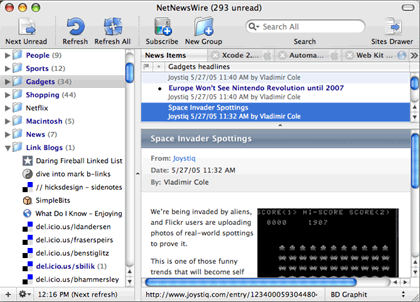
NetNewsWire’s Main Window
NetNewsWire supports three different views for following your feeds—the Traditional three-pane view, a Widescreen view for displaying the headlines next to the story content, and a Combined view for displaying the headlines and content together. The latter two views were introduced in NetNewsWire 1.0 releases that followed our review.
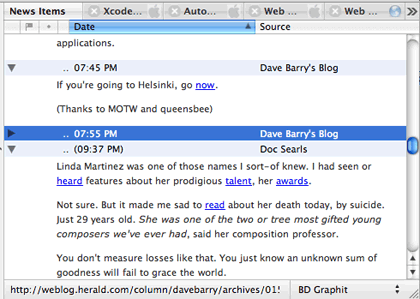
NetNewsWire’s Combined View
The Traditional and Widescreen views gain some new options as well—you can elect to display a summary (really, the first few words of the article) and dateline below the individual headlines. These can enable you to quickly scan down you headline list and figure out when and where an article is from, as opposed to reading across multiple columns for each individual headline.
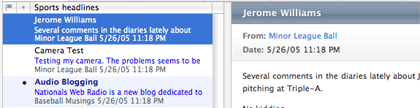
NetNewsWire’s Widescreen view with the new summary and dateline display.
Personally, I still prefer the Traditional view. It feels faster than the Combined view while providing more horizontal space for headlines and content than the Widescreen view. If I had a larger screen, I might be more inclined to use the Widescreen view.
The layout of the headlines and content isn’t the only change to the news reading experience. NetNewsWire’s support for stylesheets has improved substantially. Instead of simply controlling the appearance of article text, stylesheets can now control the appearance of the entire description pane. The 26 stylesheets included with NetNewsWire cover a range of appearances. Some simply change the text or background colors, some re-arrange the position of certain elements within the description pane, and some modify every aspect of an article’s appearance.
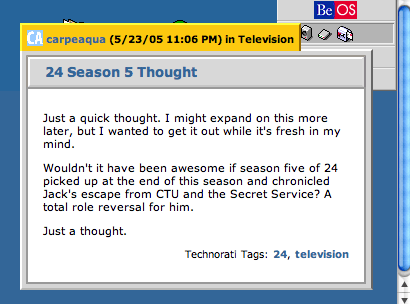
Stylesheets can control almost every aspect of an article’s appearance.
Most of bundled stylesheets are fairly decent. I tend to use a simpler one so I can focus on the content of my articles, but I can appreciate some of the more artistic stylesheets. However, there were a few stylesheets that made me cringe when I saw how they looked.
Integrated Web Browsing
I never really thought I’d like a Web browser integrated into my news aggregator. I’m happy with Safari as my main Web browser. My feeling on the subject of integrated versus external browser was “Let the aggregator developer focus on the aggregator and the Web browser developer focus on the Web browser.”
Then I started using NetNewsWire’s integrated Web browser. I’ve changed my mind. I like the idea of an integrated Web browser.
What makes NetNewsWire integrated browser so nice is that it is truly integrated into the program. Web pages are loaded as tabs in the main window, so it feels like the Web page is a part of the NetNewsWire environment instead of something fundamentally different.

Tabs for the integrated browser line up next to the tab for your news items.
If you encounter a page in NetNewsWire’s Web browser that includes a feed, you’ll see a blue “+FEED” button appear in right side of the status bar. Clicking this button will let you easily add the feed to your subscriptions.
One of my favorite features of the integrated Web browser is that the tabs are persistent. If you close the main window, the tabs don’t go away. If you quit NetNewsWire, the tabs don’t go away. I’ve had a collection of 11 tabs loaded for about 2 weeks because I want to read some technical articles but haven’t had the chance. If I tried the same thing in Safari, I would have lost those pages long ago.
It’s Your Data, So Hold Onto It
As I used NetNewsWire 1.0 for longer periods of time, I found myself growing frustrated with the fact that old posts simply disappeared from the application when they were pushed off the end of the feed. For feeds with a high posting frequency, articles might not stay around for more than a day. Whenever I’d try to search for an article I’d previously seen, I’d have to cross my fingers and hope it hadn’t vanished.
NetNewsWire 2.0 addresses this issues through the addition of persistence and flagged items.
Persistence is pretty much what you would expect, given its name. Articles don’t just disappear when they are removed from their original feed.
When I saw that persistence was one of NetNewsWire’s new features, I was hoping it would be permanent. That way, articles could only be deleted if I wanted to delete them. That’s not what we’ve gotten, though. NetNewsWire lets you choose the minimum number of days you’d like to keep your downloaded articles, and there’s no way to delete an individual item from NetNewsWire.
If you’re not a total pack rat, but simply want to keep selected articles around for posterity, then you want to flag an item. When you flag an item, it remains in NetNewsWire at least until you remove the flag.
You can flag items so that they’re easier to find in the future. If you enable the Flagged Items subscription, all of your flagged items will be accessible from the top of your subscription list. So, even if you have persistence active, flagging items can still prove useful.
Now that you can keep all this wonderful data, it might get difficult to remember where you read that interesting article on Google Maps. Fortunately, searching has been completely overhauled in the newest version of NetNewsWire. Instead of searching all articles, the Find command now searches the active pane for the desired text. This means you can now search your headline list, your subscription list, the current article, or the Sites Drawer.
Article searching is now handled through a search field in the toolbar, similar to iTunes. When NetNewsWire finishes churning through all your articles, the matches are displayed in the headline list, along with a relevancy rating.
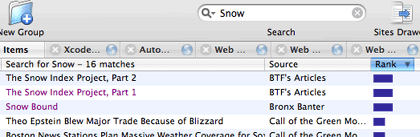
NetNewsWire has a revamped search interface in version 2.0.
The time needed to search for your term seems to depend on the number of articles stored in NetNewsWire. Using my “save everything” approach, searching can take some time. If you have a rough idea of where your desired article will be located, you can select the feeds or groups in the subscription list and choose to search only the selected subscriptions. This can cut down on the search time significantly.
Gone, But Not Forgotten
During the course of focusing NetNewsWire around the news reading experience, two of NetNewsWire 1.0’s features were removed from 2.0: the Notepad and the Weblog Editor.
These features were removed for wildly different reasons. Since you can now flag items or keep articles around after they’ve been removed from their feed, you no longer need a place to jot down the interesting bits for later. With this functionality no longer necessary, the Notepad didn’t have enough other features to compete with standalone outliners. To be fair, the Notepad hasn’t actually been removed; it’s just been disabled. If you want to regain access to it, you should consult NetNewsWire’s help.
Whereas the Notepad was removed due to a lack of usefulness, the Weblog Editor was removed in order to make it more useful—Ranchero Software spun this feature off into its own program, MarsEdit. Those who purchased NetNewsWire 1.0 largely for the Weblog Editor should not be concerned, as both NetNewsWire 2.0 and MarsEdit 1.0 are free upgrades for registered users of NetNewsWire 1.0.
With the removal of NetNewsWire’s Weblog Editor, the Post to Weblog feature has actually become more useful. This feature now supports the External Weblog Editor Interface, so it can work with any weblog editor that supports this interface. In addition to MarsEdit, I know that both ecto and Cocoalicious support this feature, and I would not be surprised to learn of other such applications.
For the Post to Weblog feature to work, you need to specify your preferred weblog editor in the Weblog Editor Preferences. Unfortunately, there’s no quick way to switch between different weblog editors—if you have different weblog editors for different posting environments, you’ll have to switch the preferences by hand.
More, More, More
Although the most common sources of syndicated feeds are likely Web sites mirroring their content into RSS or Atom files, there’s nothing that says you can’t get your feeds from other sources. NetNewsWire understands this and supports a number of different subscription types.
Search Engine subscriptions allow you to create a feed containing search results for a given query. Four of the five available search engines seem fairly specified, but you can obviously search pretty much the whole Web using the Yahoo option.
Some Web sites use tags to categorize content according to any criteria. NetNewsWire lets you subscribe to feeds for specific tags from Flickr (shared photos), del.icio.us (shared bookmarks), and Technorati (pretty much anything). You can also subscribe to two types of files stored on your local computers, pre-existing feeds and scripts that generates feeds.
NetNewsWire supports another type of subscription as well—Smart Lists. Similar to iTunes’ Smart Playlists, Smart Lists let you create containers that display all articles which meet the specified criteria. When creating a Smart List, there are 17 different criteria you can search against. Like iTunes, you can specify that an article must match all or any of the search criteria and you can specify a maximum number of articles that can appear in the Smart List.
Another type of feed that has recently become popular is podcasts. In reality, there’s nothing inherently special about a podcast feed. It is just a normal RSS feed with an audio file as an enclosure. NetNewsWire now handles podcasts, as well as subscriptions with other types of enclosures.

NetNewsWire now includes support for podcasts and other enclosures.
When you view an article with an enclosure, a notification is displayed at the bottom of the article. You’re given the option of downloading the enclosure directly into iTunes (if NetNewsWire thinks the enclosure is an audio file), downloading the file to your downloads folder, or simply copying the URL. NetNewsWire keeps track of whether you have downloaded the file.
Of course, you can also control how enclosures are treated in the Downloading Preferences. If you’re feeling brave, you can elect to have all enclosures or all audio files automatically downloaded. You can also control how audio enclosures are added to iTunes—whether they belong in a playlist or whether they need a genre set.
Once you’ve got all your feeds, you may come to the conclusion that all feeds are not created equal. For instance, I want to keep my downloaded Daring Fireball posts pretty much forever. On the other hand, there’s no need to keep old dealmac entries around once the deals have expired.
I could flag every single Daring Fireball article, but that would get tedious and dilute the meaning of flagged articles. Instead, NetNewsWire allows you to customize most every setting for individual feeds. For my example above, I set the dealmac feed to delete articles when they are removed from the feed. I have all my Daring Fireball postings saved for posterity and most of my stale deals purged.
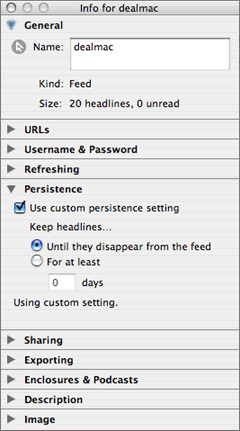
NetNewsWire lets you customize most settings on a feed-by-feed basis.
The one thing I found odd about customized settings was that you couldn’t specify a genre for podcasts. I think this would be something that’s a prime candidate for customization—my Baseball Prospectus Radio podcast certainly feels like it belongs in a different genre than my Wizards of Technology podcast.
No Computer Is an Island
NetNewsWire now includes several features designed for moving beyond the case of your computer—Sharing, Syncing, and Bloglines integration.
Sharing is another idea that NetNewsWire inherits from iTunes. Anybody running the current version of NetNewsWire can share subscriptions on the local network and browse others’ shared subscriptions. Additionally, you can publish your e-mail address and Web site along with your subscriptions so people can get in touch with you. Sharing must be enabled in the Sharing Preferences, but you can individually choose which feeds you want to share.
Syncing is another feature I never thought I’d use. I have a laptop, and my copy of NetNewsWire is always with me; why would I ever sync it with another computer? Of course, my motherboard decided it needed to be replaced, so I now had a very good reason to use syncing.
Before I shipped my computer back to Apple, I activated Syncing and synced my subscription list, news item status, and browser tabs. The next day, I installed NetNewsWire on another computer and synced everything down from the server. When the process was complete, I had a near-perfect copy of my usual NetNewsWire environment. I actually ended up using two different Macs while my computer was in the shop, so I ended up syncing three different computers and everything just worked.
Syncing requires either a .Mac account or an FTP server to store your data online. I hit one problem configuring syncing when I tried initially pulling the sync data down from the server. My subscription list just would not download. Eventually, I discovered that I hadn’t enabled the “Synchronize subscription list” checkbox in the Syncing Preferences. I had assumed this feature was enabled because the associated radio buttons were both active.
Bloglines integration is somewhat similar to syncing, except that you use Bloglines to manage your subscriptions. When you create a Bloglines subscription in NetNewsWire, you select which of your Bloglines feeds you want to download. When you download a Bloglines feed, any unread items from your Bloglines account are downloaded and marked read.
Unlike NetNewsWire’s own syncing protocol, the Bloglines integration does not allow you to manage your feeds using NetNewsWire. You can certainly choose not to include certain Bloglines feeds in your NetNewsWire subscriptions, but you cannot add or remove feeds from your Bloglines account. However, Bloglines integration is available on desktop news aggregators other than NetNewsWire (not to mention the Bloglines Web site), so you could monitor your subscriptions from pretty much any Internet connection.
Growing Up
NetNewsWire really helped create the news aggregator market on the Mac, and it jumped out to an early lead over its competition. With all the changes happening in the world of syndication, though, it began to look a bit dated when compared to some of its newer counterparts.
When it comes to NetNewsWire 2.0, “dated” is a term that in no way applies. “Must-have” features like support for podcasting and Atom feeds are finally available. Interface refinements have made it easier to customize the application’s appearance to your liking. Support for a variety of Special Subscriptions enabled new ways of pulling information off the Internet.
The original NetNewsWire changed the way I viewed the Web. Version 2.0 isn’t quite that earth-shattering, but it is still a top-notch upgrade.
Reader Comments (2)
BTW, regarding saving open tabs, try Saft. It can automatically save your open web pages/tabs when you quit or if Safari crashes.
To the one used to ad filtering it was a pain to switch from (filtered) Safari pages to the same, non-filtered ones in NNW: now, NNW *really* integrates Safari :-)
Hervé
P. S. for those not using PithHelmet there is also the solution to edit your preferred NNW stylesheet (to filter a given range of ad sources) but this is a bit more technical...
Add A Comment