Review: WireTap Pro 1.0.1

Developer: Ambrosia Software, Inc.
Price: $19
Requirements: Mac OS X 10.2
Trial: Fully-featured (30 days, certain recordings are watermarked)
Often times, it’s far easier to get something out of a box than it is to put something back into said box; just asked anybody who’s tried to jam a child’s toy back into its original packaging. You could say the same thing about the audio on your Mac, with your sounds of choice playing the role of the toy and your Mac acting as the box. Making sound come out of your computer is relatively simple—you hit play in iTunes, you follow a link in Safari, you launch the game with the cool sound effects, or any number of other things.
The difficulty comes when you want to get audio back into your computer. Maybe there’s a live feed broadcast over the Internet that you want to save for later. Or maybe your children want to record a message for the grandparents. Perhaps you just want to snatch a snippet off a DVD to use as a cell phone ringtone. You need some sort of program that can take the audio and turn it into a file that your computer/iPod/cell phone can understand.
Ambrosia Software’s WireTap Pro may be able to fulfill all of your needs.
Wiretapping
When I think of a wiretap, I think of the cop shows you find on TV—some number of police officers and technicians in a van listening and recording everything said over a tapped phone line. It would seem as though there’s a good deal involved with tapping a telephone line. To the person using the tapped phone, though, it ideally doesn’t appear that anything is out of the ordinary.
WireTap Pro is sort of the same way—it’s very unobtrusive while it is running, but there’s a lot going on behind the curtain. Fortunately, WireTap Pro doesn’t require a van full of technicians to operate. In fact, if you just want to record the audio coming out of your computer, you can be up and running with a single mouse click.
WireTap Pro features a very simple user interface that exposes the application’s basic functionality. The main window features three large buttons for starting a recording, pausing a recording, and stopping a recording. At first glance, it looks a little like the left portion of the miniature iTunes controller.

The WireTap Pro controller and the small iTunes controller.
The bottom portion of the controller contains a marquee, which displays some of WireTap’s current settings.
Additional controls are located in a drawer that slides out from the bottom of the controller. From here, you can quickly toggle between recording your Mac’s output and input; enable or disable Play Through; and access your Preferences, Audio Settings, and Recording Sessions.

WireTap Pro’s extended controller.
Recording Options
WireTap Pro offers a plethora of options for recording your audio. With a bit of tinkering, you can probably come up some combination of settings to meet your needs.
As I said earlier, WireTap Pro can record all audio that is played out over your Mac’s speakers. This already gives you a huge number of sources from which to pluck your audio. That’s not WireTap Pro’s only trick, however—it is also capable of recording any audio that comes in via a line input. On my PowerBook, this means I can record content using the built-in microphone. Theoretically, this also opens up a whole slew of other possibilities. You can add a Griffin iMic to your system and record sound from any device that can be connected to the iMic’s line-in port. WireTap Pro recognizes the microphone on the iSight. Heck, I’ll bet you could even record yourself using a Bluetooth headset. Basically, if a device shows up in the Input tab of the Sound Preference Pane, WireTap Pro can record audio from it.
Sadly, I don’t actually own any of these devices, which is why I say they should “theoretically” work. I don’t see any reason why this shouldn’t be the case.
Additionally, WireTap Pro also includes support for the Griffin radioSHARK. This is another device I don’t own, but the demo movie of this feature seems very impressive. It appears you can tune the radioSHARK to any channel and record the broadcast using WireTap Pro. Given our own Chris Lawson’s reaction to the radioSHARK software, you might want to consider WireTap Pro simply as a replacement for the radioSHARK recording interface.
WireTap Pro can convert the recorded audio into one of 4 format: AIFF, MP3, MPEG-4/AAC, and QuickTime movies. Each format has its own set of options; the AIFF or QuickTime movie options also allow you specify a compressor. If you know the final destination for your recordings, you can tailor your settings appropriately.
You also have multiple options for what you do with the generated audio files. The obvious choice is to save them to your hard drive. (In fact, WireTap Pro allows for something I’d love to see added to Snapz Pro X, Ambrosia’s screen capture application—the ability to save your files anywhere on the hard drive.) At this point, it’s just like any other file on your system. Double-click the icon and it opens in the appropriate program. WireTap Pro can also add files directly to iTunes or any iTunes-compatible MP3 player, including the iPod.
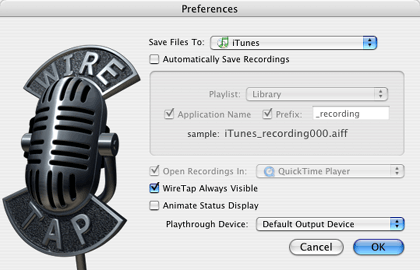
WireTap Pro offers multiple options for generating audio files.
If you’re saving to iTunes or an iPod, WireTap can also add you new audio file directly to a playlist.
The idea of saving to an iPod took me a little while to figure out. I tried and I tried, but I couldn’t see any difference between saving to iTunes and saving to my iPod—in both cases, the new file was added to iTunes and copied to the iPod the next time I synced. Once I remembered I could also manually manage the contents of my iPod, I saw how saving to an iPod is supposed to work—the new file was created directly on my iPod, bypassing iTunes entirely. In retrospect, this makes sense. It would have been nice if this had been mentioned in the manual, though.
One other issue I had with saving to the iPod was that WireTap Pro did not generate unique file names if I elected to have it automatically save files when I finished recording. It appears that WireTap Pro looks to see if a file name already exists and, if it does, generates a new, unique name. This doesn’t work with the iPod—it looks like WireTap Pro uses multiple folders when saving files, so it doesn’t detect that a name is already in use. As a result, you can end up with a number of tracks that have the same name.
Also, WireTap Pro’s support for metadata is a little weak. When you save MP3 files, WireTap Pro fills in some of the ID3 tags with information about the recording. The Album tag indicates the files source (for instance, Mac Audio or Built-in Audio), the Artist tag is set to WireTap Pro, and the Genre is set to Sound Clip. None of the other audio file formats include any of these tags.
At the very least, it would be nice to see these tags in AAC files—the information would be especially nice on files that are transferred to iPods. Beyond this basic support, the ability to specify your own values for these tags would be useful. For instance, if you use WireTap Pro to record your own podcasts, you might want to set your Artist tag to your name and the Album tag to the name of your broadcast.
WireTap Pro also supports Play Through, where any audio recorded is also played out over the computers speakers. Due to the placement of the microphone on my PowerBook, turning on this feature generated some rather horrid feedback, but it worked extremely well when I plugged in my headphones. Realistically, though, this feature is something you would use when you otherwise couldn’t hear what WireTap Pro was recording, not when you are recording yourself using your computer’s microphone.
One minor problem I have with WireTap Pro is that the Finder comes to the front whenever I stop a recording. As I said, this is pretty minor, but it’s still annoying.
Recording Sessions
Support for Recording Sessions is one of WireTap Pro’s biggest features. The short description of Recording Sessions is that they are saved copied of WireTap Pro’s Preferences and Audio Settings. While it is true that Recording Sessions save pretty much every recording-related preferences (except for Play Through), they also have additional options.
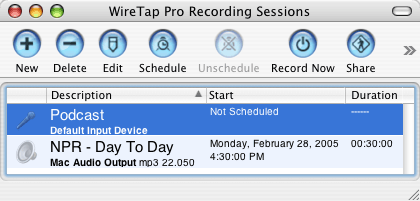
Recording Sessions can be scheduled for automatic recording or simply saved for later use.
The first major option related to Sessions is that they can be scheduled. If you like to hear your local radio station’s Top 10 Countdown, but actually have to work during the day, you can simply have WireTap Pro tune your radioSHARK to the station for a set period of time. WireTap Pro can also automatically record streams off the Internet, assuming you have the proper client software installed.
WireTap Pro doesn’t really control your scheduled recordings; it delegates most that role to iCal. On the plus side, you get to use a real calendar for keeping track of your recordings. WireTap Pro recordings are exactly the same as any other iCal entries. If you need to reschedule a recording, you simply drag it to a new time slot. If you normally record something every weekday, but want to skip next Tuesday, you simply delete next Tuesday’s entry from your calendar. If you sync your calendars to .Mac or an iPod, your scheduled recordings can be automatically backed-up.
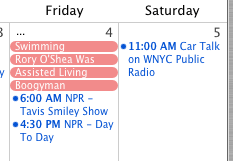
WireTap Pro’s scheduled recordings show up in iCal like any other scheduled event.
The one downside I can see to this scheme is that you can clutter up your calendar with radio recordings. Of course, you can always hide the WireTap Pro calendar to get rid of the clutter.
The only schedule-related task that WireTap Pro seems to retain control over is the initial scheduling and unscheduling of recordings. When you initially schedule a recording, it gets added to you calendar one hour in the future. You then switch over to iCal to set the actual time and date for the recording, along with any other information. If you want to stop a scheduled recording, you can either delete it from iCal or use the Unschedule command in WireTap Pro. The latter option removes all occurrences of the recording from you calendar. If you later decide you want to reschedule a recording, WireTap Pro remembers the original scheduling information.
Recording Sessions don’t need to be scheduled in order to work. If you just have a particular configuration of audio inputs and file formats you like to use, then your can simply create an unscheduled Recording Session. When you want to record a particular session, you simply select it from the Sessions menu.
Another main feature of Recording Sessions is the ability to perform pre- and post-processing. WireTap Pro can run an AppleScript, launch a program, open a file, or open a URL before or after recording. In my mind, the most obvious use of this feature is automatically starting Internet streams at a particular time. There are any number of ways this could be used, however. For instance, you could write an AppleScript that would post your recording to the Web and then send out an e-mail notification to anybody who was interested in the recording.
The final big feature of Recording Sessions is the ability to share sessions. Once you have everything configured just right to record the nightly 4 AM test of the Emergency Alert System, you can export your Recording Session and share it with anybody else who uses WireTap Pro.
WireTap Pro ships with a number of sample Recording Sessions for Internet streams. The majority of these are for NPR, which is available for both RealPlayer and Windows Media Player. Whenever I imported any of these sessions, though, they were all configured to try and open their streams in RealPlayer. As you might imagine, RealPlayer doesn’t work particularly well with Windows Media streams. I believe this is an issue with the included Recording Session files and not a problem with WireTap Pro.
My other complaint about shared Recording Sessions is that there’s no way to import a session from inside of WireTap Pro. You either have to go to the Finder and double-click the Recording Session file or drag the Recording Session file to the WireTap Pro icon. You can’t even drag the file to the Recording Sessions window. This could be addressed by the addition of an “Add Shared Recording Session…” command to the Sessions menu.
Scheduled Recording Sessions allow you to work around one of WireTap Pro’s shortcomings—the inability to record for a set period of time. One of the first things I tried to do with WireTap Pro was to grab the soundtrack from Steve Jobs Macworld keynote webcast so I could later listen to it on my iPod. Since I was heading out, I wanted WireTap Pro to stop recording after a set period of time. The only way to accomplish this from within WireTap Pro is to create and schedule a Recording Session for the length of the keynote broadcast (though an AppleScript to do timed recordings is available from the Ambrosia Software Web site.).
Conclusion
When I started using WireTap Pro, it took me a little while to really get into the flow of the application. While it is extremely easy to start recording using the default settings, things can get a bit daunting once you start getting into WireTap Pro’s more advanced features. Eventually, things just started to click for me and I started to realize the extent of what I could do with WireTap Pro.
WireTap Pro is still a 1.0 product, so there are understandably some places where it could be improved. I’ve already mentioned that timed recordings would be useful and that certain aspects of saving files to an iPod could be improved. The ability to spread recordings over several files would also be useful for generating several smaller files that could be posted to the Internet instead of generating one large file.
Small issues aside, I’ve found WireTap Pro extremely useful. I’m actually a little disappointed that I don’t own more gadgets capable of working with WireTap Pro—I got rather intrigued when I started considering all the different things that seem possible.
If you ever want to either get audio into your Mac or keep the audio coming out of your Mac, check out WireTap Pro.
Reader Comments (3)
I can't imagine installing a hack that is always running and then toys with my system when I need to occasionally run an audio app.
Are there any other audio recording apps that are similar, don't use ape and work well?
Add A Comment