Review: Nicecast 1.0

Developer: Rogue Amoeba
Price: $40
Requirements: Mac OS X 10.2 and an Internet or Intranet connection.
Trial: Static is overlaid on all broadcast audio after 20 minutes.
If you ever thought running your own Internet radio station would be too complicated and too expensive, you thought wrong. Fresh out of the gate with a version 1.0 release, Nicecast will have you broadcasting online with practically a single mouse click. If that weren’t enough, Nicecast also offers an assortment of effect plug-ins and the ability to DJ your broadcast with voice-overs and save archives of your broadcasts.
To get started, you choose the source of your broadcast. In my case, I would be using iTunes, which was already chosen for me by default. Next, you’ll want to provide a little bit of information to go along with your stream—especially if you plan on listing to your broadcast on Stream Tracker, which Nicecast can automatically do. There’s space to fill in the name of your broadcast, a genre, an AIM screen name, and a Web address. Artist and title information is automatically generated. Finally, choose how good you want your broadcast to sound. Quick-access presets range from a stream that a dial-up modem should be able to handle, all the way up to Intranet/LAN bandwidth.

Audio stream quality settings: you can choose specific settings or use the slider to balance between CPU usage and audio quality.
If the computer that will be serving your broadcast is behind a firewall, be sure to open a service port (the default is 8000) if you want to be heard outside of your LAN. Once these basic settings are in place, all you have left to do is click the Start Broadcast button and make sure iTunes (or your chosen source) is playing. You can either play individual songs manually or create a playlist. Set it for random and repeat, and you’ll have a 24-hour music-only Internet radio station.
Many Nicecast users will probably be perfectly content with the built-in server. Those who are more experienced will appreciate that Nicecast can also utilize an external server. Just provide the remote server’s address, port number, password, and server type.
To listen to a broadcast, you can simply use a copy of iTunes to connect to the stream. The address to use is provided to you in the Share window of the Nicecast interface. This window also allows you to save a .PLS playlist file and choose whether to list your broadcast in Stream Tracker. Additionally, Nicecast plays nice (no pun intended) with Windows. Programs such as Winamp can also tune in to your broadcast.
A healthy collection of plug-ins are included to enhance your broadcast, and you can add more. Nicecast supports Rogue Amoeba’s own SW4FX plug-ins as well as AudioUnit and VST plug-ins.
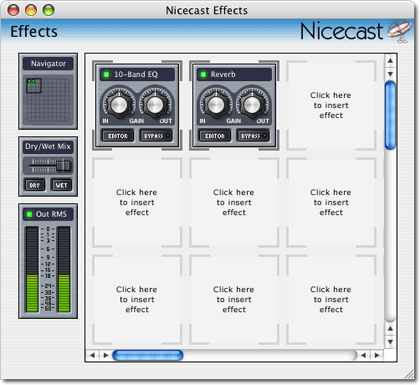
Among Rogue Amoeba’s own plug-ins included with Nicecast are 10-band Equalizer, Mono Enhancer, and Reverb, as well as plug-ins to add live voice-overs, display VU meters, and enable a simple Karaoke filter.
If you plan to broadcast a routine show on a regular basis and would like to have those shows available to listeners at a later time, Nicecast has got you covered. Once again, with just a click of the mouse, you can enable archive recording of your broadcast. The files can either be saved as MP3s in whatever quality setting you wish, or as uncompressed AIFF files.
Even at a version 1.0 release, I found very little to complain about. What little I did complain about really isn’t even the fault of Nicecast.
First, don’t plan on using the Crossfade Effect in iTunes 4. According to the manual, Apple modified the way crossfades are handled in iTunes 4. In fact, crossfades aren’t even generated by iTunes. Consequently, you’ll hear silence during the crossfade, and the next track will cut in a couple of seconds after the start of the song.
Initially upon starting the Nicecast server, I experienced frequent rebuffering on the computer that was playing the stream—even though both computers were on my LAN. I asked someone outside my LAN to connect and iTunes rebuffered my stream several times for him, too.
I should point out that I am running Nicecast on a G4/450 using Mac OS X 10.3 and 512 MB of RAM. This computer serves a Web-based digital photo album to the world and also a personal file sharing server. It’s also running an application that shows me updates to the photo album’s Web logs in real time. I first thought serving a 128Kbps, 44Khz stereo stream was taxing my upstream bandwidth, but that wouldn’t matter on a LAN and this quality of a stream shouldn’t require anywhere near the bandwidth most broadband services provide.
Regardless, I chose to leave the quality set for 96Kbps. My ears really can’t tell that this setting is any worse than 128Kbps.
Thus, I can only assume my CPU and/or RAM was to blame. I turned off the real-time log viewer and stopped exploring various windows within Nicecast. Even the simple act of opening System Preferences caused the receiving end of my broadcast to go silent, requiring me to stop and restart playback on the remote machine. Once the CPU settled down, things seemed very smooth. If you’ve got a newer CPU and more RAM than I do, I predict you’ll have no trouble.
Finally, I understand some people aren’t very fond of haxies and modules for Unsanity’s Application Enhancer. The Nicecast installer includes the Audio Hijack Server application enhancer—sort of a bare-bones version of Rogue Amoeba’s Audio Hijack utility. Personally, I have no issues with this. If Audio Hijack Server helps me accomplish what I want to do, I’m pleased to let it live on my computer.
In closing, I’d like to share the reason I’m using Nicecast, since I’m not planning to operate a streaming radio station. As many people are aware, Apple nixed the ability to share your iTunes playlist outside of your LAN. Some people restored this ability with utilities such as Rendezvous Beacon (later renamed as Network Beacon), but it seems newer versions of iTunes and/or Mac OS X won’t allow these methods to work any more, either.
Well, dagnabbit, I want to hear my music at work! My solution: Nicecast. Before you chime in to say that I don’t have control to play a specific track or playlist at any time, I’ve got that covered, too. I simply run a VNC server (Remote Desktop would also work) through which I can control iTunes on my home machine via a VNC client at work.
So, when you get your own Internet radio station going, be sure to let other ATPM readers sample your tunes and/or punditry. Feel free to share your broadcast’s address by posting a comment on this page.
Reader Comments (12)
I have developed a program which is supposed to help people who have Nicecast either behind a firewall or a router and can not get it working...
Naiocast is a real live free HTTP streaming server working on a classic web hosting.
Naiocast enables live transmission of audio mp3 data.
Naiocast works along with Nicecast
Naiocast grabs real time audio data from Nicecast (Broadcasting locally) and makes a POST http connection to the source.pl (Naiocast) file on the server...
you can transmit and/or listen in that network environment, business typical, in which there is a blocking firewall that disable all but web traffic, so no streaming is possible.
Passing retrictive firewalls means mainly reach an huge number of potential listeners, beacuse the big part of internet users, durning entire morning, uses the connectivity of their office.
In order to listen to your Broadcast you'll make a simple GET http connection to the script reader.pl (Naiocast) on the server by using RealPlayer or suchlike...
Naiocast is written in perl
Naiocast - Yet Another Web Radio
You can download beta version here:
http://www.theartofweb.net/download/naiocast.zip
Is it just me or is it unusual? How can I make NiceCast broadcast voice to a ShoutCast server?
Add A Comment