Review: Optical Elite
When I visited the Kensington booth at Macworld in July, I got a look at four or five fairly new input devices. Although the featured device was the $60 StudioMouse, Kensington did not forget about the consumer who may want a less costly alternative. For half the cost of a StudioMouse, you can get Kensington’s Optical Elite. Along with providing a quality mouse at a low cost, Kensington has also upgraded MouseWorks for OS X to version 2.0, which marks the return of some popular features that were missing from version 1.0.
The Hardware
As this mouse is called the Optical Elite, it should come as no surprise that it uses an optical sensor, as opposed to a mouse ball, for its tracking mouse movement. This is really the first time I’ve used an optical mouse for any sort of extended period and I’m really impressed how smoothly the mouse moves across the mouse pad. It’s a definite improvement over the old hockey-puck mouse I was using before.
The Optical Elite features four buttons and a scroll wheel, which can also work as a button. Unlike the Thinking Mouse, which had four buttons laid out in pairs at the top of the mouse, the Optical Elite looks like a traditional two-button scroll mouse. The third and fourth buttons are located on the side of the mouse, right at the curve. Typically, the tip of my thumb rests on the left button and the middle portion of my ring finger is over the right button. As a result, both side buttons are easily accessible, either by pressing with my thumb or flexing my ring finger. This approach seems to work fine, though I would refrain from assigning any function to the lower right button that required me to click and hold.
I like this button layout better than that of the Thinking Mouse. First, I can cover all four buttons at once. Secondly, since the mouse looks and acts like a typical two-button mouse, it’s easier for somebody unfamiliar with your setup to just sit down and start working. I’ve had a Thinking Mouse for about five years now and whenever somebody new sits down at my computer, most of the time he has difficulty figuring out which pair of buttons are the main two.
The Optical Elite is fairly comfortable to use. The two main buttons give you a large target area for clicking, so you can pretty much hold the mouse however you want. Furthermore, the material used in the body of the mouse does a good job of keeping my hand from slipping—a complaint I’ve heard about other, similarly shaped, mice.
No discussion of the Optical Elite would be complete without mentioning its appearance. Lately, it’s become fashionable for optical mice to use the light from the optical sensor to illuminate parts of the mouse casing. The Optical Elite either uses tinted plastic or a separate light source (I haven’t figured out which) to light the area around the scroll wheel blue. It adds something to the look of the mouse without being too distracting.
MouseWorks
As I predicted last year, Kensington has indeed brought back some of the missing features to the MouseWorks software. With version 2.0, MouseWorks is getting closer and closer to the well-rounded driver that worked with OS 9.
The first thing you’ll probably notice is that MouseWorks is now a Preference Pane instead of an application. This cuts down on hard-drive clutter and keeps even more of your settings in a convenient place.
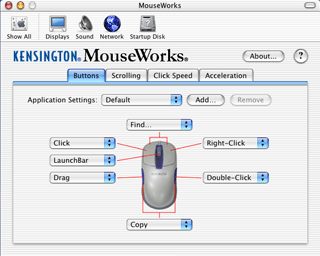
The ever-improving MouseWorks for OS X.
Two major items have returned to MouseWorks: Application Settings and Keystrokes. Application Settings allows you to set up the mouse buttons to different commands based on the program. One common thing is setting the third and fourth buttons to the forward and backward commands. In OmniWeb, this means the buttons are mapped to Command-Right Arrow and Command-Left Arrow. In the Finder, they are mapped to Command-] and Command-[. Without Application Settings, this would not be possible. This example also illustrates the Keystrokes feature.
With the MouseWorks software, the Optical Elite supports the chording of the top two mouse buttons and the bottom two buttons. If you choose to use chording, you end up with a total of seven buttons.
According to the MouseWorks documentation, there are several other additions that, for various reasons, I haven’t been able to test. One is the ability to send “raw” responses from the third, fourth, and fifth mouse buttons. Some applications accept raw responses—the Read Me gives the example of Maya treating the scroll-wheel button as a middle-click. Also, the DirectLaunch buttons on the Turbo Mouse Pro can perform any MouseWorks action instead of just launching applications or Web pages.
MouseWorks for OS X is not quite equal to its OS 9 counterpart, though. Snapping to the default button in a dialog, fine tuning the mouse acceleration, axis-only movement, and the various pop-up menus are all still absent, along with several other features. However, Kensington states that it will attempt to add as many features as possible to future MouseWorks versions.
Where the OS X version of MouseWorks is continually evolving, the Classic Mac OS version seems to be nearing the end of the line. It was last updated in late November 2001 and is virtually identical to the version reviewed with Turbo Mouse Pro. The software is still one of the best mouse drivers for the Classic Mac OS, but it’s obvious that Kensington is focusing its efforts on OS X.
Conclusion
I’ve really enjoyed using the Optical Elite. When I think that my Thinking Mouse cost almost $100 and the Optical Elite costs $30, I marvel at the way mice have changed over the years. When it was released, the Thinking Mouse was basically the top of the line. The Optical Elite has all the same features of the Thinking Mouse, adds an optical sensor, scroll wheel, and improved button layout. If you are looking for a feature-filled mouse at a reasonable price, check out the Optical Elite. If Kensington stays true to form with its development of the MouseWorks software, then the Optical Elite will become more useful with age.

Reader Comments (0)
Add A Comment