Review: PowerMate 1.0
The first line of the PowerMate’s PDF manual declares it “a new genre of computer peripheral, one with almost limitless potential.” While not especially new (does anyone else remember having “paddle” controllers for their Atari 2600?), it does have the potential to be far more than the volume control knob it’s generally presented as.

What Is It?
Physically, the PowerMate is a small (smaller than I expected from pictures I’d seen, but that’s not a bad thing), elegant aluminum knob. The knob is also a button. The base of the PowerMate is illuminated in a very nice shade of blue, which dims or brightens in correspondence with the volume on your computer, and pulses when the Mac is sleeping. The bottom of the PowerMate is made of some sort of anti-slipping material, to make it less likely to move around when you’re using it. (I wish my trackball had that!) In sum, the only way the PowerMate could be more attractive would be to make it wireless. It’s physically well-designed, and if you’re the sort of person who likes having nifty gadgets attached to your computer, the PowerMate is for you.
If you just get the PowerMate for its looks, however, you’ll be missing out. It can be programmed to perform actions on six different maneuvers: rotate left, rotate right, click, double-click (OS X only), hold-and-rotate left, and hold-and-rotate right. Specific actions can be programmed for a particular application, and if the frontmost application doesn’t have its own set of actions set up, a default set will be used. If you’re familiar with Kensington MouseWorks, you’ll have a general idea of how this works.
What’s It For?
At its simplest, the PowerMate is a Power On button (for Macs that support one) and a volume control knob. It can raise, lower, or mute the volume regardless of which application is foremost. If you don’t have volume control keys on your keyboard, and play music on your computer, that functionality alone may be worth paying for.
However, the PowerMate can also be configured to do other things, dependent on the frontmost application. If Amadeus II is running, the PowerMate can let you horizontally scroll through the piece of music you’re editing. Or you could change the general preferences so instead of changing the volume, it switches you to the next application. You get the idea; there are lots of potential uses.
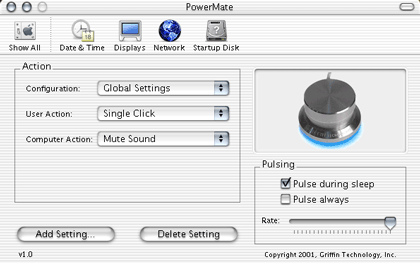
The thing you want to keep in mind is that you want to pick keystrokes that you repeat lots of times consecutively. It’s not useful to make your PowerMate create a new folder on rotate left, or quit an application on rotate right. Think arrow keys. Clicking the button is another story: you might use double-click to hide the frontmost window, for example. Depending on how you think, you might find it confusing to have the PowerMate change system volume in some programs, go to the next/previous record in FileMaker, look side to side in Black & White, scroll horizontally in Amadeus II, change application volume in iTunes, scroll vertically in iCab, etc. I find I’m happy if I make sure that in all applications, hold and rotate changes the system volume, double-click mutes, and regular rotate is application-specific. After playing around with it for a few days, you’ll find what works best for you.
The Catch
As it stands, unfortunately, the PowerMate’s software really doesn’t allow it to live up to its potential. In OS X, your options for what a turn of the knob or a press of the button can do are very limited. Other than changing the volume, all the PowerMate can do is enter a keystroke (or key combination). By contrast, OS 9’s options allow you to send a mouse click (alone or modified by a key), move the cursor in the four cardinal directions, or open an application, among other things.
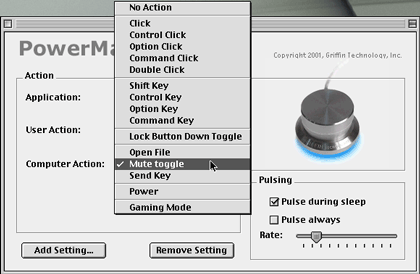
This screenshot shows actions available on click; the options for rotate are different, and include changing the system volume.
Particularly in OS X, though, if there isn’t a keyboard command for the action you want to perform with the PowerMate, you’re stuck. You can’t fast forward or reverse through a song in iTunes, for example. Nor can the PowerMate serve as a scroll wheel in many applications. You can map the PowerMate to the up and down arrow keys, but in many applications, that’s not the same as scrolling. Also, the PowerMate can only change the volume of iTunes if it’s the frontmost application; use the PowerMate to change the volume from another application, and you’ll change the system volume. That said, if consistency is an issue for you, you can set the PowerMate so it always changes the system volume, even if iTunes is frontmost. In OS X, changing the system volume with the PowerMate does not change the menu bar icon indicating volume, nor will you find the slider adjusted if you click on the icon to readjust the volume with your mouse. Similarly, if you change the system volume with your mouse, the base of the PowerMate will not dim or brighten accordingly.
Some of these complaints may be things not easily within Griffin Technology’s ability to fix. Others would be relatively easy to take care of, and would make a big difference in helping the PowerMate live up to its potential. A huge improvement would be to give OS X users all the options which OS 9 users already enjoy. A “scroll wheel” option would also be welcome. As for things like fast forwarding through a song in iTunes, or real integration with OS X’s software volume controller, giving the PowerMate those abilities would probably require changes by Apple to integrate the software with the PowerMate’s abilities.
In some ways, the PowerMate reminds me of the first time I got a mouse. It was attached to a PC running, if memory serves, DOS 3.1. Many programs, including DOS itself, simply ignored the mouse, requiring you to arrow-key your way all over the screen. Programs that used the mouse were much more pleasant to use. Point being, the PowerMate’s abilities are to a great extent limited by what programs allow it to do. Someday, perhaps, programs (and OS X) will be written with the PowerMate in mind; until then, keyboard mapping is probably about the best Griffin can do.
Bugs
The only major bug with the PowerMate’s software is this: in addition to performing an action on rotate right or rotate left, the PowerMate can perform a different action if you rotate right or left while holding it (the button) down. So in Amadeus II, I could set up the PowerMate to change system volume if I hold and turn. Nifty. Unfortunately, if I’ve programmed the PowerMate to do something when the button is pressed (like Play the music in Amadeus II, or mute volume), that action is performed when you hold the button, effectively disabling the whole hold-and-turn capability. Note that this bug only exists in OS X; while I spent only minimal time testing the PowerMate in OS9, I checked for this bug, and it doesn’t seem to be present.
Under OS 9 on a Wallstreet PowerBook equipped with a USB PC card, I managed to freeze up my computer by setting the PowerMate to up/down arrow on rotate, and using it to move among my list of e-mail accounts in Mailsmith. There are other cases in which “rotate” actions provoked a freeze on this configuration. I’d suggest avoiding the PowerMate if you don’t have built-in USB, but I had no problems under OS 9 on a computer with built-in USB.
Conclusion
Not only is the PowerMate pretty to look at and comfortable to use, it’s actually quite useful. When the phone rings, or someone walks into my office, a quick tap on the PowerMate mutes the computer. In FileMaker Pro, rotating the PowerMate is far more convenient than the awkward control-up and control-down to move among records. While usually I stick to the scroll wheel on my mouse, I sometimes use the PowerMate to scroll through windows (by keying in an up or down arrow), as I find the rotate action physically more comfortable than the constant thumb movements required by a scroll wheel. Once Griffin soups up the software, the PowerMate will be deserving of an Excellent; as it stands, it’s Very Nice.

Reader Comments (14)
I'm thinking this would make a great spinner for Tempest under MacMAME if it rotates easily and isn't limited in it's range of motion :-)
I think this thing is totally cool and it works great. I believe it may be a matter of a mind set on how to use it. Instead of using it as something to rapidly search along a timeline, think of it as more of a fine control device to help pinpoint a frame.
I'm still learning how to use Final Cut, but I imagine there's a feature like iMovie has where pressing (if memory serves) Shift and then the left and right arrow keys, you scrub 10 frames per step. The PowerMate's click-hold-and-turn could be programmed for this to allow faster scrubbing.
One caution--order it from a reseller--NOT directly from Griffin Technology.
My first attempt to order this item was from Griffin directly. They used Airborne Express, which claims to have left the item on my doorstep, but I never received it. Griffin has been unhelpful in rectifying the matter, and I will probably have to dispute the charge with my credit card company.
The second order, through Small Dog Electronics, went like a charm. (They also, at the time of this writing, had it for $39, versus $45 direct from Griffin.)
i had to read an article to get it into my head that the knob needs to be on the left (since i'm right-handed and there sits my trackball/tablet).
it's a shame that it's only limited to the foreground application. I run itunes constantly and like it as my volume control.
My PowerMate works with iMovie's playhead just fine.
Add A Comment