Review: Snapz Pro X 1.0

Developer: Ambrosia Software (product page)
Price: $29; $49 with movie capture (can be upgraded later for price difference). Upgrades from Snapz Pro 2 are $19 and $39 respectively.
Requirements: Mac OS X
Recommended: G4 for movie capture
Trial: Fully-featured (30 days)
Many Mac users know what pressing Command-Shift-3 and Command-Shift-4 do: they take screenshots. Those who made the switch to Mac OS X have painfully become aware that Apple decided to do away with this useful feature and to replace it with the cumbersome Grab application.
Luckily, Ambrosia Software has ported their popular Snapz screen capture utility to Mac OS X. Or, rather than ported, Ambrosia has completely rewritten Snapz Pro X from scratch and added many new features in the process. As a result, the new Snapz Pro X runs on Mac OS X only. However, Snapz Pro 2 is still available to pre-OS X users.
The first thing that stands out about Snapz Pro X (SPX) is its versatility in terms of the file formats it can save to. Unlike Apple’s Grab, which can only save in TIFF format, SPX can save in BMP, PICT, GIF, JPEG, PNG, TIFF, PDF, and even Photoshop format. Like Snapz Pro 2, SPX can also record the screen as a QuickTime movie.
As expected from Snapz’ long and successful history, the features don’t stop here. Screenshots can be scaled, cropped, color depth-changed, and dithered. Among the new features in Snapz Pro X are the abilities to add borders, drop shadows, thumbnails, and even overlays of watermarks or copyright messages. Another new feature is the FatBits function, accessed by pressing Control while in any of SPX’s modes. FatBits displays additional information about the capture, like the current location of the mouse pointer, the size of the selection, and a magnified view of the area around the cursor for more precise selections.
SPX can literally be installed in a snap. Just mount the disk image by double-clicking it and drag (as instructed) the SPX folder to your hard drive. Because OS X does not support “Extensions” any more, you’ll either need to start SPX by hand for it to work, or you can just add it to the Login preferences in the System Preferences to have it automatically launched at every system start. While SPX is running, it does not appear in the dock. Instead, you invoke it by pressing the usual Command-Shift-3—changeable to any other shortcut you like. SPX’s palette will appear and allow you to make several choices.
Once invoked, you can operate SPX with the mouse, or you can use the keyboard for the most common commands. The mouse may not always work in some applications (like games). The palette, besides allowing you to change a wide range of preferences, has four main buttons: Screen, Selection, Objects, and Movie (if you pay for the movie option). Their corresponding keys are 1 through 4. “Screen” takes a picture of the entire screen. “Selection” takes a picture of an arbitrary rectangular area. Once invoked, SPX grays out all of the screen except for a selected area, which you can move or resize. Once you are happy with the area, just double-click it or press the Return key. A nice touch is the option to automatically open shots in the application of your choice.
“Objects” is a feature new to Snapz that lets you to select natural “objects” like windows or menus. Just click on different objects to select them. You can select several objects at once by Shift-clicking them. The unselected areas in the enclosing rectangle will be faded out according to your preferences. Unfortunately, “Objects” only captures what you see, so you cannot capture the content of a window that is hidden behind another. As with the older Snapz, you can take screen shots in many situations that were previously inaccessible, such as pictures of dropped down menus. Besides being able to save to files (which can be named automatically or entered by you after the capture) in different formats, SPX can also capture directly to the clipboard and the printer.
One of the coolest new features introduced by the old Snapz Pro 2 was the ability to capture QuickTime movies of the screen action. SPX does not disappoint in this regard. Movie capture comes with many options, including different frame rates, different compression codecs (provided by QuickTime), and three different camera modes: fixed camera, follow cursor, and smooth pan. This features is great for making movies of your favorite game or iTunes visual. Movie capture is restricted to the more expensive version of SPX—although it can be tried out in the demo for 30 days. The movie capture is AltiVec-accelerated and hence works best on G4s.
A nice touch is the ability to see a miniature version of the movie while it is being post-processed. SPX can add sound from the microphone input to the movies. Due to technical shortcomings in the current sound APIs in OS X, Snapz cannot capture sound directly from the OS (such as music playing in iTunes). However, as a workaround, you can connect your Mac’s sound out to the sound input and use the microphone setting.
If you want to see more Snapz Pro screenshots and movies, check out Ambrosia’s Snapz Pro X gallery.
While SPX still has a few small glitches, mostly due to the unfinished nature of OS X, Snapz Pro X is even more indispensable for OS X than Snapz Pro 2 was for the old Mac OS. It’s a tool that simply should be on every Mac desktop. The price including the movie feature is a bit steep, but if you have any use for that function, it’s worth the money.
Reader Comments (6)
"After 15 days of use, or 100 image captures Snapz Pro X 2 will place a watermark, "Unregistered Version of Snapz Pro X", on any images it captures. Entering a License Code will prevent the watermark from appearing. Please note: once an image or movie has a watermark, there is no way to remove that watermark."
Add A Comment