Software Review
Handoff 1.1

Function: Save and read Web pages to iPad and iPhone.
Developer: IdeaSwarm, LLC
Price: $2
Requirements: iOS 3.0.
Trial: None
In the year or so that I’ve had an iPad, I’ve noticed that I’m apt to put down the laptop and pick up the iPad when I stumble across something I’d like to read. For Web pages, I’d usually send the page to my Instapaper account and read the article in the Instapaper app. This largely worked, but it wasn’t ideal. Each time I’d pick up the iPad, I’d have to wait for Instapaper to sync, and there were always some Web pages that just didn’t work well with Instapaper’s parser.
I originally heard about Handoff when the application first came out, and I had trouble understanding why I’d want another application for sending content to my mobile devices. Eventually, I found myself staring at an extended list of articles I wanted to read on my iPad, many of them from a site I knew occasionally proved problematic for Instapaper. At that point, I figured it was worth the $2 to check out Handoff.
Once I sat down and attacked my To Read list, I finally understood why Handoff and Instapaper filled different niches. In my mind, there are two main differences between the apps. First, where Instapaper downloads full articles on sync and supports offline reading, Handoff simply loads Web pages. You need an Internet connection to read the articles you’ve passed to Handoff.
The second big difference between Handoff and Instapaper is that Handoff doesn’t require a lengthy sync process to get changes to your reading list. Instead, the Handoff Web service uses push notifications to send the URLs directly to your device. In my experience, there is very little lag in the delivery of these notifications. Usually, you end up seeing the familiar blue box pop up on your screen when you receive a push, but if Handoff’s already running, the newly received URL is immediately loaded. It’s almost like you’re controlling your iPad from your computer.
I could go on at length about how I decide when I want to use Handoff and when I want to use Instapaper, but John Gruber already summed up my point-of-view in under 140 characters:
Handoff to read something on my iPhone/iPad right now. Instapaper to read something on my iPhone/iPad later.
Loading Up
Handoff includes two relatively simple ways to get content onto your mobile device. It should be no surprise that the first of these is the near-ubiquitous a bookmarklet. The Handoff bookmarklets actually go a little bit beyond the basic bookmarklets you get from other services. If you use Handoff on multiple iOS devices, you can login to your account on handoffapp.com and choose from bookmarklets that target specific devices or all at once.
The other technique for sending content to your device is browser extensions. Handoff currently has extensions for Safari, Firefox, and Chrome. These extensions seem to offer the same set of functionality as the bookmarklets, so which one you choose seems to be a matter of personal preference. I use the Safari extension because it takes up less room when not in use—one button in the toolbar versus one or more items in my bookmarks bar. Of course, if you’re using an iOS browser or something like Internet Explorer, the bookmarklets are your only option.
In addition to sending the the URL of the current Web page, Handoff also supports sending the selected text from a Web site.
Reading on the Go
When it comes to reading the content you’ve added to Handoff, most people will find the user interface quite familiar. Both the iPhone and iPad versions of Handoff use a Mail-style interface for selecting bookmarks and reading Web pages. The embedded Web browser is fairly basic, as is common in any number of iOS apps—it allows you to navigate back and forwards along your browsing history, though it doesn’t have a reload button. The vast majority of the time, that’s not a big deal, but I’ve had the rare occasion where I’ve missed the functionality.
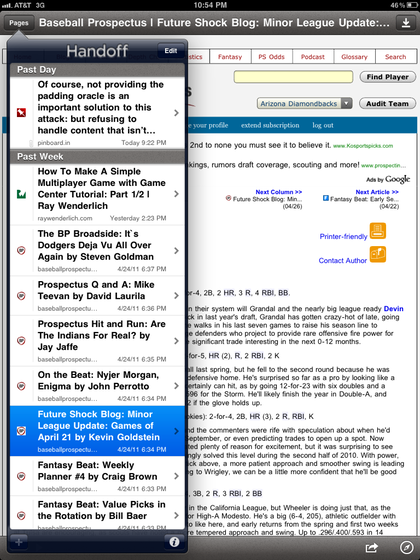
Selecting a Web page on your iPad.
Although the feature set of Handoff’s embedded browser pales in comparison to Safari’s, it does offer a wide array of options for sharing your content outside of the app. These include the usual suspects like e-mail, Twitter, and Facebook. There’s also support for sharing URLs with various third-party apps you might have installed on your iPad. For example, I’m able to send URLs to Shareables, Instapaper, and Pastebot.
I do have one nit to pick when the sharing functionality. If you have the Instapaper application installed, Handoff gives you the option of sending to both the Web service and the app. When you’re viewing the full list of sharing options, the user interface differentiates between the two, but when you’re viewing the short list of destinations (which appears to show your recent selections), there’s no indication about which option you’re selecting.
Handoff’s browser also has an “Open In…” option. With most embedded browsers, this is always an “Open In Safari” option, but Handoff goes a little further and takes Apple’s advice that “there’s an app for that.” Handoff detects when you’re viewing certain Web pages and offers quick access for viewing the same information in the relevant native app. For instance, there’s one-touch access for opening Wikipedia pages in Articles or YouTube pages in the YouTube app. This comes in particularly handy with native apps that take advantage of iOS capabilities that aren’t available to or used by the Web page counterpart.
Handoff doesn’t offload all of its smarts to third-parties, though. It has a few tricks of its own. For instance, Handoff properly deals with extracting information from Google Maps URLs instead of just displaying the maps.google.com link you often see in your browser’s address field. When I loaded a map bookmark, I was surprised to see the mobile Google Maps interface in lieu of the iOS-native map interface. In hindsight, I shouldn’t be too surprised, since I don’t think the iOS interface supports directions. There are a pair of downsides to using the Web interface. The more minor of the two is that useless “Save to Homescreen” popup covers part of your map till you dismiss it. More annoyingly, I’m frequently prompted to let maps.google.com access my location. It seems like I get asked each time the app launches, but I’m not entirely sure. I guess the Web page can’t leverage the permission I’ve already granted to Handoff.
The other special interface provided by Handoff is the text view. This view is pretty basic—it’s just the text, plus the option to copy the text or open the originating Web page, but it’s a pretty quick way to get text from your computer to your iPad. If you are using an iPhone, Handoff can also determine if the text is a phone number and give you the option to call it.
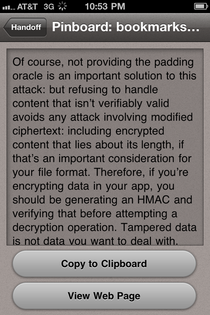
Viewing a text snippet on your iPhone.
I did stumble across one issue with text snippets on the iPhone—if you receive a text snippet while the app’s running, the navigation stack gets a bit confused. Instead of replacing the previous Web page, multiple copies of the snippet view get pushed on top of the Web page. It’s nothing major, but it’s definitely unexpected.
Wrap-up
In the few weeks since I started using Handoff, I’ve gone from not understanding why I’d want it to considering it one of my utilities. It seems like an implementation of a fairly simple idea, but it’s very good at what it does. If you ever want to quickly move a Web page over to your iPad, you can’t really go wrong with spending $2 on such a seamless solution.
Reader Comments (0)
Add A Comment