Software Review
ChronoSync 4.0.1

Developer: Econ Technologies
Price: $40
Requirements: Mac OS X 10.3. Universal.
Trial: Feature-limited; time-limited demo available upon request.
I take pictures with a digital camera and organize the photos in iPhoto. I share the photos online via Picasa and occasionally print out some of them. I buy songs from Amazon and the iTunes Music Store and occasionally burn them to discs. I maintain an extensive family tree with many photos, dates, notes about the more colorful relatives, etc. At any given moment, there is a chance I would lose all the information I have collected on the computer. The fact that the computer is a laptop makes the disaster even likelier. I know the importance of having backups and have tried a few backup solutions. Only recently did I decide that ChronoSync is the backup solution for me.
Backup Background
I used to back up my data onto CDs or DVDs via Toast or DragonBurn. Having to be present to feed the blank discs when prompted and the occasional bad discs are just two of many reasons the process is such a drag. Labeling the discs, whether with a marker or some fancy stamping tool, is another reason.
I thought moving to a more structured tool like Apple Backup would help. In addition to discs, Backup can write to MobileMe or to an external device like a FireWire drive. Unfortunately, it takes a long time to calculate the files and folders to be backed up. I have no patience for such delays.
When my wife got a MacBook Pro, I quickly fell in love with the ease with which Time Machine works with the Time Capsule. After the initial complete backup over Ethernet, the whole backup process really happens on its own without any further intervention. That is exactly how I want to do backups—painlessly and in the background. Too bad Time Machine is not available for my PowerBook G4 running Mac OS X 10.4. Enter ChronoSync, which I had high hopes for as a way to make use of the Time Capsule in a painless backup process for my G4 laptop.
Installation
Instead of the typical drag-and-drop installation, ChronoSync uses an installer and asks for the password of an admin account. It is necessary for ChronoSync to have the password because one of its advertised features is being able to back up anything on the computer, including files and folders that the current account does not have access to. In fact, you can make a bootable backup of your entire hard disk. In this age of computer viruses, some people may find it scary to let an application know the admin password, but I think you have nothing to worry about as long as you don’t carelessly download software off the Web.
Usage
ChronoSync comes with comprehensive online documentation that explains all the basic features. It also includes a PDF, which explains in more detail the various ChronoSync terminologies, the kinds of backup, and advanced concepts like metadata and triggers.
I did not need to consult the documentation when I went about selecting a source and a target, left the default Operation option of Backup left-to-right alone, then clicked Synchronize. Many hours later I had a complete backup of my laptop’s hard drive. There were errors with some cache files, and ChronoSync prompted me for action. I told it to ignore and to skip all future errors. If it was the old backup routine with Toast or Apple Backup, the entire job would have been unceremoniously stopped by the program.
The end product of the backup is another set of files and folders identical to whatever you chose to back up. You can get to them directly in the Finder, so even if you lose your computer, restoring the files is just a matter of copying them back via the Finder. There is no need to rebuild a catalog or re-install ChronoSync first. ChronoSync does save information about each job as a file in its own format. After a disaster, once you regain access to the ChronoSync document and have ChronoSync reinstalled, you can restore data more gracefully via ChronoSync instead of the Finder.
Note that in this simple example, I am backing up from a computer to a network drive. The computer is the source and happens to be on the left, while the network drive is the target on the right. Should I want to, the computer can be on the right, but still considered the source, while the drive is on the left. With that scenario, I would do a right-to-left backup.
I could also do a bi-directional sync if I make changes on two computers and need to have all the changes seen on both computers. Other backup options include Blind Backup and Mirroring. In Blind Backup, only changes in the source are monitored. If a file in the target is modified or deleted, it will be left that way because the change is not in the source.
Mirror synchronization involves making sure the target becomes identical to the source, so that if you delete or make changes to the target at the next sync the file would re-appear or the changes undone. A scenario where mirroring can be useful would be a computer lab where at the end of the class the admin can reset all the student computers back to a virgin state.
Features and Functions
If all ChronoSync did was create a set of files accessible via Finder then nobody would buy it. After all, you can do almost the same just by dragging and dropping in the Finder. However, ChronoSync comes with many other features and functions. You have the option to verify files after they are copied. You can exclude files and folders by explicitly selecting them, by their extensions, and even by their type and creator codes. If you are handy with scripts, you can have ChronoSync run certain scripts before and after syncing.
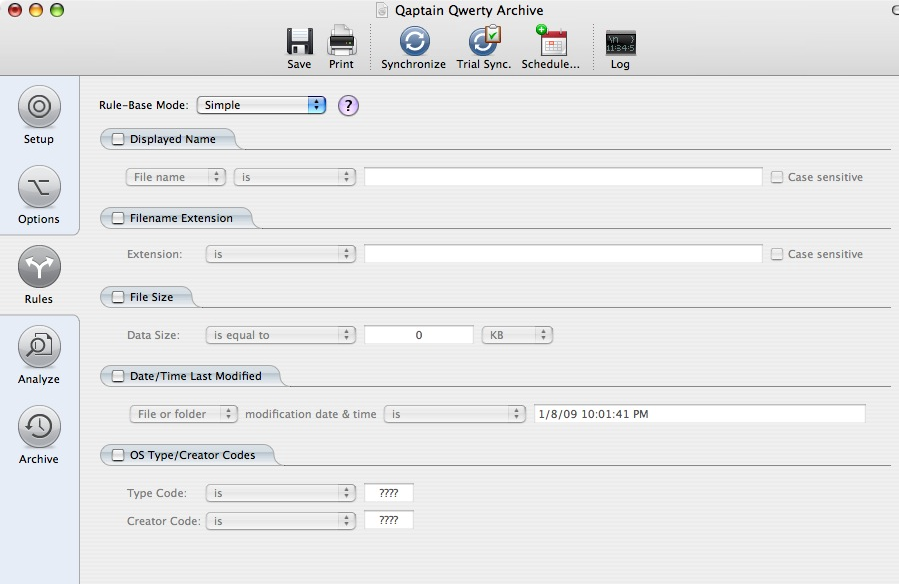
It is easy to get started with ChronoSync, but there are also many functions to explore once you are comfortable with it.
For me, the two most useful features are archiving and scheduling. Archiving means that instead of being replaced, older or deleted files are stored elsewhere in the target location. In the case of replaced files, version numbers are assigned. To restore a file, you go to the Archive page, highlight the version you need, if applicable, and select Restore from the Action menu. It pales compared to the fancy visual effect of space travel that Time Machine sports, but it is nonetheless effective.
Note that if a folder has deleted files, the folder is shown in the Archive just like a typical Finder folder with a disclosure triangle to expand it. However, if an entire folder is deleted, the item is not even recognized as a folder. When I restored the Test folder, it worked as expected; you just don’t have the choice of restoring an empty folder, part of the folder, or the entire folder.
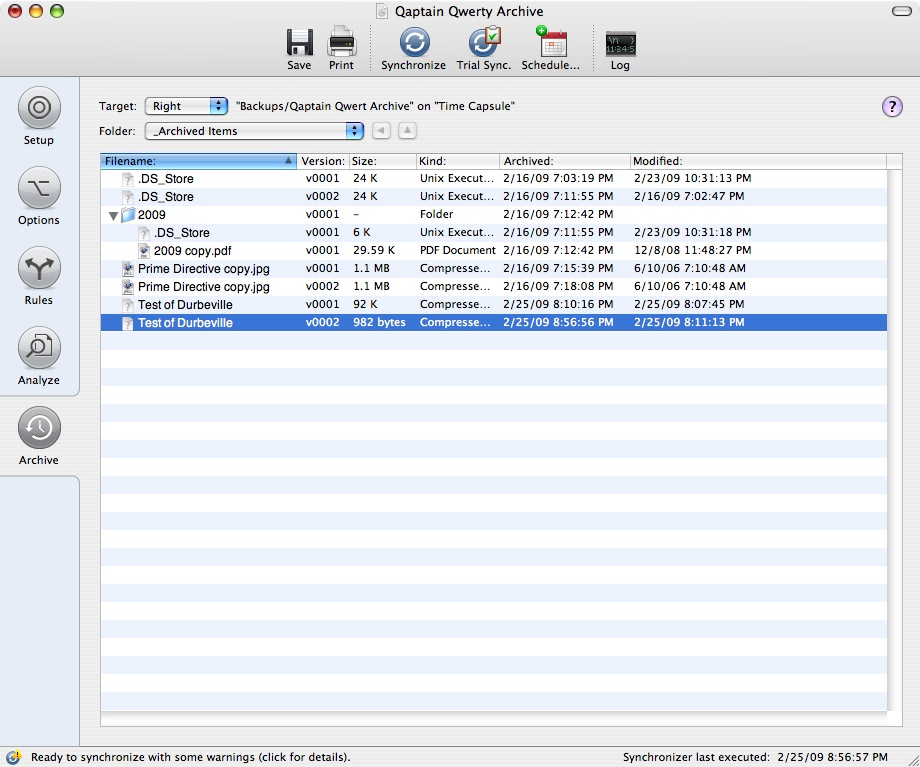
You don’t get to travel back in time, but older versions of deleted or changed files are still within reach.
Backup should be as transparent as possible, and scheduling is one of the ChronoSync features that works toward that goal. As with other facets of ChronoSync, you again have many options to customize its behavior. You have the standard daily, weekly, and monthly; then you also have events like right after ChronoSync launches or before the program quits.
What works for me, though, is “when volume mounts.” As I am a laptop user, I usually compute on battery and don’t use the power strip that also powers the Time Capsule. If I used any of the other scheduling options, the job would fail when the Time Capsule is not available. With the “when volume mounts” option, the job will run only when the Time Capsule is present. Maybe it is just me, but I like things to run on their own as much as possible. I do not like to be nudged by the computer to turn on the power strip. Instead, I like ChronoSync to work for me and do its job without any intervention from me, other than when I turn on the strip as the need arises.
Together, archiving and scheduling give my old PowerBook G4 a backup experience almost the same as my wife’s MacBook Pro on Time Machine. I probably will still burn a bunch of discs every few months, but I am happy to have a very accessible backup every day.
Some Small Issues
Much as I like ChronoSync, there are some small issues to discuss. As feature-rich as ChronoSync already is, it lacks one thing that Apple Backup has: preset jobs. While it is a no-brainer to locate iPhoto’s folder or iTunes’ music library, files related Mail, iCal, and keychains are in a variety of folders. ChronoSync’s PDF documentation on advanced topic mentions using ChronoSync to backup the Mail folder, but why not go all the way and have some preset jobs?
The other issue is also a small quibble. While ChronoSync can check for updates, to actually install the update you need to visit the Econ Tech Web site, download the disk image file, etc. It would be nice if updates could be done right within ChronoSync, as in many other Mac applications. Just install and relaunch to spare the users the hassle of going through the entire routine.
Conclusion
Thanks to ChronoSync’s ease of use and many features, I can now back up my old PowerBook G4 more regularly to the Time Capsule. ChronoSync works quietly in the background according to the schedule I gave it. It archives replaced files so, should the need arise, I can go back to older versions of whatever it was I changed.
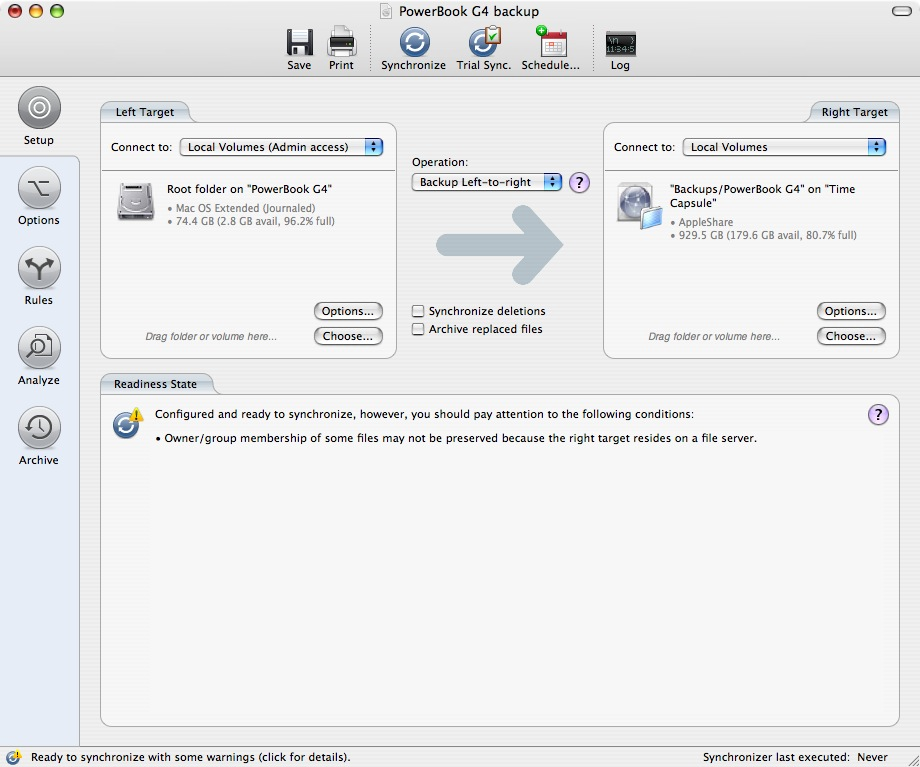
Reader Comments (9)
Two comments: what ChronoSync lacks (that Time Machine and even Apple's Backup offer) is something of an incremental backup. If you make changes that are backed up, you can never undo them; that's one of the things that makes Time Machine so compelling. For what you're doing, something akin to SuperDuper! would be sufficient (though admittedly the ChronoSync scheduling features are more robust, and the ability to back up more selectively is an important distinction).
Secondly: as is implied by the name, ChronoSync is more than simply a backup program; it also has surprisingly robust capabilities for synchronizing between multiple machines. You alluded to this in your review, but I would like to have seen more devoted to this idea, as it is an increasingly appealing option for those of us who use multiple machines.
http://homepage.mac.com/dougeverly/folderorg.html
Like many file synchronization utilities ChronoSync can also be used as a backup utility and as such it does a very good job, as Linus explained very well.
I don't understand Ed's remark:
ChronoSync does not only do incremental backups (it only copies files that have been modified since the last backup), but (as Linus explains) like Time Machine and Apple Backup, it can also maintain an archive of modified and/or deleted files which can easily be moved back to the place they came from with the restore function. Version 4 adds compression to this, a feature Time Machine lacks. What is lacking in ChronoSync, though, is the nice snapshot feature of Time Machine which gives you a picture of entire folders at a certain time in the past.
1) Daily backup ie: Time Machine is great for this
2)Clone of Startup volume: ChronoSync, Carbon Copy Cloner, Super Duper are good choices.
3) Off site storage and or backup: Mozy, BackBlaze, etc.
For my purposes, I need good synchronization as well between my laptop and desktop and ChronoSync seems the best choice for me and I'm about ready to purchase.
I've been experimenting with ChronoSync because I would like to sync two iPhoto libraries on my network, but there seems to e issues doing so with ChronoSync (even with ChronoAgent).
Has anyone else had this issue? Any resolutions would be appreciated.
Can anybody assure me of this?
Thanks, Mary
Add A Comment