Hardware Review
ArtixScan M1 Dual Media Scanner

Developer: Microtek
Price: $650
Requirements: Mac OS X 10.3 or 10.4 (10.5 is not officially supported). Not Universal.
Recommended: USB 2.0.
Trial: None
Having used Microtek’s ScanMaker 9800XL at my office for a number of years, my expectations were rather high for the ArtixScan M1.
The Microtek ArtixScan M1 Dual Media Scanner.
At $650 retail, this scanner is significantly less expensive than professional flatbed scanners, but is conversely priced significantly higher than most consumer scanners. Out of the box, the ArtixScan M1 appears, at first, to be a solid piece of hardware, and the included software might seem to support that appearance.
Alas, it was more of an illusion than an appearance. In a nutshell, the ArtixScan M1 doesn’t seem to be well constructed, it’s slower than molasses in winter, and it makes noises worthy of a carnival spook house.
I did like that the ArtixScan M1 was simple to set up and get the software installed. But that’s where I stopped liking it.
Hinge Quality
Even though the ArtixScan M1’s cover is lightweight and thin, its support hinges seem extremely chintzy.
Clearly, inexpensive consumer scanners won’t have world-class sturdiness in the hinges. Also, I must note that I’m accustomed to the solid hinges on my pro scanner at work. With this in mind, my expectation was that I’d find middle-ground hinges on this mid-range scanner. What I actually found were hinges that would cause me concern if I were planning to use this scanner long-term. In the photo above, the two plastic struts that hold up the lid are visible. The bottom end of these struts swivel inside the indentations on the scanner itself.
One of the ArtixScan M1’s plastic hinges.
The upper fourth of the above photo is the scanner’s lid. The plastic strut and the hinge can be seen. The hinge portion is just a rounded bulb of plastic at the end of the strut which rests in the round indentation. When the hinge swivels to close the lid, the strut is upright and the lid is flush against the top of the scanner. The round hinge portion is barely a half inch in diameter.
The scanner lid is removable. This image shows the entire strut that fits into the indentations on the scanner.
This type of consumer-grade hinge, combined with a lid that is larger than those found on less expensive scanners, is a recipe for potential catastrophe. An owner would be highly advised to take care about the stress placed on this hinge. I’d be concerned with even a minimal amount of twisting, something I found the lid prone to doing.
Dust Devil
The next major issue was one I didn’t notice until I had installed the software and powered up the scanner. As soon as the bulb lit up, a horrific amount of dust and debris was visible on the scanner glass.
This might be an expected scene on a two- or three-year-old scanner, but brand new out of the box?
Unfortunately, 95% of this dirt was on the bottom side of the glass, and I found absolutely no way to clean it. I asked myself, “How does this much dirt get inside the scanner in the first place?” I needed only remove the transparency adapter tray to answer that question. Once removed, a three-quarter-inch-tall cavity stands ready to grant access to all forms of floating debris. It’s so huge, yet is so small because I still can’t get anything inside to clean the glass.
Because the transparency adapter is inserted directly into the scanner’s innards, dust can easily fly into the slot, or be carried from the adapter, into the scanner.
Vague recollections from high school science classes had me theorizing that the glass probably gains a certain amount of static electricity, causing an even greater invitation for dust to cling to the bottom side. I’m accustomed to my pro scanner at work, which contains a secondary lighting element in the lid. Transparencies, once fitted into templates, are laid on the same surface where standard photos are placed. As such, there are no large transparency tray slots that dust can float into. Admittedly, this may be much of the reason my pro scanner retails for $1,800, but I don’t believe a scanner at any price should be designed so that dust can fly in so easily.
Transparency Adapters
Since I’m on the topic of transparency adapters, this is the right moment to mention that the ArtixScan M1 is bundled with adapters for four different types of transparencies.
The ArtixScan M1’s transparency adapters. The holder tray is above. The four adapters, clockwise from upper left: 35mm slides, 35mm filmstrips (negatives and unmounted slides), 6cm transparencies up to 22cm in width, and 4×5 medium format film.
The transparency holder tray is open in the middle. Another tray with this space filled with glass is also included. With the glass tray and included tacky strips, transparencies that do not fit one of the four adapters can still be scanned.
Other than having to insert the trays into the scanner’s internal mechanism, the transparency adapters were one of the ArtixScan M1’s features that I liked. 35mm slide mounts happily live in the 12 slots, and sliding film in and out of the 35mm filmstrip adapter is far easier than with the adapter on my ScanMaker at the office. I also liked the lids on the larger format adapters which securely hold the film in place.
Software
Officially, Microtek’s ScanWizard Pro software is not supported on Mac OS X 10.5. Apple’s current operating system has been out for more than four months and has seen a much higher rate of adoption by users than any previous version. It is a travesty that 10.5 is not yet officially supported.
Yet, other than two issues I encountered, I was still able to install the software under Leopard and perform some scans. One of the issues was that the Photoshop plug-in couldn’t be recognized. I had to launch the application separately and then open the images in Photoshop. The second issue turned up when I tried to type in the desired filename of my scan. No matter what I tried, the filename field would only accept a single character. Each character I typed replaced whatever had come before. The filetype extension, however, stayed as part of the filename, having been auto-filled by an option in the Open/Save dialog box.
Microtek’s ScanWizard Pro software.
ScanWizard Pro is not the worst scanning software I’ve ever used, but it’s far from the best. Visually, it appears as though it’s a haphazard port of a Windows version. The menu bar items don’t even appear in the Macintosh’s main menu bar. They instead show up within the scan window, just like a Windows application. The Settings panel contains advanced adjustments that will quickly confuse a novice user with no indication that they are optional/advanced settings.
At the top of the Settings panel, the Job adjustment contains a pop-up menu, suggesting I can change from a Reflective original to a Transparency. Yet, no other options were visible when I clicked the menu. Instead, I must change the scan type with the menu in the main window. This setting is updated in the Settings panel as needed.
As an alternative to ScanWizard Pro, Microtek included the SilverFast SE Plus software. I strongly advise the use of this software instead of ScanWizard Pro. Though also not perfect, I find it far simpler to use. A variant release of SilverFast designed for upper-end scanners is what I use at my office.
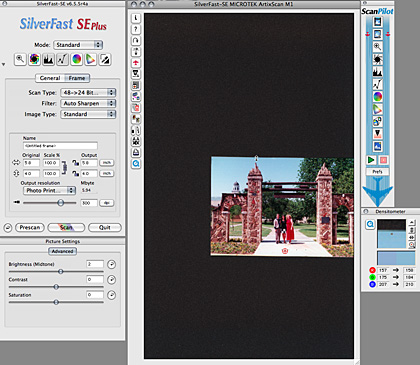
SilverFast SE Plus third-party software.
Leopard compatibility was an issue with SilverFast, as well. The bundled version installed without a problem, and even worked as a Photoshop plug-in. I then noticed a setting to switch from Standard to Basic scanning mode. Standard was used by default. When I tried changing to Basic, a portion of SilverFast crashed. Only the main scanner window remained, but the settings window on the left disappeared. Subsequent relaunches repeated this crash. With the settings window inaccessible, I could not switch back to Standard.
It took a trip to SilverFast’s Web site, registration of the software, and a download to retrieve an updated version to resolve this issue. Once I was up to date, I encountered no further issues with the SilverFast software, and I would even recommend that novice users start with the Basic scanning mode.
Speed and Sound
The process of performing a scan on the ArtixScan M1 is an exercise in patience—a great deal of it is required. I honestly don’t feel as though it took much, if any, longer to install the scanner than it did to scan a photo. I’m sure this assessment, in reality, is an exaggeration. But perception is important, and I just didn’t like how long it took for a scan to complete.
Likewise, this scanner makes an outrageous racket. It was of sufficient annoyance that I did some searching in forums, and I found other users complaining of both noise and lack of speed. I did ponder whether the review unit that was shipped had a defect, but I don’t believe anything is wrong with it. It’s simply slow and noisy.
Scan Quality
The reasons are pretty straightforward why I assigned an Okay rating to the ArtixScan M1 and not Rotten. Once I started using the latest version of SilverFast SE Plus, the scanner performed reliably—speed and noise notwithstanding. The quality of the scans is quite in the same league as my ScanMaker at work, but the images seemed better than scans I’ve encountered from cheaper scanners. The flexibility of the transparency adapters also gives the ArtixScan M1 an edge over cheaper scanners.
My first scan with the ArtixScan M1. This image of the Dallas School Book Depository was taken in 2000.
This scan, also from 2000, features a darker background which I used to demonstrate the severity of the dust on the scanner glass.
The images above are directly from the scanner. The only adjustments performed were reduction to ATPM’s default image width, and a slight amount of sharpening. Scans seemed to have a slight red cast, but I find that to be rather common with most scanners—even my higher-end ScanMaker. Otherwise, the scan quality was very acceptable.
The second image’s dark background, however, reveals just how bad the dust problem is with the ArtixScan M1. The contamination, in my opinion, makes this scan unusable.

This detail of a small portion of the second scan appears at 1:1 ratio—no reduction.
The above detail was lightened slightly to better reveal the dust specks and lint strands strewn across the image. (Note: don’t confuse the light reflections of the canister lids in the background for the dust appearing everywhere else.)
This image was scanned from a 35mm negative.
Scanning a 35mm negative produced scarier noises than scanning a printed photo, but the results were satisfactory.
If you’d like to study the original/raw TIFF scans, all three can be downloaded as a Zip archive (15.5 MB).
Conclusion
I started out indicating my high expectations for the ArtixScan M1, based on my experience with Microtek’s ScanMaker 9800XL. The ArtixScan M1 is actually capable of pretty good quality scans, but the hurdles to get there just aren’t worth it. Moreover, the scan quality doesn’t seem sufficiently better than some less-expensive scanners to justify the ArtixScan M1’s higher price.
Reader Comments (7)
Also, I *strongly* advise anyone to use the bundled SilverFast software instead of ScanWizard. It plays nicer with OS X 10.5 and I believe is easier to use than ScanWizard.
My scanner also has a problem with dust under the glass. There is no easy way to open the scanner and clean this.
Sturdy metal hinges would have been better. They could even be made to be replaced. I suggested this to Mikrotek, but they did not seem interested. I do not understand why they do not bother to improve their products. Their scanners are still the same as a few years ago.
Add A Comment