Software Review
Art Text 1.0.6

Developer: BeLight Software
Price: $30
Requirements: Mac OS X 10.4. Universal.
Trial: Fully-featured (completed projects are overlaid with the words “Trial Version”)
Text art, or the result of manipulating text objects to make them look fancy, has been around in other software packages. Microsoft Word has WordArt, Photoshop can warp text, and other large software packages usually have the ability to process text built-in. Art Text from BeLight Soft, on the other hand, is a standalone text processing program.

Welcome to Art Text
The Art Text initial screen has the phrase Art Text already typed out for you. Naturally, you would want to change it to your own text. The text isn’t limited to one line, as you can type a Return. From there, you can adjust the text object’s skin or its outline in the Fill and Stroke panel, or its Shadow and Glow, in the panel by the same name. In the same area with Shadow and Glow, you can also add an image to the text object’s background, with the option to tile the image. Wherever you see tiny pairs of arrows in the lower corners of a panel, you can flip the panel on its vertical or horizontal axis by clicking on either of the pair of arrows. The Fill and Stroke panel makes room for Shading Pro, while Shadow and Glow becomes Transform. With Shading Pro, you can add a sense of depth to the two-dimensional text. The Transform panel includes effects such as the familiar Wave, Ring, and more than ten other effects that are best seen to appreciate. Naturally, Art Text supports the use of different typefaces, but it also includes over 300 vector graphic symbols, such as recycle, crescent moon, skull and bones, many mammals, flowers, and trees, and even Batman!
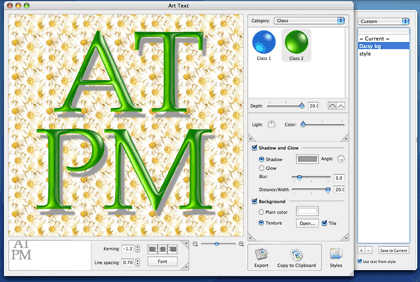
Green glass, shadow, kerning, line spacing, background…there are many parameters to tinker with.
With the various parameters provided by the different panels, there really is much you can do to spice up your otherwise plain-looking text. In the above picture, I tried out different typefaces, then adjusted kerning to bring the A and the T closer together, changed the line spacing, used the green glass shading with maximum depth, threw in a shadow, and last but not least added a flowery tiled background, using a texture file of my own. However, should you feel a dearth of creativity, you can pull out the Styles drawer on the right side. With Styles, you can make your text objects a wood background, go vertical, recede into the background, etc. Styles are really just templates of what can be done with Art Text, something you could do yourself, but perhaps only after much experimentation. Exceptions are those that are textured to have the look of wood, brick, or flower.
The Art Text program is visible on your hard drive as an application package, or a single file with everything contained inside, not counting the Read Me file. I was really curious as to which file the textures come from and peeked inside the package by holding down the Control key clicking the package, and choosing Show Package Contents. Alas, there were no individual GIF or JPEG files anywhere inside the package. Style files themselves are XML files, which are basically text files. This lack of readily available textures is one of the down sides of Art Text. Should you ever wish to use one of the textures that are shown in one of the Styles, you must use that Style and adjust all the other parameters to suit your design. You cannot make the design first and apply the texture afterward. If you don’t happen to have a collection of texture files, clicking the Texture button in Art Text wouldn’t get you anywhere. Since much of Art Text is about canned or pre-set parameters, I think it makes perfect sense for it to have a set of textures built-in, so the joy of exploring it can be better appreciated.
One of the Styles was called Vertical because the text ran up and down instead of across the page. I tried to create the effect myself and concluded that the only way the text could be made vertical was by using the Frame Transform, which was basically a rectangle. I had to pull on the rectangle’s four control points located at the corners until the vertical effect was achieved. It would be much easier if there was a rotate control point. Likewise, for Transform effects that make the text appear to recede into the background, like Star Wars’ introduction text, having a rotate control axis would make the task much simpler.
When it comes to saving your work, Art Text has a unique approach. Basically, you don’t have to save anything. Whatever you create is automatically saved. Just simply quitting Art Text won’t cause you to lose your hours of laboriously-achieved text effects. Whatever text and effects you were fiddling with would be there the next time you launch Art Text. The only you time you need to name a file is when you want to export your work for other programs to use.
Alternatively, you can just choose Copy to Clipboard and paste the result into your other program, except that Copy to Clipboard doesn’t work as well as it should. Art Text uses only the PDF format when copying to the clipboard. If the application that you want to paste into doesn’t support PDF, then the Paste menu option won’t be available or, if is available, doesn’t actually paste anything. That explained why Preview, which is the default PDF viewer, and Photoshop Element, with its built-in PDF rasterizing engine, could handle Art Text clipboard, whereas GraphicConverter, MS Word, NeoOffice, etc., couldn’t. Copying to clipboard in PDF format only is a gap in Art Text, as it very much limits Art Text’s usefulness.
As Art Text doesn’t allow direct saving of work done and automatically loads just whatever was last worked on, Custom Style is what you’ll need to use if you have a series of designs to do. Custom Style’s main use is to save a set of parameters for later re-use, but it is perfectly suitable for saving a work in progress for later editing while you work on a new design.
Art Text’s unique way to deal with saving leads me to believe that the software’s intended market includes those who don’t own the major software packages like Photoshop or Illustrator, or at least those who are not too familiar with Photoshop’s advanced text features. These people just need a quick way to produce attractively enhanced text and export the result to other programs, in other words, software packages whose strength is not text manipulation. Art Text is good for this purpose, even though no textures are readily available, there is no easy way to rotate objects, and the Copy to Clipboard feature doesn’t work as expected.
Reader Comments (9)
"Copying to clipboard in PDF format only is a gap in Art Text, as it very much limits Art Text's usefulness." [Because GraphicConverter, MS Word, NeoOffice, etc., can't handle Art Text's PDF clipboard copy.]
First of all, virtually ALL of the myriad "Cocoa" OS X applications (that handle graphics) can handle Art Text's PDF clipboard exports--a good point to remember when reading the "etc." in the above statement.
Secondly, Art Text WILL export to disk an image in PDF, TIFF, JPEG, PNG, and GIF formats, which will allow the image to be opened in any of the above mentioned applications. This point was not clear in the review. While this may not be as convenient as transferring directly via the clipboard, to say that this "VERY MUCH LIMITS Art Text's usefulness" [caps mine] is way over the top. This is not a limitation, just an inconvenience.
None of this, however, deals with the real issue. PDF is the de facto, (and I believe the default) standard for graphics in OS X. It's disingenuous to say about Art Text that "Copy to Clipboard doesn't work as well as it should.", when in fact it is the clipboard support capabilities of the above mentioned applications that don't work as well as they should! Mac OS X will be six (!) years old this April and the above mentioned applications are still running in "Carbon" (or Java). If they were "Cocoa" apps (which they should be by now, IMO, Neo-Office excepted) they would have no problem with PDF clipboard content since they would get this capability for "free" just by using Apple's Cocoa APIs. If they wish to remain "Carbon", then they should at least write their own code to support the graphic standard of the platform on which they are running (as Adobe did with Photoshop Elements). It's ironic that you give a program that calls itself a "graphic converter" (yet can't handle OS X's default graphic format via the clipboard) a free pass, while putting the blame on an inexpensive, true-blue, Cocoa based application that supports Apple's technologies with aplomb, simply because its programers didn't go the extra mile to support the inadequacies of other, less than stellar, OS X citizens.
Seriously, I do think it was a good review. I just hate to see a decent, polished, true OS X technology supporting application get penalized for the weaknesses of other applications., It's likely, however, that much of this point will become moot with the next release of MS Office later this year (in Cocoa...finally...six years on...sigh!).
- Larry
I suppose whether this "very much limits" the usefulness is in the eye of the beholder, but consider that from the very beginning of the Mac, even before MultiFinder, it was possible to copy and paste images from MacPaint into MacWrite.
Also, not that it matters, since Carbon applications can also support PDF if they want, but I don't think Microsoft has said that Office 2007 will be Cocoa.
It's unfair to knock a program because other programs don't handle the OS X standard image format.
And how often would you use ArtText? The kind of text it produces isn't for everyday tasks, but things like posters, letterhead, or web graphics. Okay, maybe a 14 year old would write letters with it but come on. An adult that uses styled text all the time is going to have full-on graphics software, not a one-trick-pony of a program (not a knock - it fits its niche).
Create your graphical text in ArtText. Export it and it's available for reuse. If you have a club newsletter or web page you would want that anyway.
It's true that PDF is the basis for Mac OS X's imaging model, but it's not the most widely supported format, and nowhere does Apple recommend its exclusive use. In recent versions, OS X takes screenshots in PNG format rather than PDF by default. And, if you copy a screenshot to the clipboard, it actually uses PICT rather than PDF.
Larry: Thank you for staying on Art Text side and warm words about it:-)
Michael Tsai: From very first version of Art Text there is an option to chose Clipboard format (PDF or TIFF), which can be accessed from preferences.
The only question that can be argued in these circumstances is that PDF format rather than TIFF is chosen by default. But still the answer to this is very easy, when you save an image to PDF it is saved as a vector, while TIFF formats saves image as a raster. It is well known that vector images are much better quality than raster images.
What I do see as something of a weakness for this release is a complete lack of expository material. This is balanced by the fact that this program is fun to play with. Just wandering through the menus trying various options is enjoyable. There is a wealth of options in ArtText, and you are given the means to expand its repertoire. For textures, take out your digital camera and take some borderless pictures of woodgrain, clusters of flowers, plant leaves splashed with sunlight, running water, a grass lawn, asphalt, corrugated metal, etc, etc, and use them as backgrounds by reaching your files from inside ArtText. The ability to import one's own shapes would be a real repertiore expander. Perhaps we'll see that feature in the next ArtText edition.
If you're on a deadline, don't buy ArtText. Wait and buy it when you will have some time to savor it.
Add A Comment