Software Review
Guest PC 1.9.6

Developer: Lismore Systems
Price: $70
Requirements: Mac OS X 10.3. Windows 95/98/98SE/ME/2000/XP (or Linux) installer. Not Universal.
Recommended: 1.3 GHz G4, Mac OS X 10.4.7, 1.5 GB of RAM.
Trial: None
Windows-based PCs dominate the marketplace, whatever that means to our personal computing choices. My Mac does quite nicely, thanks very much! However, people who need Windows access may find themselves buying a second system. That’s a big investment if you don’t use it often.
Guest PC seeks to minimize dollars spent by emulating Windows from your Mac. Armed with it and the Windows installation discs, you can run Windows applications right from your Mac desktop, transferring files via drag-and-drop, printing to your Mac’s printer, and otherwise helping the two get along. Emulation limits performance, but owners of speedy Macs who need lower-impact Windows applications could find exactly what they want.
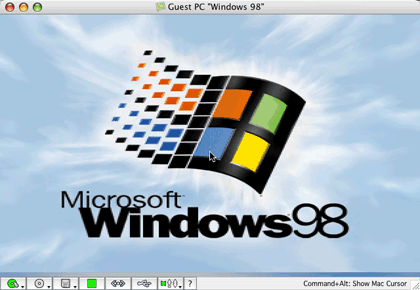
Fear Not
Installation
There are two steps here. First, install Guest PC from a standard Mac OS package file—no big deal. Then it’s Windows itself. Guest PC runs Windows from an emulator, so you’ll need an actual installation CD and license key for any Windows from 95 to XP. (DOS comes “free” with Guest PC, should you just need that.)
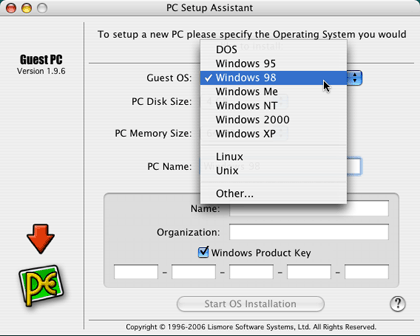
Picking Your Poison
The installation process requires that you set aside an amount of disk space and RAM for Guest PC to work. In essence, you’re creating a miniature in-Mac playpen for Windows, a “virtual PC.” Give it a bunch of RAM if you can, and whatever disk space you think it’ll need. Guest PC’s installation guide is straightforward and didn’t require any tricky configuration work when I installed Windows 98.
Guest PC cautions people installing Windows 2000 or XP to use higher-speed G5 systems, since those versions of Windows are more demanding. Otherwise, prepare for moments of slow performance. My own souped-up Mac Cube runs Windows 98 OK, but would barely tread water on XP.
Note that you may not need the installation CD itself. I worked from a backup mounted disc image, and Guest PC installed the software correctly. I kept expecting it to complain and demand the CD, but apparently the mounted volume is sufficient.
Application Support
The Guest PC Q&A page claims 90% compatibility for Windows applications. That’s a pretty big chunk, though I can’t help but wonder what keeps the other 10% percent out. Driver issues? My first task: install an alternative to Internet Explorer. I tried both Opera and Mozilla.
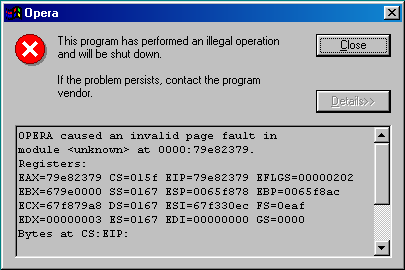
Oops, so much for Opera.
For some reason, Opera didn’t work for me. Maybe because it’s Windows 98, maybe because I walked under a ladder yesterday. The latest version of Mozilla worked, however, and I was quickly browsing away. Both it and Internet Explorer worked fine through my Mac’s existing wireless connection.
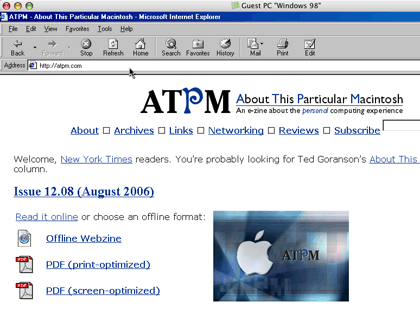
How the Other Half Browses
To test the emulation speed, I tried the latest Winamp and Windows Media Player versions. Both struggle to run under the emulation. Fortunately, my Mac’s iTunes runs fine in the background. Expect to run programs functionally in Windows, but high-impact applications (like the media programs) will have trouble.
If you have trouble with applications not working (as opposed to working slowly), Lismore Systems asks you to contact them, so they can explore better supporting them in a future version.
Printing to the Mac
Guest PC automatically sends all Windows printing to your default Mac printer. It defaulted to the Apple LaserWriter printer driver for my Windows 98 installation. This works fine for text or black-and-white printing, but you need the Apple Color LaserWriter driver for any color work. The Windows installation CD should have it. Just select the Start button, Settings, and Printers. Choose “Add Printer” and pick the Apple Color LaserWriter 12/600.
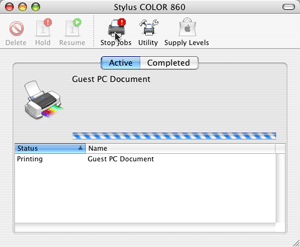
LaserWriter on the PC side, your printer on the Mac side.
Once installed, printing worked quickly and without fuss. I’d print an image in Windows, and my Mac printer would spit it out a few seconds later. Apparently, Guest PC can also connect network printers to Windows, but I don’t have one to test that feature.
Other Stuff
Guest PC also helps your Mac perform many basic Windows features. If you use a one-button mouse, simulate a right-click in Guest PC using the Command key. You can run Windows at any resolution up to your own Mac desktop’s and toggle it to full screen on demand. It supports floppies, CDs, and DVDs inserted into your Mac hardware and can share network volumes across both operating systems. Should you want multiple Windows installations, great! Just create a virtual PC for each and choose which one you want when you open Guest PC.
Lismore Systems updates Guest PC regularly. The review version came out a week ago and includes bug fixes and application support tweaks. New updates seem to come every month or two, a good track record for any third-party software product that’s not Adobe.
Summary
If I needed a PC for daily use, Guest PC looks like a good option. It interacts with OS X effectively, handles printing and other details without complaining, and supports several applications I tested and would expect to use, like Web browsing and image interaction.
Users of the OpenOffice.org suite of productivity apps won’t need it to “replace” Office on their Mac, but Guest PC provides a launching pad for any number of Windows-only programs. The slow emulation speed is a detriment, so don’t expect to play a lot of PC games, but it otherwise does what it’s asked to do.
Reader Comments (3)
If I need Windows compatibility now, I use Parallels Desktop or BootCamp from Apple.