Review: Expert Mouse 7.0
Kensington took its time bringing an optical version of its venerable Turbo Mouse to market. The Turbo Mouse was the original multi-button ADB trackball, introduced back in the late 1980s with two buttons and evolving through the late 1990s into a four-button, do-everything wunderkind of a mouse. Unfortunately, Kensington didn’t rush to produce a USB version once the iMac hit the market, leaving users stuck with the imperfect solution of a USB-ADB converter or—heaven forbid—even worse, the stock iMac mouse. Finally, when it got a USB version to market, the rest of the market had moved on to the optical mouse, and Kensington’s renamed Expert Mouse was behind the times again.
No longer.

The latest revision of the Expert Mouse, version 7.0, has been out for about a year, and it fully lives up to its billing as the “ultimate trackball.” With USB connectivity, optical tracking, four programmable buttons, a brilliantly conceived “Scroll Ring,” an included wrist rest, and a billiard-size trackball, this mouse is the whole package.
Let’s get one thing out of the way: the Expert Mouse is the epitome of all things trackball. It’s the latest offspring of the original trackball mouse. If you’re a trackball-hater, approach this review with an open mind. Don’t hate the player. Hate the game—and Kensington’s game is not to be hated lightly.
A good mouse starts off with one of two things: either it’s dead simple or it has great software. Apple has always taken the dead-simple route. Kensington takes the opposite tack, with incredible software that makes an otherwise complex mouse quite easy to use.
Software has traditionally been a Kensington strong point, and the latest version of MouseWorks for Mac OS X is no exception. The only drawback is that third-party mouse support has disappeared. (A little-known secret on the Classic Mac OS was the fact that Kensington’s ADB MouseWorks software was amazingly supportive of non-Kensington devices, sort of like an ADB version of USB Overdrive.) It’s hard to find fault with Kensington for failing to re-implement this feature when it rewrote the software from scratch for Mac OS X.
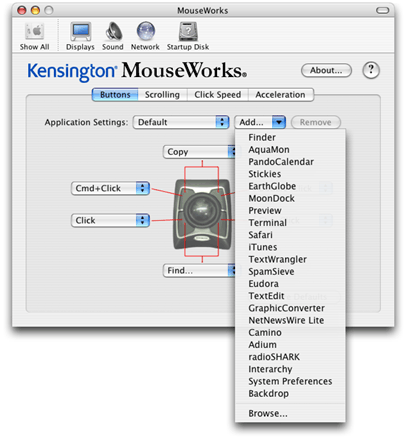
MouseWorks will be immediately familiar to anyone who has used the Classic version, except it’s now implemented as a preference pane rather than a control panel application. Separate tabs are provided for button assignments, scrolling control, click speed, and—best of all—acceleration, which allows for a fantastic degree of fine tuning. There is excellent help and documentation, which are thankfully no longer the rarity they once were. Buttons can be assigned on a per-application basis, giving the user limitless possibilities for individual behavior in each application. This comes in especially handy for media pros, though almost every power user can, in time, make good use of it.
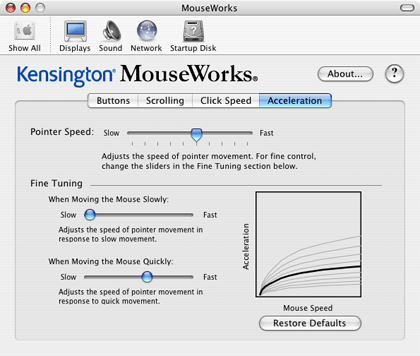
As with all good software, the default settings are sensible, too, though most folks will probably find the default scrolling speed and cursor tracking a bit too slow. Unlike Classic versions of MouseWorks, the new version bases these values on their corresponding global system preferences, so if you find yourself wanting to turn it up to eleven, make sure you’ve adjusted the settings in the Keyboard & Mouse preference pane first. Conversely, if you find it turned up to eleven and a mere tap of the mouse sends the cursor all the way across your screen, make sure the Keyboard & Mouse settings aren’t too high.
There seems to be one minor bug with the software under Mac OS X 10.3: plugging or unplugging the mouse seems to activate the screensaver within about 20 seconds. There doesn’t appear to be any rhyme or reason to this behavior, but it’s fairly reliable and happens almost every time.
Let’s move on to the mouse itself. The great benefit of this long line of trackballs has always been the size of the ball, which allows for much better cursor control than, say, the built-in trackballs on 100-series PowerBooks or the thumb-balls used on Logitech and Microsoft’s widely tolerated optical trackballs. If you’re soured on trackballs because of bad experiences with another model, rest assured this is one area where size does matter, and the Expert Mouse could well change your opinion.

The included wrist rest is a nice touch. Though wrist-rest mousepads are a dime a dozen now, the pleather-covered dense foam makes for a comfortable and stable support. Just don’t plan on taking it off. It snaps into its two mounting holes very tightly, and it’s pretty tricky to remove. The leading edge sticks up a little higher than it should, which is mildly uncomfortable. Moving your hand up on the mouse a bit helps, but doesn’t entirely avoid the problem. Of course, if you already have a wrist-rest mousepad, this should be a non-issue.
Kensington sensibly attaches a six-foot cord, putting the Expert Mouse within reach of even the worst hide-the-tower-under-the-desk setups. This cord is no longer detachable, as the ADB cable on the Turbo Mouse was, nor is there a USB pass-through on the Expert Mouse, though there’s admittedly less reason for one with the proliferation of USB hubs on the desktop. Though not tested for this review, a wireless version of the Expert Mouse (using proprietary RF, not Bluetooth, unfortunately—maybe in version 8.0?) is available for an additional $20, if you’re the type who hates any cord clutter and loves to use batteries.
Tracking is accurate and generally smooth, although not as precise as I remember the Turbo Mouse being under Mac OS 9 on my Wall Street, especially at slow tracking speeds. Fortunately, with the optical pickups, you’ll never have to worry about the ball sticking or the horrible thunking sounds the ball bearings in the old Turbo Mouse could make when dirt and dust got into the mechanism. Trust me, with heavy use, this happened more often than you might think, and the Turbo Mouse required fairly frequent cleaning. It’s one of the disadvantages of a trackball, with its upward-facing mechanism that collects whatever gravity drops on the ball.
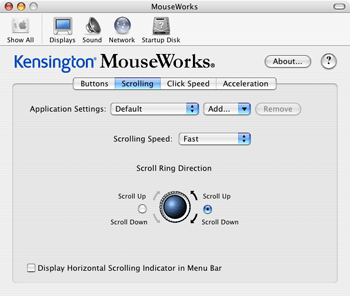
Scrolling with the ring is very comfortable and feels quite natural, since my ring finger and thumb rest on or near the scroll ring anyway. It is not, however, as smooth as the tracking is. In fact, it’s noticeably jumpy at times. The scroll ring has very shallow detents that seem to exacerbate this problem, much like the soft clicking you feel on most scroll-wheel mice. At least some of the blame can be laid at the feet of application developers, though. Scrolling is noticeably smoother in Safari than in either Camino or Eudora.
Finally, those four glorious, programmable buttons are all within easy reach for maximum clickability. Even reaching over the massive trackball to chord is no problem, as your hand settles into a natural spread over the top of the mouse.
When I dropped $120 on a Turbo Mouse back in 1999, I did so sight unseen and without having tried it. Call it instinct. With the $20 price drop and superior features, the Expert Mouse is an even better value than its grandfather was, because the experience is markedly improved. While a lot of people might say $100 is too much for a mouse, a lot of people haven’t given the Expert Mouse a fair shake.
Kensington is one of the very few computer or peripheral makers to offer a fully transferable five-year warranty on anything, and their technical support has been highly praised in the rare case that it’s necessary. Do whatever you can to experience this mouse, and then try to argue it isn’t the best trackball—and maybe the best mouse—ever made. Well done, Kensington. Well done indeed.

Reader Comments (47)
More realistic, and alot more fun.
I just got my new Kensington trackball in the mail and then I went and read your review to compare experiences. I too have been using trackballs for quite some time and thought the new kensington was the perfect new addition.
I wanted to ask you about the scroll wheel. Mine feels cheep and crapy. It has a 'scrachy', 'plastic-on-plastic' sound and feel to it. I can barley feel the 'bumps' as it 'clicks' along. I was expecting to feel bumps like you would on a mouse scroll wheel. The bumps are barly noticible on my trackball but the annoying scracy-sound and fell are very noticible.
Do you have the same experience or do you think I got a lemon? I would appreciate your imput.
thanks for your time and good online review!
--Jonathan
Good artikel though...
I'm having the *exact* same problem as Jonathan (2nd comment) a propos to the scroll-wheel.
His description is fairly accurate and represents mine exactly.
Could you please let us know if that's the same case with you too?
What he describes appears to be fairly normal behaviour for this mouse. I don't find it to be too distasteful (I don't like scroll wheels with detents, though) but I agree it sometimes feels like it needs oil or something. Unfortunately, there doesn't appear to be any easy way to take the mouse apart for cleaning/lubrication.
cl
When you say it "sometimes feels like it needs oil or something", does this mean this behaviour is not always present, or is it just an expression?
Cause it always sounds/feels like this, in my case.
Thanks again,
Konstantinos
The first version of this new optical trackball I purchased had very bad tracking (with the ball), I had to use a regular mouse for precise Photoshop work, etc. After almost a year of this, I requested a replacement, which I'll have to say was great customer service in that it arrived in a couple days.
The tracking is much, much better on the replacement (although I agree that the non-optical ones felt more precise when they weren't gunked up, which was often). The scroll ring on the replacement trackball, however, is just awful, much less responsive than the first one I had. I really like the idea of this feature, especially for web pages, pdf documents, etc., and don't see why it would be so hard to make it work at least as well as a scroll-wheel on a mouse. My finger rests right on the ring and it's frustrating to have to flick it with different degrees of force to get any affect.
One word of advice I would give is to be careful if you clean under the ball is to not dislodge the little support balls, as I almost lost one and can't imagine it would be easy to order a replacement.
It seems like they have a pretty serious quality-control problem, which hopefully will get worked out. While this model is not cheap, I would gladly pay twice the cost for one that really worked well.
Hints anyone?
The problem I'm having with my Expert Mouse right now has to do with the button under my thumb. It seems to get less and less sensitive over time, not only requiring more effort to click, but also tending to release early when I'm trying to hold something. For instance, dragging an icon from a folder to the dock, I often lose the icon on the desktop.
It's frustrating because if I drop another $100, it will certainly require me to slog through another lengthy break-in period for the ball and the scroll wheel, and that may leave me right where I am now with lagging buttons.
Maybe I'll just buy a regular mouse.
For example, I still can't fighre out how enter information in the drop down menu or get the thing to spit out a command-W for a button to close a window. Does Kensington have a web page to help me? Bob in Tahoe
What I chiefly want is ease of clicking and double-clicking.
Thanks-- the article WAS well-written.
Kimi
Until they bring this thing up to snuff I'm using one of those iMate USB to ADB adapters I picked up on eBay in order to use my old Turbo Mouse on the new iMac. Works like a charm. Since no drivers are available to use the Turbo with the Leopard OS the buttons aren't programmable, but it hasn't been much of a loss. As for the scrolling ring, I'm so used to using my trackball without one that I've become accustomed to using the keyboard's "page up/down" scrolling keys.
C'mon, Kensington, give me a reason to switch! Give me a trackball with quality bearings and a smooth scroll feature (vertical AND horizontal!) and I'll consider throwing some money your way.
I have been using the turbo mouse forever! I now have to look at another option. Thanks for messing up a great product.
Joe (22)
Also, Mouseworks 3 does not include any acceleration parameters for scrolling, so you will spin and spin and spin through long docs.
And I have not been able to get the scroll ring to implement the screen magnification feature built into MacOS; this should allow screen zooming while scrolling with a modifier key pressed, but even when enabled in Keyboard and Mouse Prefs, it doesn't function on this hardware/software.
And while I never had any problems with my beloved ADB TurboMouse, I think I'm developing an RSI condition because of the angle of the thing or position of the scroll ring...
It's possible you're experiencing an Intel-only bug, though. I'm on PPC and don't have an Intel Mac around to test.
cl
Pressing a key or mouse button to lock and unlock horizontal mode was way too cumbersome to be useful, but holding down shift to enable horizontal scrolling is great. Now if only zooming would work...
Thanks!
the only complaints I have is the scratchy scroll wheel (which Im sure will break in with time). the wrist rest is too hard and it gets uncomfortable. for someone with big hands, it doesnt put your hand in a good position. I highly recommend taking out the metal clip and putting the pad at a distance that is comfortable with your hands. this helps though I am still going to buy a new cushion. the last problem I have (im sure this is a problem with all trackballs) is for precise movements it get a tad bit "creaky" or "jumpy". especually when you havent moved it for a while. its very light, and most people wouldnt even notice. you only notice this when moving the ball very slow. other than that it feels like a brand new oiled bearing. im sure that some car wax on the ball will fix that small issue.
over all I love the trackball so far, and I cant wait til Im a "trackball pro"!
I just wiped my trackball with some screen cleaner from monster and it completely fixed that "jumpy" "creaking" problem! I guess the anti-streak chemicals in it helps keeping the ball from sticking. I'll see how long it lasts for. if it doesnt last long, then Ill try polishing the ball with car wax and see how that helps...
This effect is known as "stiction" - it actually might get worse with any waxy coating that you apply. Better yet would be to try a silicone-based lubricant or traditional Armorall cleaner, which also contains a silicone emulsion.
they are tiny, glass-like beads about the size of a caviar egg. impossible to find even if it were under my desk, but definitely the culprit, as the 'stiction' occurs only when I'm rolling TOWARD that bead location.
I've contacted Kensington about a replacement ball-tray.
Let's hope this problem is a fluke.
I would also like to add that trackballs have been an excellent change! Im now forever a Trackballer!
Look closely at the lower right hand side of the mouse and you will see a small magnet. Pry it out with a screwdriver.
Reasssemble the mouse.
This will get rid of the notchy feel. While still not as smooth as it should be for a mouse that costs this much it certainly is an improvement.
cl
My desk has a pullout keyboard tray. It runs the length of the desk. I put a sheet of refrigerator liner ( it comes in all kinds of colors, I used black ). Nothing moves on that. My keyboard and mouse stay in place now. They do not move at all.
If you're going to "program" the buttons of a slimblade to work like the old ones did, you'll need third party software on "os x".
As a user of the Turbo Mouse Pro (preceeded the Expert Mouse, and came w/ 6 programmable buttons and a dual-vertical/horizontal clickable scroll wheel that supported extensive programmability, chording, etc.)
As a mac user since the original 128K I've admired and used Kensington faithfully for years. Their differentiation and screwing of Mac users in the last several years, charging significantly extra for the identical product because (gasp!) sucked monkey balls. People weren't retards, and went and bought the PC version and plugged it in and it worked...just like you'd expect w/ the mac driver.
So now, Kensington gives the middle finger back to the mac users by not writing an updated driver since about 2006 if memory serves me correctly.
For the $100+ I've laid out several times there should be no shortage of drivers in perpetuity. To their credit their products have had good longevity w/ proper cleaning--though they said on their website the generation I use couldn't / shouldn't be taken apart for cleaning...yeah, right...it's doable, but easily implemented design steps could've made it simple too on this generation.
So, While I'm a proponent of Trackballs, I'm no longer a fan of Kensington.
But, for anyone looking for a more expanded functionality may be better off w/ the "expert mouse" which is still available.
Even the concept of a scroll wheel is preposterous in itself. It should be implemented as twist-and-hold interface like a camera zoom that snaps back to center when you let it go and accelerates faster the farther you twist it.
I bought this mouse because I trusted kensington and I believed that the "awards" for the scroll wheel actually meant something.
Now I can only imagine the awards must've been akin to a razzie after having used this wheel in a professional setting.
http://www.marcmoini.com/sx_en.html
It allows for far better coasting and also enables faster scrolling when using a modifier key, in addition to setting the base scroll speed far better than the options in the kensington software.
I've had one problem with their trackballs previous to the Expert Mouse, a microswitch stopped working and they gladly replaced it. They also replaced my first Expert Mouse, but since the warranty has expired I'm out of luck with this latest one. I too liked the "rollers" in the older versions as opposed to the synthetic "rubies" used as bearing in this one which aren't as smooth. Up side is they are not effected by dirt/lint/hair like the rollers were. Nor do I care for the permanent USB cable setup, the old ADB ones had the ability to replace the cable if it was ever a problem.
Overall I think it's a great product that I would not consider replacing with ANYTHING else available on the market, but it a few notches down in quality from their products from the near past. When you build a reputation on performance and reliability, cost cutting does little to reinforce or support that mission. - PS. The reason the pref pane has to close, then reopen is because it's running in 32bit as opposed to the System Preferences that's running in 64bit. Personally I've had no problem with their software spanning Mac OS 6.8 to 10.6
Add A Comment